Validation in Screen Flow in Salesforce | Salesforce Spring’25
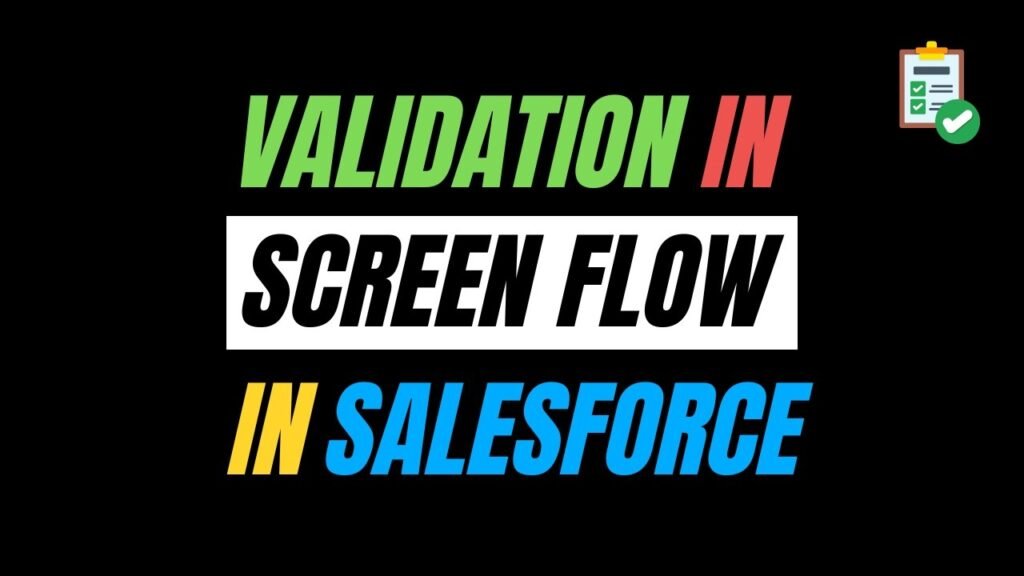
One of the standout user experience improvements in the Salesforce Spring ’25 release is the enhancement to screen flow validations. If you build flows or work regularly with screen components, this update will noticeably improve how users interact with your flows.
Before understanding validations in Screen flow, let’s first understand what validations are and how validation rules work in Salesforce.
A validation is a check added to identify that the data entered by the user is correct and complete, using a set of predefined rules. This is a way of keeping the data clean and reliable within the Salesforce org, where businesses rely on the valid data to make decisions.
Here are examples where you need to set validations like:
- Prevent users from entering an invalid email address.
- You need to ensure no one selects a Close Date that is in the past while creating an opportunity.
Validation Rule – Benefits:
- They enforce data integrity at the object level.
- They can be created to apply simple business logic without writing Apex code.
- They help reduce the common data entry mistakes made by the end user.
Latest Changes in Salesforce Screen Flow Validation
Previously, when the user entered an invalid value into a flow screen component (like a text field or a number input), they would not see an error message immediately until they moved to the next screen or tried to finish the Flow. This sometimes led to frustration because users had to backtrack to fix mistakes.
With Salesforce Spring ’25, users now get real-time validation. This means as soon as the user clicks or tabs out of a field with invalid input, they’ll see an error message immediately.
Example for Validation on Screen Flow
Here’s a simple, step-by-step example to help you test this in your org by creating a screen flow from scratch:
Open Flow Builder and create a new Screen Flow by adding a Screen element

Drag in Text, Text and Date component into the screen element. Name the components as Full Name, Employee Id and Date of Birth.

Additionally, add a validation rule to the Date of Birth field to prevent users from selecting a future date, ensuring data accuracy.

Note: To create a validation for the Date of Birth component, go to the Formula Editor.
If the formula evaluates to false based on the user’s input, the error message you have defined will be displayed immediately below the field. Save and debug the flow.
Now, when a user enters a future date value and shifts focus away from the Date of Birth field, the validation message appears immediately. This allows users to view and correct errors on the spot without having to wait until they click Next or Finish.
 Final screen with all valid inputs.
Final screen with all valid inputs.

Benefits of Real-Time Screen Flow Validation:
Salesforce’s new real-time validation in screen flows isn’t just a small change, it makes a big difference in the user experience.
- It reduces frustration by instantly showing screen errors, so users don’t have to backtrack.
- It improves form completion rates by catching errors early, especially in longer forms that require more detailed information.
Also Read – Top Flow Features in Summer ’25 Release
FAQ’S
1. What is real-time validation in Salesforce Screen Flows?
It’s a new Spring ’25 feature that instantly displays error messages when a user enters invalid data in a flow screen component, and the user doesn’t need to wait until form submission.
2. How can I customise the error message shown to users?
You can define custom error messages directly in the ‘Validate Input’ section of each screen component to provide user-friendly, specific feedback.
3. How to put validation in Flow?
To add input validation to a screen component in Flow Builder, add the input field to your screen, then open the ‘Validate Input’ section to define your validation logic and error message.
Conclusion
Real-time validation in Salesforce Screen Flows is a small change with a big impact, giving users instant feedback to fix errors early and streamline form completion.

