Hi Folks, In this post, I’m going to discuss how you can display a record-type picklist on a Salesforce flow screen.
Before we start with the topic, if you are new to Salesforce and want to know more about Salesforce flows you can check out What is Salesforce Flow Builder and basic Building Blocks of Flow Builder
For this scenario, I will create a Screen flow.
The screen element basically is used to collect information from the user and is only available in a screen flow.
Drag the Screen element to the canvas which will present the user with a screen to insert data manually.
Learn more about Salesforce Flow Bootcamp

Add picklist component from the component section to the screen.
Create a set of choices which you want to show as a picklist option to the user.
Click on the new resource and select “Record Choice Set” as a resource type. Provide the API name and select the object as “Record Type”.
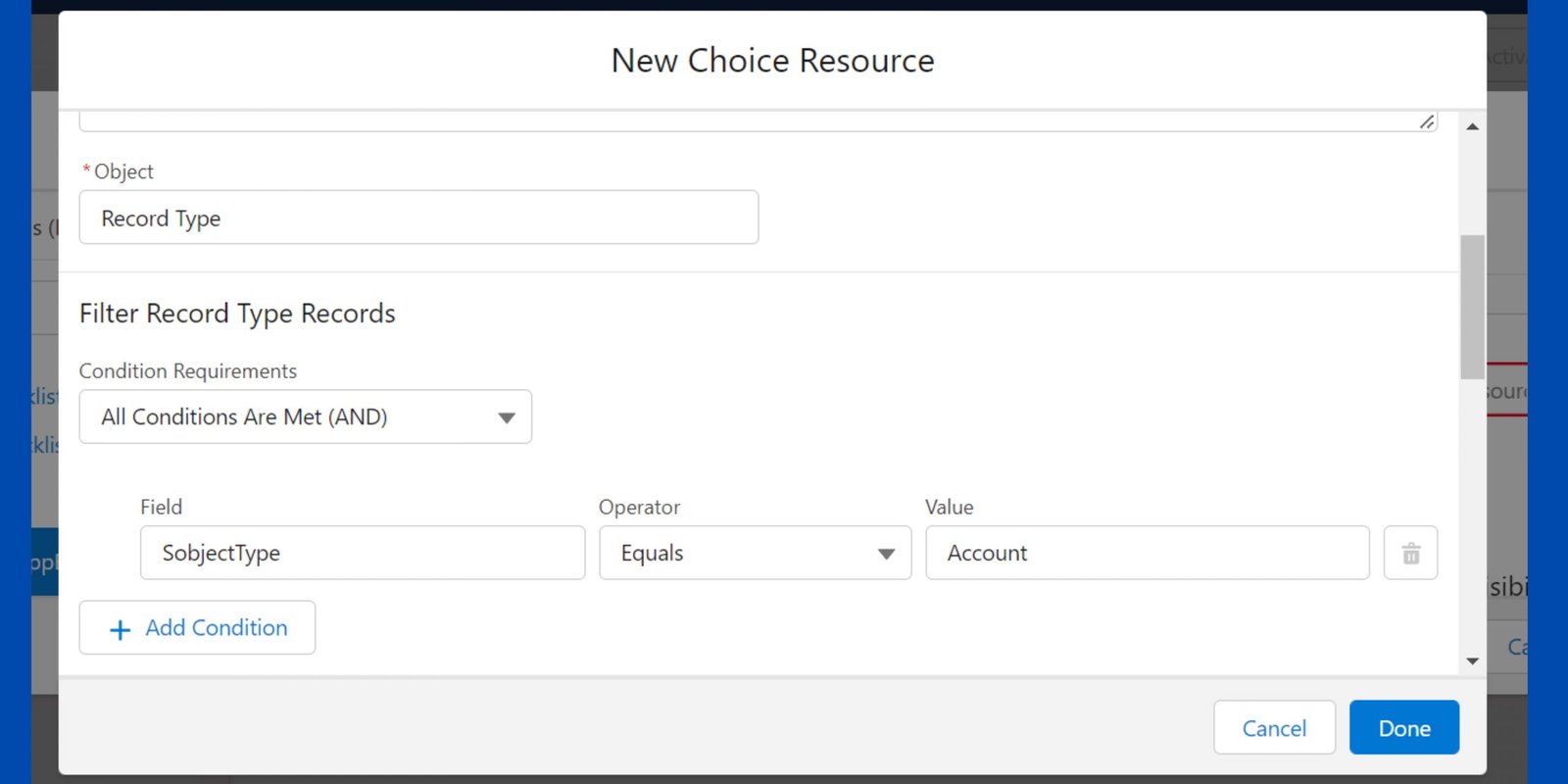
Want to Learn Salesforce Flows? Checkout our Salesforce Flow Course
The choice resource helps us to map the picklist label(shown in the UI) with the record-type Id in the backend.
To filter the record types select “sObject Type” field. This will help us to specify the particular object of which we want to fetch the record types.
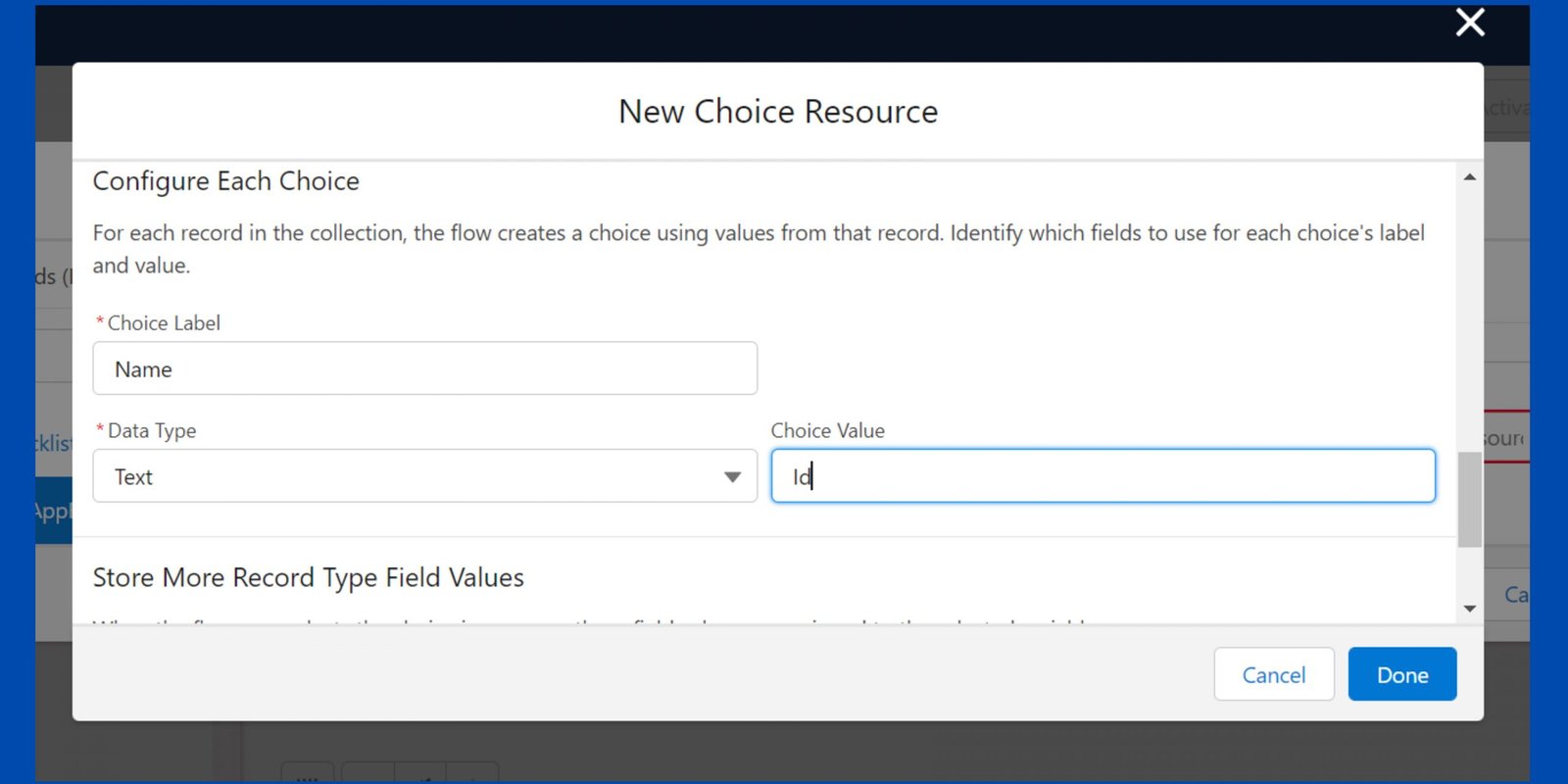
Click on the “Done” button and connect the screen component with the start element of your flow.
BUSINESS SCENARIO – The user at SalesforceGeek should be able to display the Account object record type as a picklist using Salesforce screen flow.
For more details and a complete solution to the business, scenario check out the video


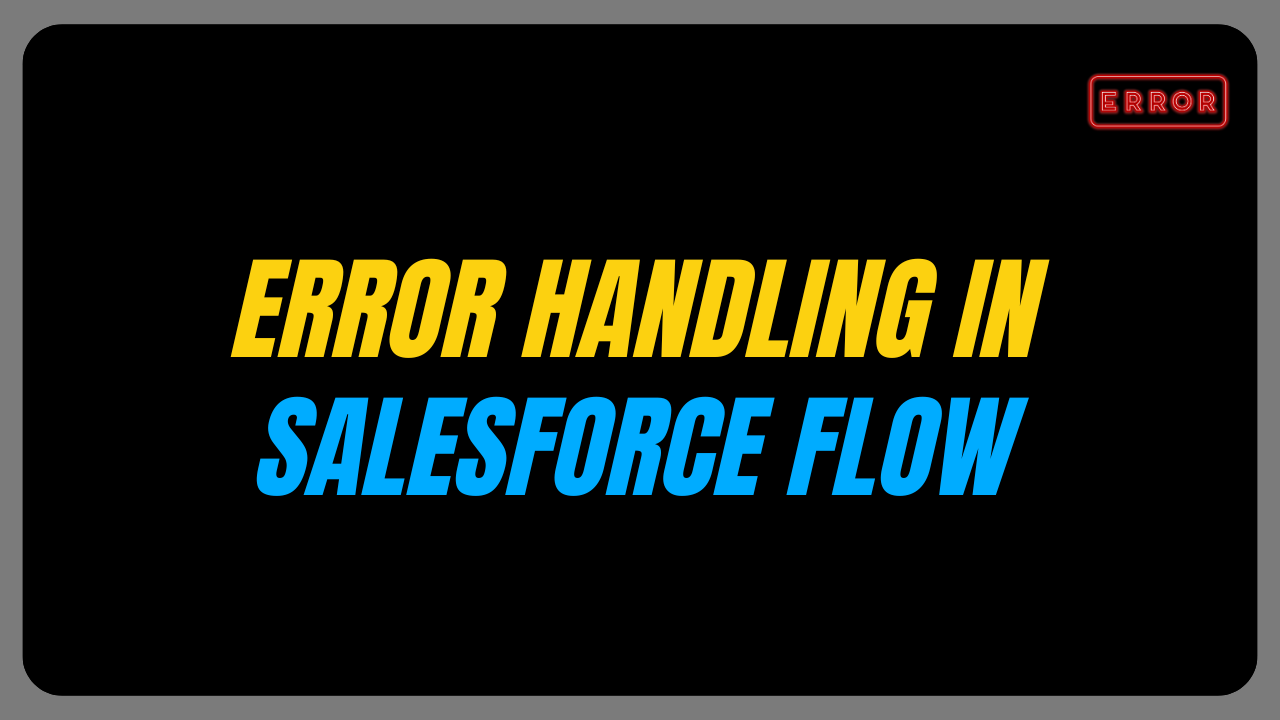
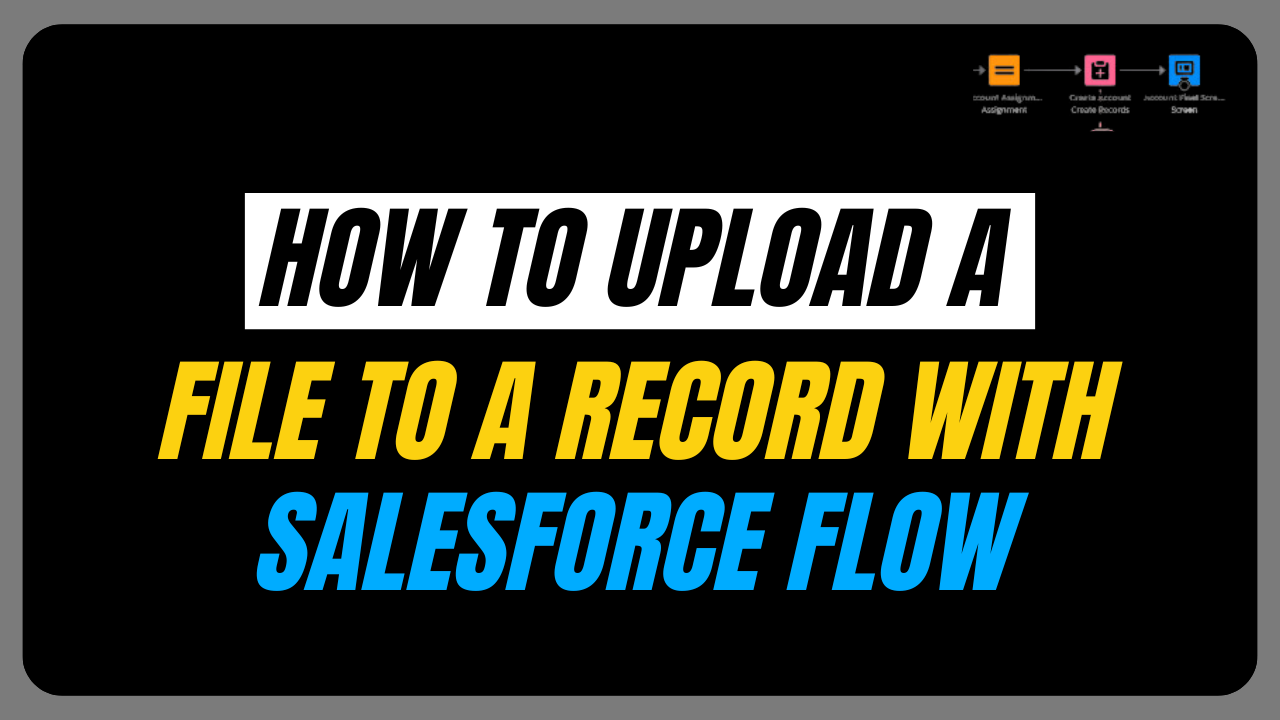
How about dependent picklists based on record type?