Sharing data in the Salesforce Experience Cloud
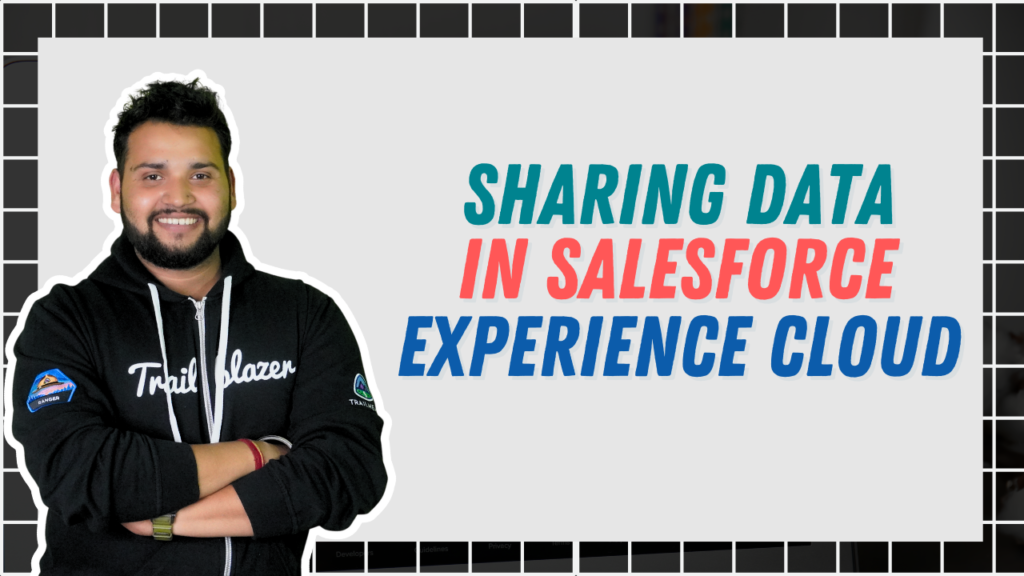
Salesforce Experience Cloud helps organizations to connect their external users over a single platform. We can connect our current sales or service cloud platforms to the experience sites. This will allow external users to connect, participate and learn with their network, enhancing their knowledge and behaviour towards the product/business.
It allows us to create personalized sites using standard and custom components. This feature allows us to enrich our experience sites with required features and enhance their functionality. There is also a license structure, which helps users access the site and other personalisation features.
In short, experience cloud helps us to give a niche user experience even to temporary/external users of any organisation. This means it deals with large amounts of data just like other Salesforce clouds. Now one must think but how do we manage such an amount of data exchange on experience cloud?
The how will be answered here – we are going to learn about sharing data in the experience cloud.
Sharing data with partner users:
The way we can alter the visibility or set the sharing parameters over the Salesforce system via sharing rules similarly we can use them for sharing data in the experience cloud.
The feature of sharing rules and sharing groups is available in all professional orgs. The feature exists by default to share data with partner users using the Experience site. It is available in both Classic as well as Lightning experiences.
As discussed at the start, sharing rules like OWD and FLS also provide access to data for partners in experience sites. To enable it, we work on the DEFAULT EXTERNAL ACCESS feature setting under object settings.
By setting it private we can allow partner users to access the object where we set the status as private.
Access granted to privileged users with superuser privileges:
Yes, we do have a term known as superuser. Partner super users can get information on records which is shared with other partner users who exist in the experience site and share the same role level or are below them in the account role hierarchy.
All this can happen according to their level of permissions. For instance; a Sales Rep with full access to cases is granted super user access. That means they can view and edit other managers’ cases as well as their direct reports.
Any sales rep with just read-only or create access can view or create according to their access to cases even as a Superuser.
A point to keep in mind is to enable the Partner Super User Access setting in our Digital Experience settings before granting access to individual partner users. To remove users having super user access just deselect the checkbox.

Want to Learn Salesforce Flows? Checkout our Salesforce Flow Course
File visibility in Experience Cloud site :
- Users can see the files that are owned by them and shared with them. Users can access files that are shared in their groups or available in the library.
- Any file that is shared over a record that the user has access to can be accessed by them.
- To access any file that is created in a particular experience site; the user trying to access it must be a member of that particular experience site.
- If a user wishes to access any file shared with a particular group then the user has to be a member of the group as well along with being a member of the site where the group is created or exists.
- Similarly, any user who has access to any experience site can access files shared only in those particular libraries and nowhere else. For instance, we have two sites; site A and site B with their respective libraries A and B. Any user with access to site A can access files in library A only and not in B until they get access to site B as a member.
- Regarding guest users, we can provide access to them for the files shared over experience sites with the help of API requests. Search for Experience Workspaces in Chatter, then click on Administration and go over “Preferences”. Under preference select “Give Access to public API requests”; this will help guest users to request access to file.

7. If guest users try to access any files shared with records they will be able to access any record and the file uploaded with it if the record is publicly available.
Also Read – Prompt Builder in Salesforce
FAQs
1. What are high-volume users in Experience Cloud?
High-volume users over Salesforce Experience Cloud are those users who have limited access to Experience Cloud sites if their orgs are designed to deal with more than a thousand external users. These users don’t have any roles assigned to them
2. What are the roles within partner super user access?
The partner super users are divided into 3 roles which are Partner Executive, Partner Manager, Partner User
3. What objects to which partner super user access is applied?
The objects where partner super user access applies include leads, opportunities, cases and custom objects
4. What is portal super user permission in Salesforce Experience Cloud?
Portal Super User permission works for users with Customer Community Plus licenses. It helps to access more records and data than the other portal users. It allows the users to create cases for contacts, view, edit or transfer cases to other customer community licenses.
They are even allowed to view and edit contacts of communities unrelated to them.

