In this blog, we’ve covered top Salesforce Flow interview questions and answers to help you prepare for your next Salesforce interview.
Q1. What are Salesforce Flows?
Answer – Salesforce Flow is an automation tool that allows users to easily create and optimize business processes without any coding skills. With Flow, you can gather and update data, automate approval workflows, create records, and perform various tasks seamlessly.
Q2. What are the different types of Flows in Salesforce?
Answer – The following are the different types of Flows in Salesforce:
- Screen Flow
- Record-Triggered Flow
- Schedule-Triggered Flow
- Platform Event-Triggered Flow
- Autolaunched Flow
- Data Cloud-Triggered Flow
Q3. What are connectors in Salesforce Flow?
Answer – In Salesforce flows, a fault connector is used to handle errors and exceptions that occur during the flow’s execution.
Q4. What are the different ways to handle errors encountered while triggering a Flow?
Answer – The following are the ways to capture error messages:
- Using fault connectors
- Creating a Case
- Post to chatter
- Sending an email
Q5. What are Flow interviews?
Answer – A flow interview is an instance of a flow execution, representing a complete run of that flow.
Q6. What are the different ways to trigger a flow in Salesforce?
Answer – Flows can be triggered by various events, including record creation, record updates, button clicks, or custom Apex code.
Q7. Do All the Salesforce org editions support Flows?
Answer – Flows are available in the following Salesforce org editions: Essentials, Professional, Enterprise, Performance, Unlimited, and Developer Editions.
Q8. State a few actions that can be done using Flows.
Answer – The following are the few actions which can be performed using Flows:
- Create new Lead
- Send Email
- Create a new group or add new members to the group
- Make an HTTP callout to an external system
Q9. How can I use a fault connector to capture and store error messages for displaying to the user?
Answer – Using {!$Flow.FaultMessage} On a Screen flow component we can display an error message.
Q10. What is the transform element in Salesforce Flow?
Answer – The Transform element in Flow is used to map and convert source data to target data. It can be utilized in screen flows, auto-launched flows without triggers, and record-triggered flows.
Q10. Can we call a Flow from LWC?
Answer – The following are the steps to call a Salesforce Flow from LWC:
- Create a new Flow or use an already created Flow.
- Create a LWC Component
- Pass the Flow name in the <lightning-flow> tag.
Q11. How should we annotate the Apex class method to enable its invocation via Flow?
Answer – To allow calling an Apex class method through Flow, annotate the method with @InvocableMethod.
Q12. What frequencies can we set in Schedule Triggered Flow?
Answer – Schedule Triggered Flow can be triggered at the frequency of once, daily and weekly.
Q13. What is the pause element in Salesforce Flow? Which type of Flow supports the pause element?
Answer – The pause element lets users pause a flow for a set time or until a specific event occurs, and then resume it. When the flow pauses, the initial process ends, and a new one begins when the flow resumes.
Multiple “Pause Configurations” allow users to set the conditions for pausing and resuming the flow. The Pause element in Salesforce can be used with the Auto launched Flows.
Q14. Explain a few newly introduced features in Salesforce Flow (Summer’24 release)
Answer – The Summer ’24 release brings the Automation App for Flow management. You can enable it by navigating to process automation settings.
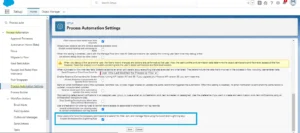
- The Repeater component to create multiple records on your screen is now generally available.
- We can now verify for duplicate records before creating records.
Q15. Can we undelete records using Salesforce Flow?
Answer – No, we cannot undelete the records.
Want to Learn Salesforce Flows? Checkout our Salesforce Flow Course
Q16. What is schedule-triggered Flow in Salesforce?
Answer – A schedule-triggered flow runs in the background at a specified time and frequency (daily, weekly, or once) to perform actions on a set of records.
Q17. What is Platform event-triggered Flow in Salesforce?
Answer – Platform Events are part of Event-Driven Architecture, enabling communication between applications both inside and outside of Salesforce. They use a publish/subscribe model and work with a message bus to manage incoming events.
Q18. Can we create a new Process Builder and Workflow rules in Salesforce?
Answer – We can edit the already created Process Builder and Workflow Rules in Salesforce. We cannot create new Process Builder and Workflow Rules.
Q19. When will Salesforce officially end providing support for Workflow Rules and Process Builders?
Answer – Salesforce has announced that Workflow Rules and Process Builder will no longer be supported after December 31, 2025.
Q20. Is it possible to edit a Salesforce flow that has been installed from a managed package?
Answer – After installation, Salesforce permits certain properties of managed package components to be modified. However, the logic at the core cannot be modified.
Q21. Can we use LWC inside a Salesforce Flow?
Answer – You can include Lightning Web Components (LWC) within a Salesforce Flow by embedding them through Flow Screen Components. It enables the creation of dynamic user interfaces directly within flows.
Q22. What is $Record__Prior in Flow?
Answer – In Flow, $Record__Prior represents the record’s state before any changes were made by the flow, enabling access to the original field values.
Q23. What is Flow Trigger Explorer?
Answer – The Flow Trigger Explorer showcases all Flows associated with a particular object and initiates when a record is added, modified, or deleted.
Q24. How can we debug a flow by logging in as another user?
Answer – Navigate to the flow you want to debug. Click on the “Debug” button. Under debug options click on the “Run flow as another user”.
Q25. What is the function of the Collection Sort element in a Flow?
Answer – The Collection Sort element is used to sort a collection of records. After sorting, you can choose how many records to keep.
Q26. What is a subflow element?
Answer – Subflows are reusable Flows that can be called from other Flows, making it easier to break down complex processes into smaller, more manageable steps. A Subflow element references another Flow and invokes it during runtime.
Q27. What is the Order of execution of Salesforce Flows?
Answer – In the sequence of execution, before-save record-triggered flows take precedence, followed by before-save triggers, after-save triggers and finally, after-save record-triggered flows.
Q28. Is the Screen element available while creating a Record-triggered Flow?
Answer – No, the Screen element is available only while creating a Screen flow.
Q29. What’s the process for running a Flow asynchronously in Salesforce?
Answer – In the start element of a flow to run the asynchronous execution of the flow enable the below mentioned checkbox.
![]()
Q30. What are action elements in Flow?
Answer – Action elements carry out specific tasks like sending an email, updating a record, or invoking Apex code.
Q31. How can a user set up a Flow to automatically send an email to the user with the reason for a Flow interview failure?
Answer – Navigate to “Process Automation Settings” from Setup and select ” User Who Last Modified the Process or Flow” as mentioned below.
![]()
Q32. Can we query the Salesforce records using Flow?
Answer – Yes, using the Get record element we can query the Salesforce records based on certain criteria.
Q33. Can we make callouts to an external system using Flow?
Answer – Starting with the Summer ’23 release, Salesforce allows us to make HTTP GET and POST callouts using Salesforce Flows. Before making an HTTP callout with Salesforce Flow, we need to configure the HTTP setting permission in our Salesforce org.
Q34. What is a Flow Template?
Answer – Flow templates are pre-designed workflows that businesses can customize to meet their specific requirements.
Q35. What are the best practices while working with Salesforce Flows?
Answer – The following are the best practices for Salesforce Flows:
1. Document your Flow before beginning the design process using Flow Builder.
2. Maintain simplicity by focusing the Flow on specific tasks.
3. Use screen elements and dynamic choices to provide clear, user-friendly instructions.
4. Plan for error handling and include informative error messages.
5. Reuse existing Flows to minimize redundancy and enhance efficiency.
6. Conduct thorough testing before deployment to identify and resolve issues early.
Q36. Which operator is not supported in the asynchronous path of a Salesforce Flow?
Answer – isChanged()

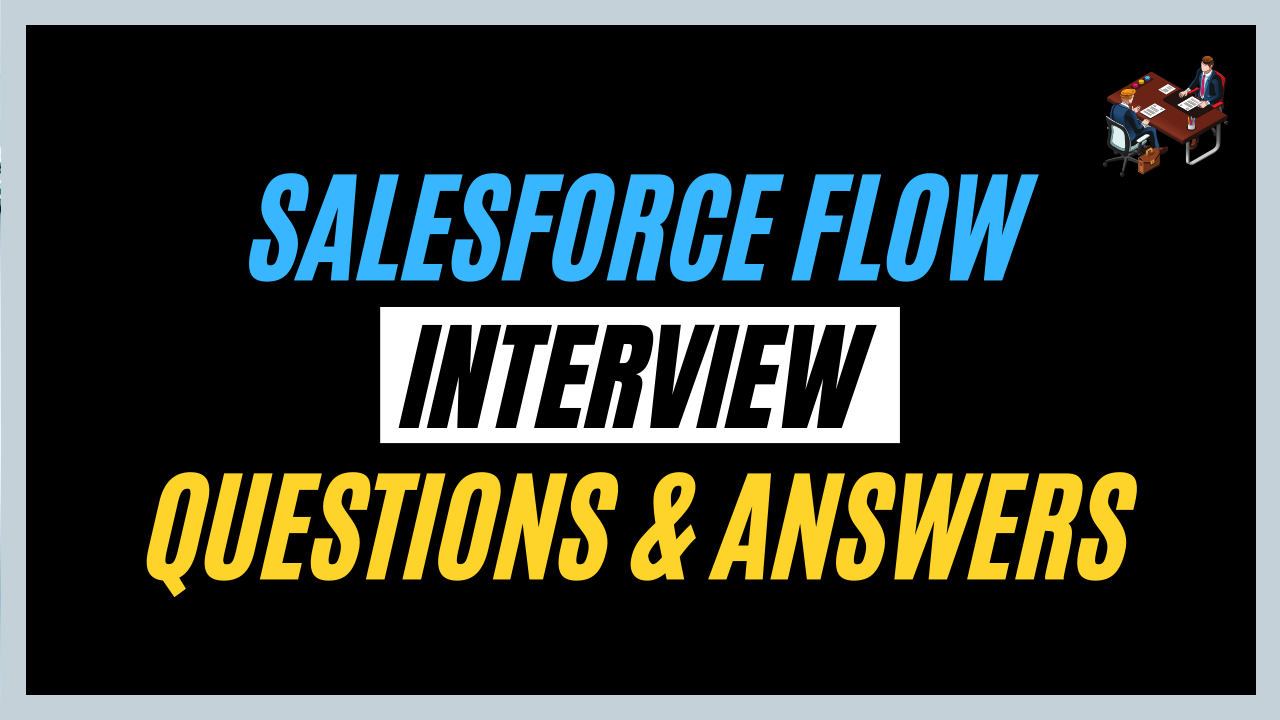
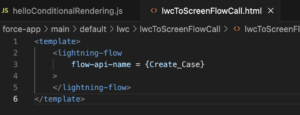


This is a fantastic resource! As someone preparing for Salesforce Flow interviews, found the explanations clear and concise.
Thanks for sharing this Harshit!