Product Rules In Salesforce CPQ

This blog lets us understand how Product Rule helps Sales Reps select specific product combinations based on the conditions.
Let us take a scenario where a Sales rep sells an Exclusive range of Laptops. While selecting laptops, users sometimes choose other products that are not related to the already selected base product. This way it becomes difficult for sales reps to check and select the correct product combinations.
Under these circumstances, the Product Rule can be configured to guarantee that the correct product combination has been selected.
What are the Product Rules in Salesforce CPQ?
Product Rule in Salesforce CPQ examines a product bundle, quote, or quote line based on error conditions configured for a specific product. It ensures including the right product in the quote.
Types of Product Rules in Salesforce CPQ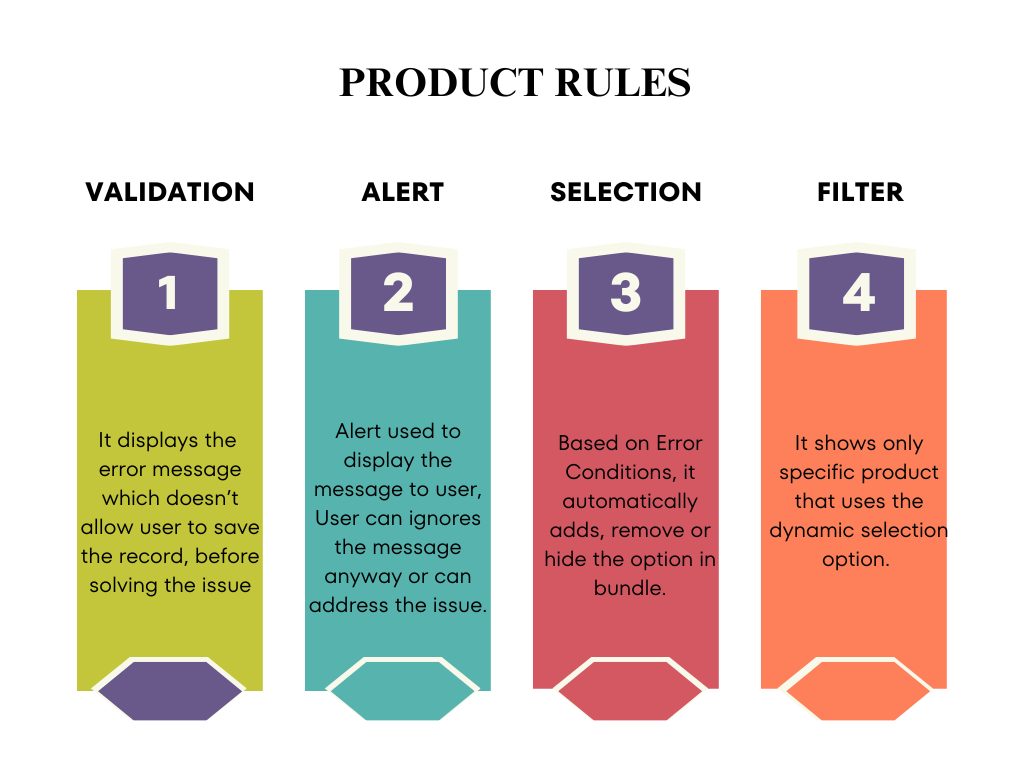
Configuring Product Rules in Salesforce CPQ
Configuring a product Rules can be done in three steps:
- Product Rule Itself
- Error Condition: The condition to be specified when the rule should be triggered.
- Action: Records holding instructions on how CPQ should make a configuration when the bundle is configured are actions. They are primarily used in selection rules and filter rules as well.
- Configuration Rule: It is initiated just for a specific product bundle. If you need to run this rule for other bundles too. Just create another configuration record.
Use Case
ABC Corp specializes in laptops and related hardware and accessories. To elaborate on their quoting process, sales representatives incorporate laptops into their quotes. Notably, ABC Corp provides two distinct types of warranties: the Basic Warranty and the Extended Warranty. The requirement is that whenever sales reps add a Standard Laptop to their Quote Line, a Basic Warranty should automatically added. If the Premium Laptop is added to the Quote Line, an extended warranty should automatically added.
Pre-Requisite:
1. Create Products with the following categories:
a. Standard Laptop – Hardware
b. Premium Laptop – Hardware
c. Basic Warranty – Service
d. Extended Warranty – Service
Know more about how to Create a Product, then check out the Create Product Bundle and Pricing section in the following blog: Product Bundle in Salesforce CPQ
Configure Product Rule
As per the Use Case, we will be creating a Selection type Product Rule.
Create Product Rule
1. Navigate to the Product Rule Tab, Click New
2. Add the following details as shown in the below image.
3. Give the respective Product Rule Name
a. Type = Selection
b. Condition Met = Any
c. Scope = Quote (As we need to show this on Quote)
d. Evaluation Event = Always
e. Active = true
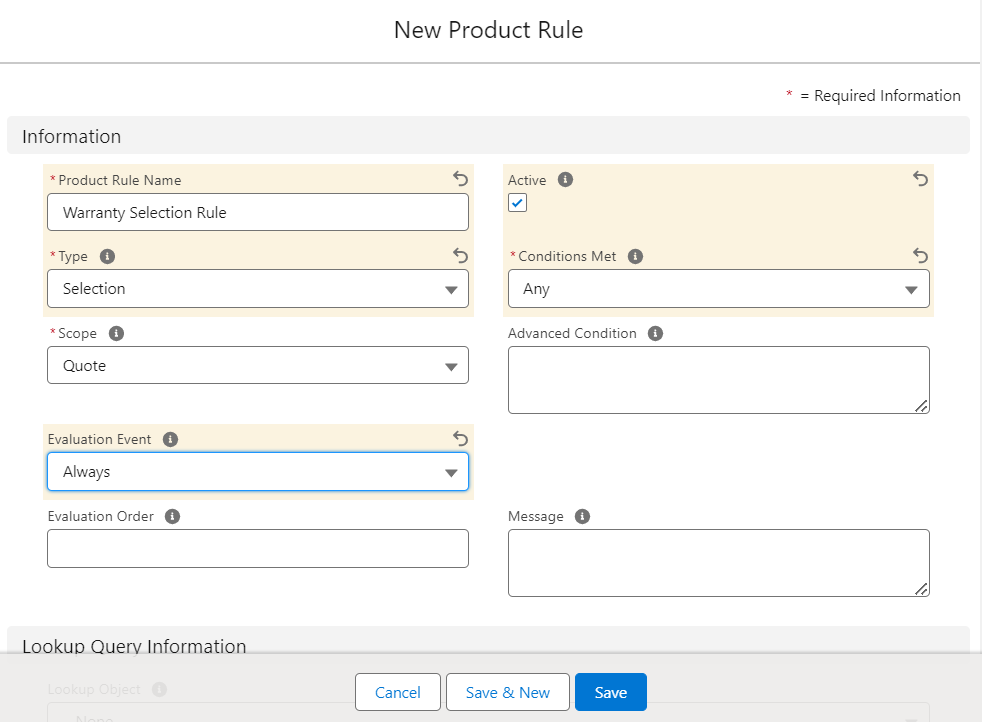 3. Now that we have created the Product Rule, we will create Error Conditions.
3. Now that we have created the Product Rule, we will create Error Conditions.
As we have created a Standard Laptop Product, repeat Steps 1 to 3 to create a Premium Laptop product.
Create Error Condition
Error Conditions encompass the conditions determining the basis on which the action should be performed.
1. Navigate to a Recent product that has been created. Scroll down, and click new in the Error Condition related list.
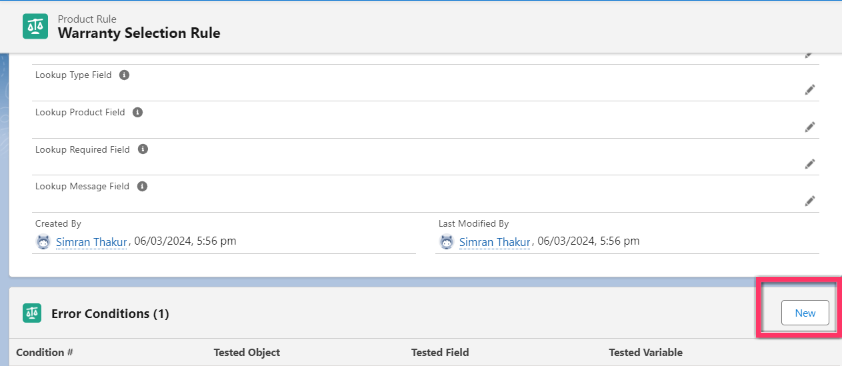
2. Enter the following details in Error Condition:
a.Tested Object = Quote Line(Area where this condition would be check)
b.Tested Field = SBQQ__ProductCode__c
c.Operator = Equals
d.Filter Type = Variable
e.Filter Value = STDLAP( Product Code created for Standard Laptop)
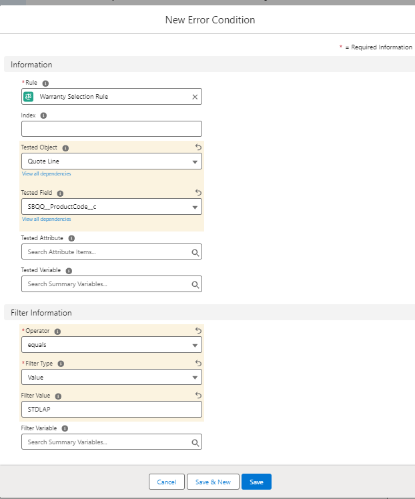
3. Error Condition created successfully.
4. Repeat the same steps from 1 to 3 to create error conditions for the Premium Laptop. In this process, all data will remain consistent. However, a notable modification will involve adding the Product code to the Premium laptop.
Create Product Action
1. Open the same Standard Product record, scroll down click New action in the Action related List.
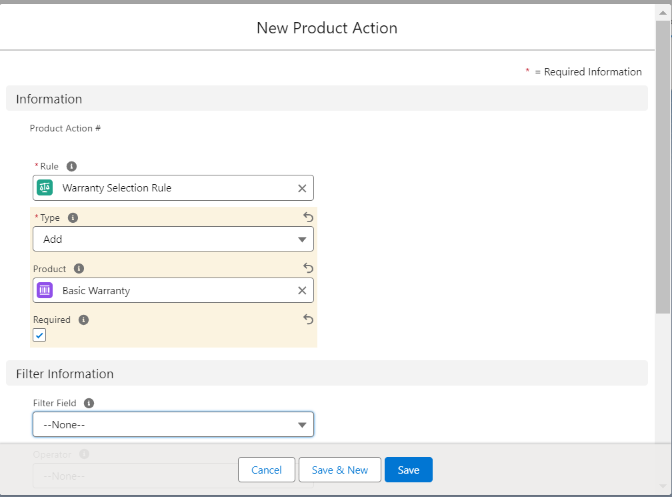
2. Add the following details to the Action record
Type = Add
Product = In the Product Lookup, select the Basic Warranty Product
Required = true
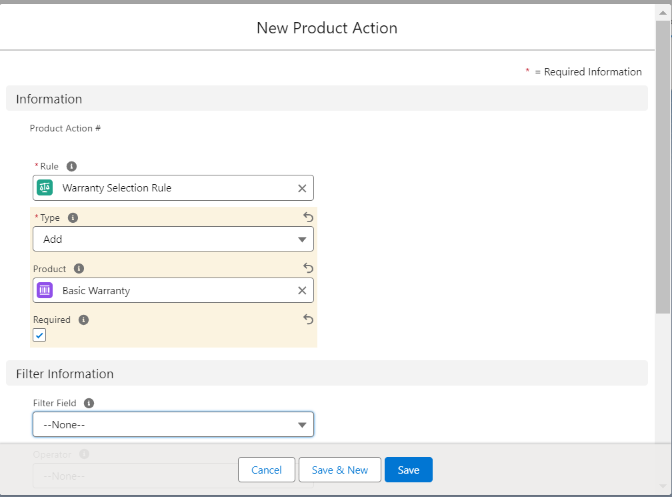
3. We will repeat the same steps to create the Premium Laptop action, which will include the Extended Warranty product.
Want to Learn Salesforce Flows? Checkout our Salesforce Flow Course
Let’s Check this in Quote Line Editor
1. Navigate to any Quote and click on Edit Lines. Click Add Product and search Standard Laptop. Observe system adds a basic warranty automatically.
2. Similarly, you can add a Premium laptop and observe that the system adds the extended warranty product automatically.
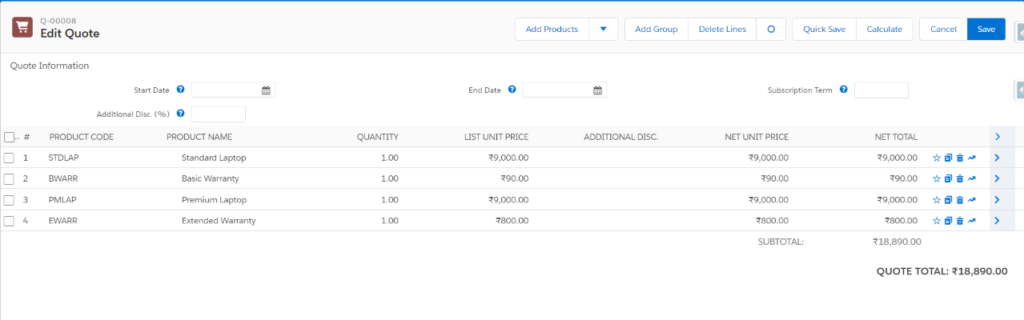
FAQs
1. What is the difference between the product rule and the price rule in Salesforce CPQ?
Product Rule ensures the inclusion of the right products and bundles every time, while Price Rule automates price calculations and updates quote lines accordingly
2. What are the types of product rules in Salesforce CPQ?
- Validation
- Alert
- Selection
- Filter
3. What is the Summarized Variable in Salesforce CPQ?
Summarized Variables are often useful to aggregate data from related Quote Line fields, such as quantity, unit price, or discount. This is majorly useful for creating complex pricing and quoting scenarios.
Conclusion
Product rules contribute to the generation of more accurate and efficient quotes, as well as fostering responsive and efficient quote experiences. These rules play a vital role in enabling businesses to achieve a seamless and customized setup and quotation solution as they navigate complex product offerings and pricing models.


[…] Also Learn more about – Product Rules in Salesforce CPQ […]
[…] Learn more about Product Rule in Salesforce CPQ […]
Fantastic insights on Salesforce CPQ! I loved how you broke down the benefits of automating the quoting process—it can really streamline operations. Your tips on best practices for implementation were especially useful. It’s clear that optimizing pricing strategies can make a huge difference in sales efficiency. Can’t wait to see more posts on this topic! Thanks for sharing your expertise!