Einstein Activity Capture revolutionizes the way you manage customer interactions in Salesforce. It automates the process of capturing and tracking activities, saving time and effort.
With a complete timeline of customer touchpoints, you gain a deeper understanding of your customer’s journey and can tailor your sales approach accordingly.
Step-by-step instructions for setting up Einstein Activity Capture:
Assign Permission set:
Start by selecting the “Setup” option from the dropdown menu available in settings.
Next, navigate to the Quick Find Box and input “Permission Set” to search for it.
Once in the Permission Sets section, find and select the “Standard Einstein Activity Capture” permission.

Proceed by clicking on the “Manage Assignments” button. To include assignments, click on “Add Assignments.” Select the user(s) you intend to add.

Lastly, click on “Assign” followed by “Done” to complete the process.

Utilize the Quick Find Box to locate “Einstein Activity Capture”. Then proceed to the Settings section and click on the “Get Started” button.
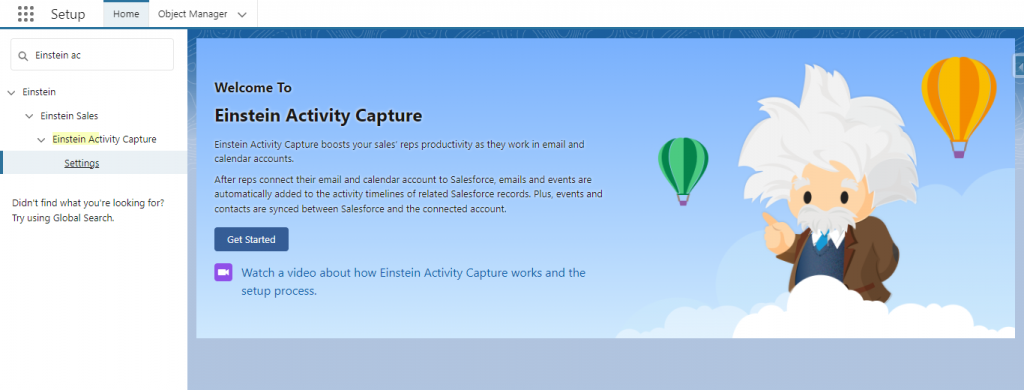
Ensure to check the box confirming authorization by your company to accept the terms provided. Following that, click on the “Try Einstein” button to continue.
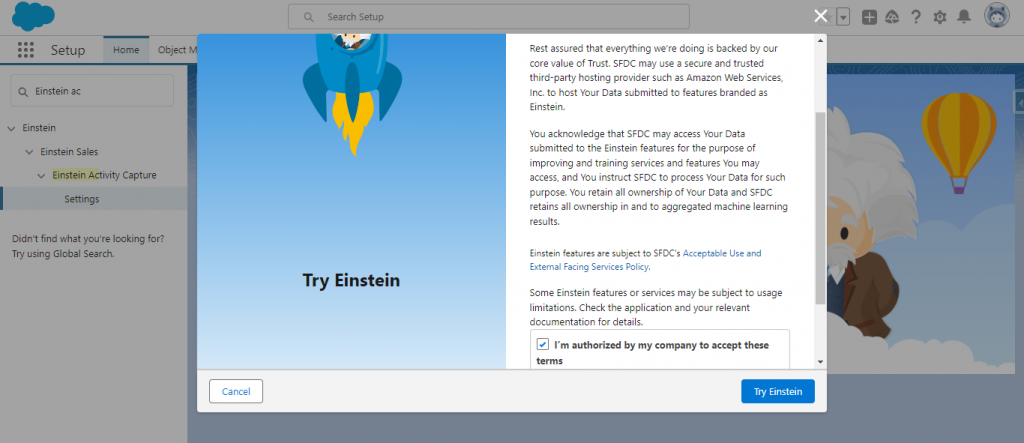
Transitioning to the email integration process, you have the option to connect with Google G-Suite, Microsoft Office 365, or Microsoft Exchange. For this demonstration, we’ll be connecting with Gmail (part of the G-Suite).


Opt for selecting Google G-Suite from the available options. Provide a name and optional description for the configuration, such as ‘Salesforce and Gmail Sync’ in this example. Make sure to activate the checkbox labelled “Active.”
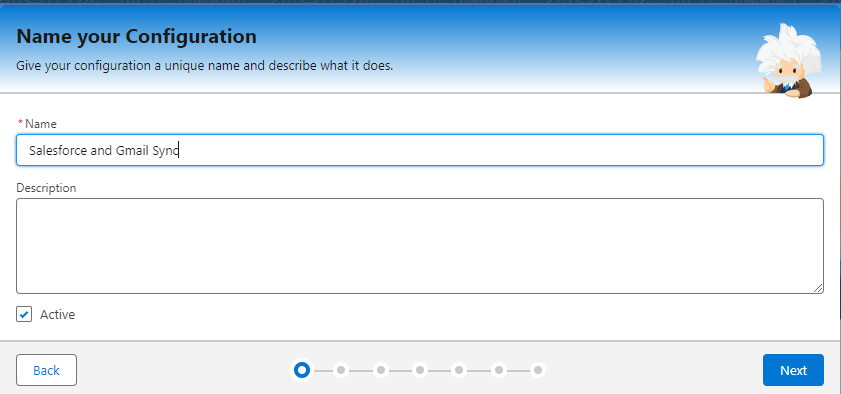
Now, review the synchronization settings. You may leave them as it is or make changes according to your business requirements before clicking “Next.”


Select the users you want to include in the configuration and click on next.

Optionally, exclude specific email addresses or domains as per requirement.
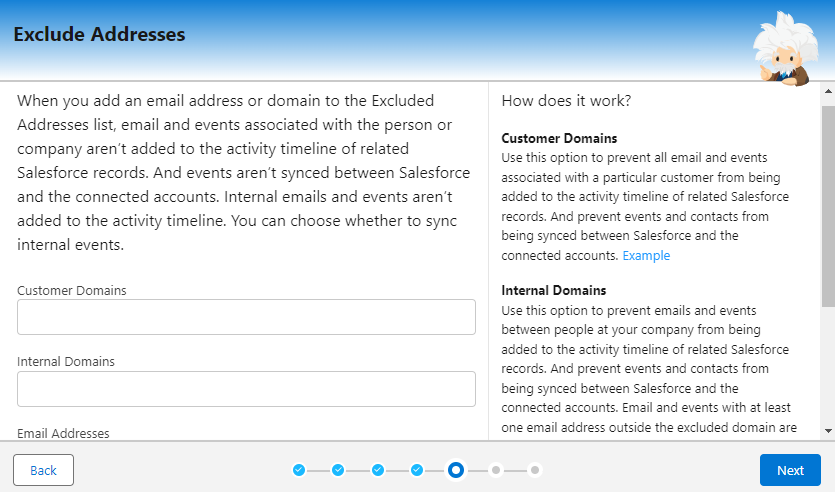
As you transition to the sharing settings, you will be prompted to define your sharing policy, thereby determining what others will see. For demonstration purposes, we’ll select “Share with Everyone.”
Select your sharing setting and proceed by clicking “Next.”

Click on the “Finish” button and we are done with the configuration.

Now that you have configured the setup, reload your browser to observe the “getting ready” notification, indicating that Einstein is ready for use.
Also read- Enhanced Email Security in Salesforce
To connect your Gmail account, follow these steps:
Click on your Profile Picture located in the top right corner and choose “Settings” from the dropdown menu.
In the Quick Find Box, search for “Connected Accounts”. Click on ‘Email and Calendar Accounts’ and select Connect accounts.
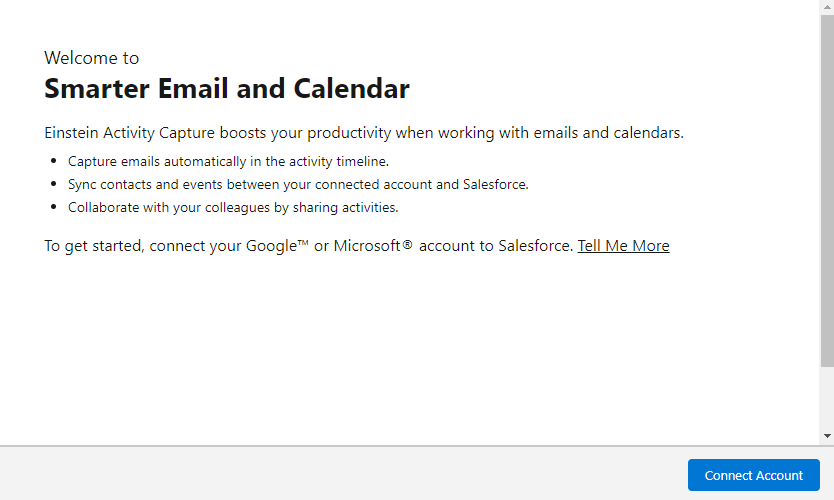
Confirm your understanding of the terms by checking the corresponding box.

Proceed by clicking “Connect My GoogleTM Account.”

Log in to your Gmail account. Grant permission by selecting “Allow.”
Now, navigate to lead record and send an email using the Email option given in the activity.


Once the email is sent the activity is captured as shown below.

Automated Tracking and synchronization:
Email exchanges are automatically tracked and synchronized by Einstein Activity Capture. Salesforce records every email you write or receive, along with any attachments, making it easier to retrieve pertinent files linked to each message.
Einstein Activity Capture facilitates the tracking and synchronization of meeting engagements. Upon scheduling a meeting via your preferred calendar tool, be it Microsoft Outlook or Google Calendar, Salesforce automatically captures and logs the event.
Additionally, any modifications or revisions to the meeting particulars are synchronized, ensuring accuracy.
In addition to managing emails, meetings, and calls, it also possesses the capability to monitor and synchronize task activities.
Whenever you create or modify a task within Salesforce, it automatically syncs with your task management system. This guarantees a consolidated view of all your tasks, irrespective of the platform you’re utilizing.
Advantages of Einstein Activity Capture:
Einstein Activity Capture is designed to simplify the process of tracking and managing sales activities, such as emails and calendar events. Let’s take a look at some key advantages of using this feature in Salesforce:
- Complete Visibility: With Einstein Activity Capture, sales teams and managers have complete visibility into customer interactions. This allows for better collaboration, and coordination, and provides a cohesive customer experience.
- Enhanced Productivity: By automating data entry, sales representatives can focus more on engaging with customers, nurturing leads, and closing deals. This improves overall productivity and contributes to revenue growth.
- Seamless Integration: Einstein Activity Capture integrates seamlessly with popular email services like Gmail and Outlook. By ensuring that all communications are captured and logged directly in Salesforce, it offers a complete view of customer interactions without the need to switch between applications.
Want to Learn Salesforce Flows? Checkout our Salesforce Flow Course
FAQs
1. What types of activities does Einstein Activity Capture capture?
Einstein Activity Capture captures emails, meetings, calls, and other relevant interactions.
2. Can we customize which activities are captured?
Yes, you can customize activity capture settings to specify which types of activities Salesforce captures and syncs.
3. Does Einstein Activity Capture work with third-party email providers?
Yes, Einstein Activity Capture supports integration with popular email providers such as Outlook and Gmail.
4. How often does activity data sync with Salesforce?
Activity data typically syncs with Salesforce in near real-time, ensuring that information is always up-to-date.
5. What is the limitation of Einstein Activity Capture?
If you use standard Einstein Activity Capture, only 6 months of activity data is kept. However, some organizations with specific licenses can store data for up to 5 years. This is only applicable to organizations with Sales Cloud Einstein, Inbox, or High Velocity Sales licenses.
Conclusion:
Einstein Activity Capture guarantees that it records and documents all your sales interactions in Salesforce by monitoring and synchronizing these activities. This consolidation of data simplifies the management and analysis of customer interactions, leading to enhanced sales processes and improved outcomes in the end.



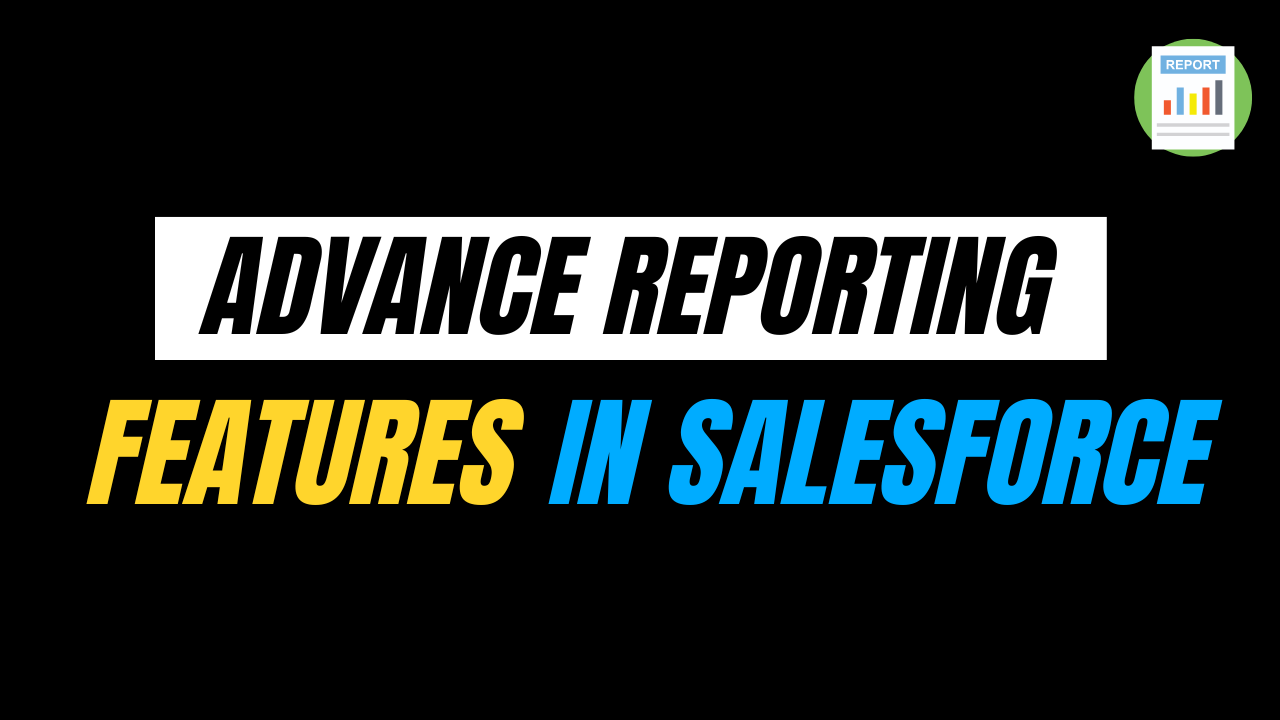
One thought on “Einstein Activity Capture in Salesforce”