Salesforce Spring\’24 Release Flow Updates

In this blog, we will discuss the Salesforce Spring\’24 release Flow updates.
A Salesforce release refers to regular changes and fixes, adding new features and security updates by Salesforce. Salesforce usually brings out three releases each year named Spring, Summer and Winter releases.
Below are some key features to be expected in the Salesforce Spring’24 release Flow updates:
1. Repeater (Beta) Screen Component
The Repeater (Beta) component in Screen Flow is a game-changer, making things smoother. It helps Flow builders gather data repeatedly on one screen, making the whole process much easier.
First, click on the Screen element located on the Flow Builder canvas. Then, navigate to the left-hand side Component panel to choose the Repeater (Beta) component.

Now from the component panel add the component which you want to repeat to the Screen element inside the Repeater (Beta) element.
2. Checking API HTTP Callouts Enhancements in Flows
From the last few releases, Salesforce has provided the functionality of making HTTP callouts without the need to write code with the help of Salesforce Flows.
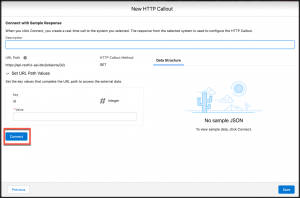
In Spring \’24, there\’s a new feature with the help of which it can now fetch a sample response from your endpoint to set up the HTTP callout on its own.
3. Sending Data to the Data Cloud using Salesforce Flows
You will now be able to send data directly to Data Cloud using the Send to Data Cloud action from the Action element in Salesforce Flows.

If your pre-release org includes Data Cloud, you\’ll spot a Data Cloud category within the Flow Actions element.
Data Cloud taps into real-time data of customers, making it a breeze to create amazing customer experiences. It effortlessly brings together all your customer data, no matter where it comes from, into one reliable source for insights.
Data Cloud is a powerhouse with the ability to handle trillions of records, process petabytes of data and manage thousands of requests per second for each customer.
Read More – Salesforce Spring\’24 Release Notes
4. Save the progress of your Flow
This update lets you save your flow even if you haven\’t finished setting up all elements except for Screens and Actions.
You\’re not required to fill in all the necessary info, and the errors that used to stop you from saving now just act as a warning.
So, your flow can be saved, even if there are errors that previously would\’ve stopped you from doing so.
5. Validate user inputs for Screen components
Now, you can set up your validation for user input on the screen component in a Screen Flow. Before, only specific screen components in the Screen Element could have this validation feature.
You get to personalize the error message that pops up if someone puts in the wrong info and decide which values are okay to use in the components by using a formula.
In Flow Builder, when you\’re on a screen element, just add a screen component, go to Validate Input and type in your customized error message and formula.
6. Debug Data Cloud-Triggered Flows
In Flow Builder, there\’s a new way to check how your flow works and fix any problems using the Data Cloud-Triggered flow debug tool.
This tool allows you to pick a Data Cloud record you already have and test it in a certain way without affecting your actual records.
Simply open your Data Cloud-Triggered flow in Flow Builder, hit Debug, choose a triggering Data Cloud record, and start the debugger to see how things behave.
7. Flows with Email Alerts
This update helps you know which flows are using the particular email alert.
From setup navigate to Email Alerts, there\’s a new category specifically showing this information, making it easier to keep track.

You can also identify if the Flow is active or not.
8. Preserving Selection in Data Tables
When someone searches and selects a record in the Data Table, the component remembers the selection even if they search again. To remove a value, the user needs to manually deselect it.
If the selected value is passed to another component, it sticks there unless the user manually deselects it from the Data Table.
Earlier the Data Table was used to reset selections after each search.
9. Run Event-Triggered Flows as Workflow User
You can choose whether event-triggered flows run as the user who triggered them or as your orgs set default workflow user.
Selecting the default workflow user attributes any changes made by the flow to that user, irrespective of who triggered the flow originally.
To set this up, go to the Start element\’s Advanced Settings in an event-triggered flow and pick who you want the flow to run as.
Best Practices for Managing Salesforce Releases:
- Refer to the detailed release notes provided by Salesforce showcasing every change, new features and enhancements.
- Get involved in the Salesforce community by joining forums, groups, and events—it\’s a great way to learn from both peers and experts in the field.
- Before integrating new feature releases into your project implementation orgs, it\’s crucial to conduct thorough testing in pre-release environments to spot and address any potential impact beforehand.
Want to get your hands on these upcoming features? Get access to the pre-release Salesforce org here.
It is important for businesses to know about the various types of releases in Salesforce, stay up-to-date with them and handle them well. Doing this helps them get the most out of the Salesforce ecosystem.


