In this article, you will learn about the features and FAQs of the Salesforce Crazy Compare Chrome Extension. Crazy Compare is a tool that can easily compare two different Salesforce profiles in your browser.
Let’s take a quick look at the installation process:
- Open your Chrome browser and navigate to the Chrome Web store.
- Search for “Crazy Compare Salesforce” and click “Add to Chrome” to install the extension.

- In Salesforce Lightning the extension appears on the setup home as shown below.
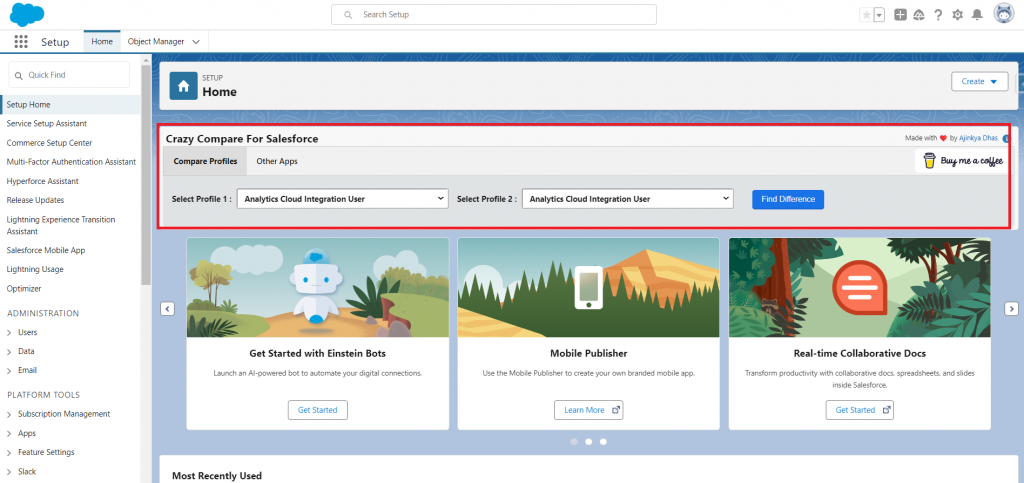
- In Salesforce Classic the extension is available above the recent items on the setup homepage.
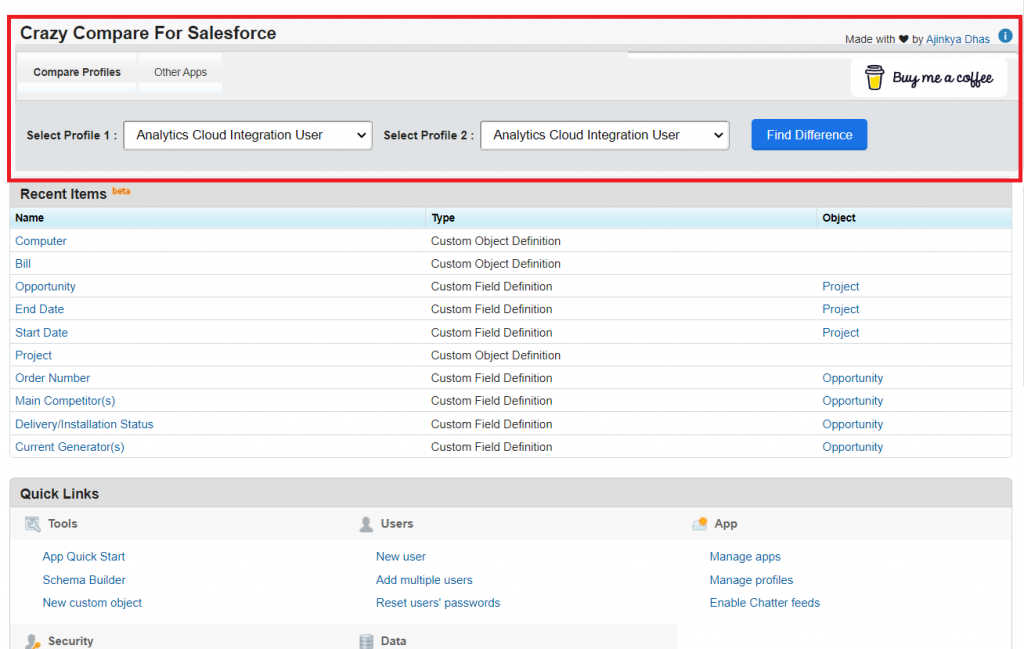
Profile comparison:
Select the two profiles which you want to compare. Let’s select System Administrator and Standard User. The access difference is shown in the tabular form. It includes field level, object level, apex class and visual force page access comparison.
Field Level Access: An administrator can define which users or profiles can view and edit specific fields on records by using field-level access in Salesforce.
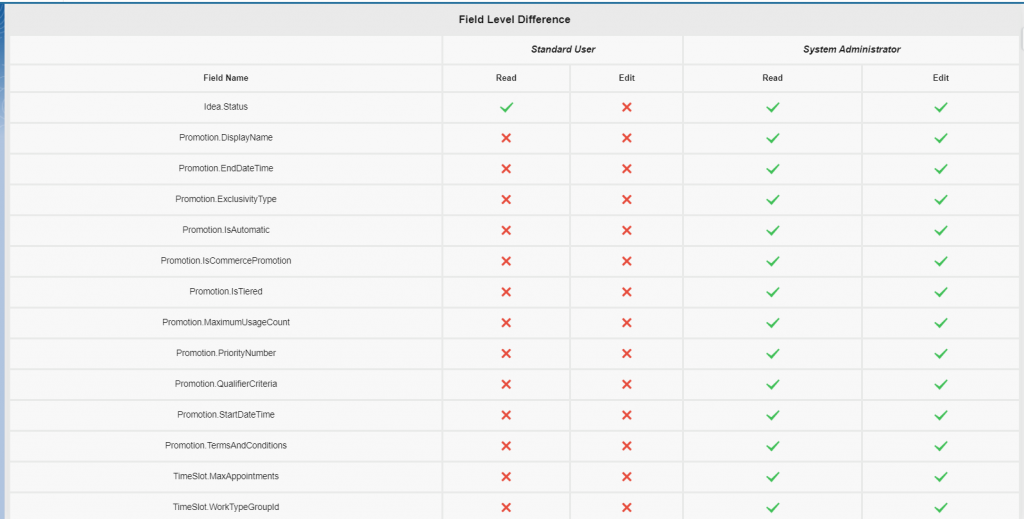
Object Level access: The object-level access feature of Salesforce enables users to restrict access to entire objects (records) within the platform.
The function for managing object-level access takes into user’s rights to create, read, edit, and delete records. Users are assigned access based on their profiles and roles.
Read more – Top Salesforce Chrome Extensions
Profiles specify general permissions, and roles determine a user’s position in a role hierarchy.
Role hierarchies play a crucial role in object-level access, allowing higher-level users to access and modify records owned by users reporting to them.
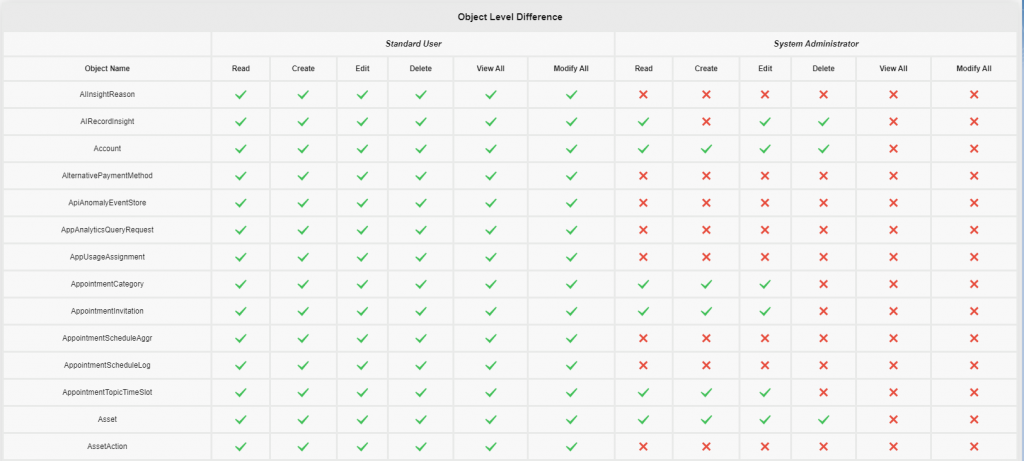
Apex class Access:
Users can create Apex classes to perform various operations, including data manipulation, integration, and custom business processes.
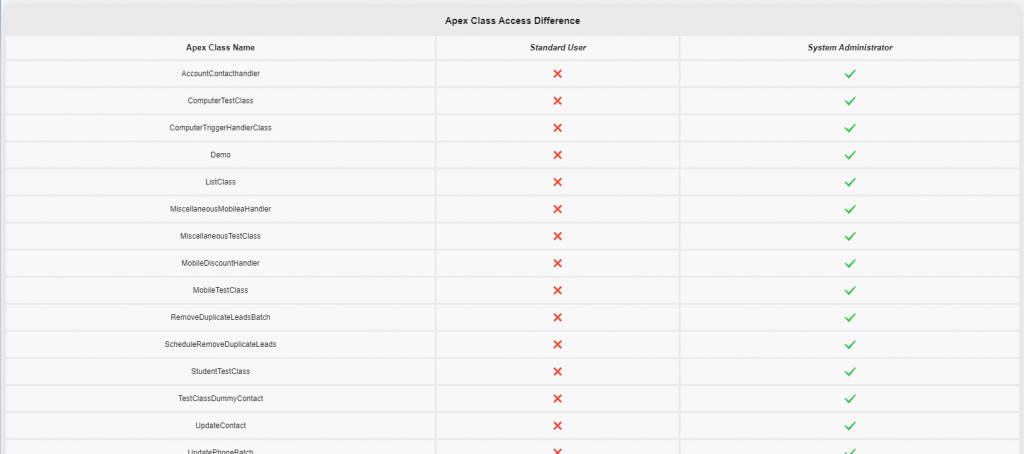
Print Report: It generates a report which can be saved as a PDF using the ‘Print Report’ button.
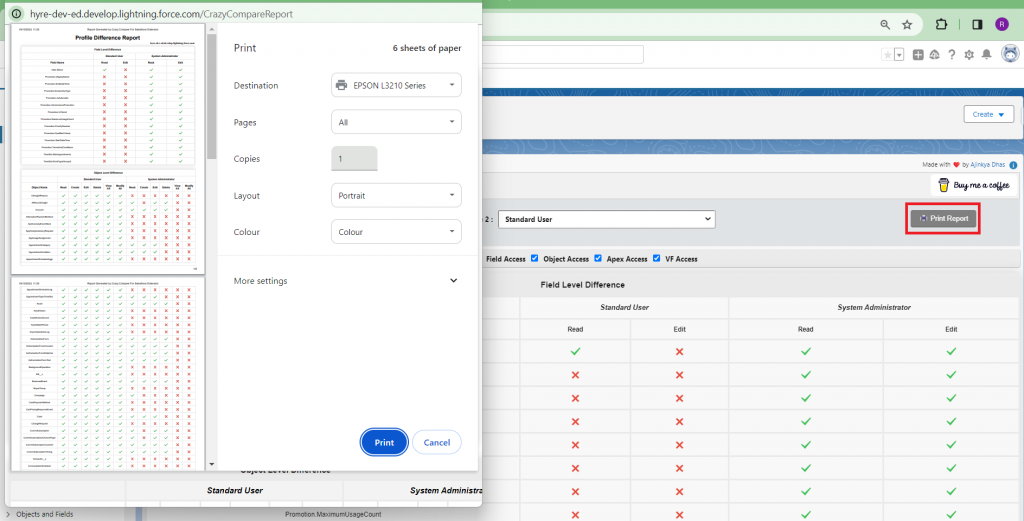
FAQ
1. What is a Salesforce Profile?
A Salesforce Profile is a collection of settings and permissions that define a user’s actions within the Salesforce platform, controlling access to objects, fields, and functionalities based on their role and responsibilities.
2. Does Crazy Compare support custom Salesforce objects?
Crafted specifically to support custom objects, the extension not only provides users with the flexibility to extend its functionality but also enables them to meet their specific business requirements seamlessly.
3. How are Profiles different from Roles in Salesforce?
While Profiles control access and permissions, Roles determine the level of data access a user has. Profiles manage functional permissions, while Roles manage record-level access, such as who can view or edit specific records.
4. Can a User Have Multiple Profiles?
No, a user can only have one profile in Salesforce. However, you can assign different profiles to different users based on their job functions and responsibilities.
5. Does Salesforce allow the cloning of profiles?
Salesforce allows users to clone existing profiles to create new profiles with the same settings and permissions. This is useful when creating profiles with similar configurations.
Install the Crazy Compare Chrome extension and boost your productivity.


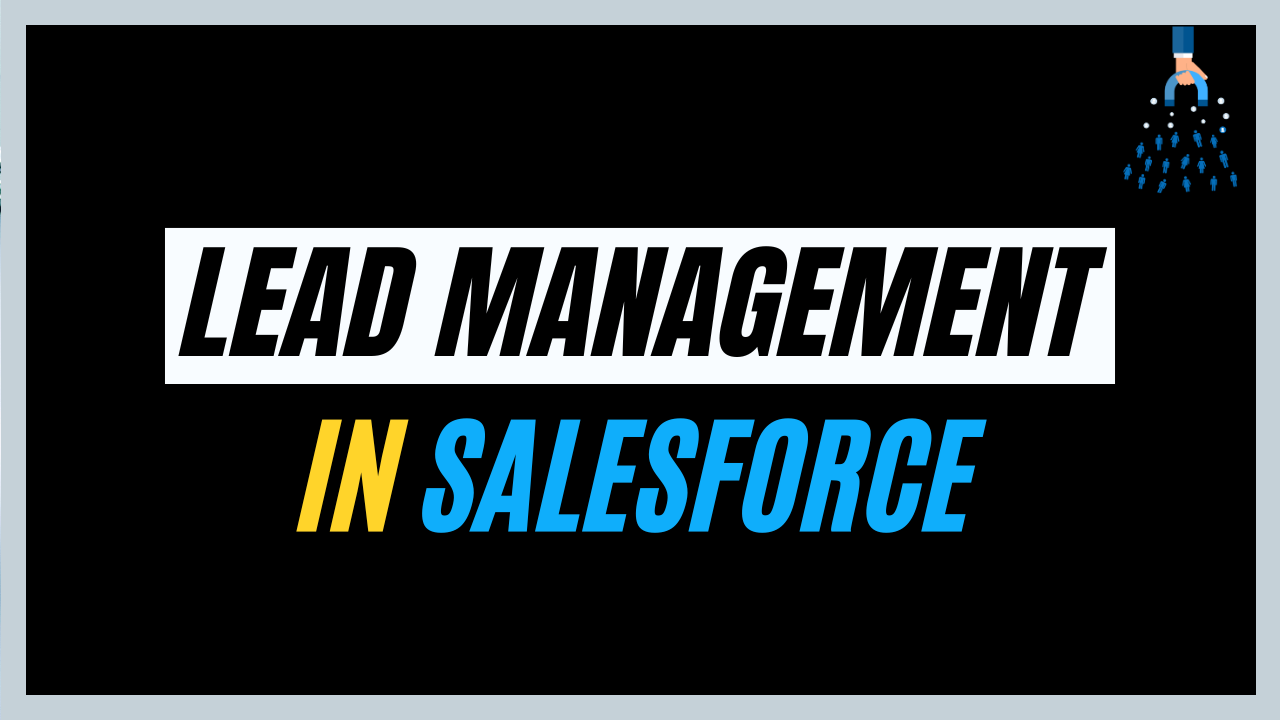
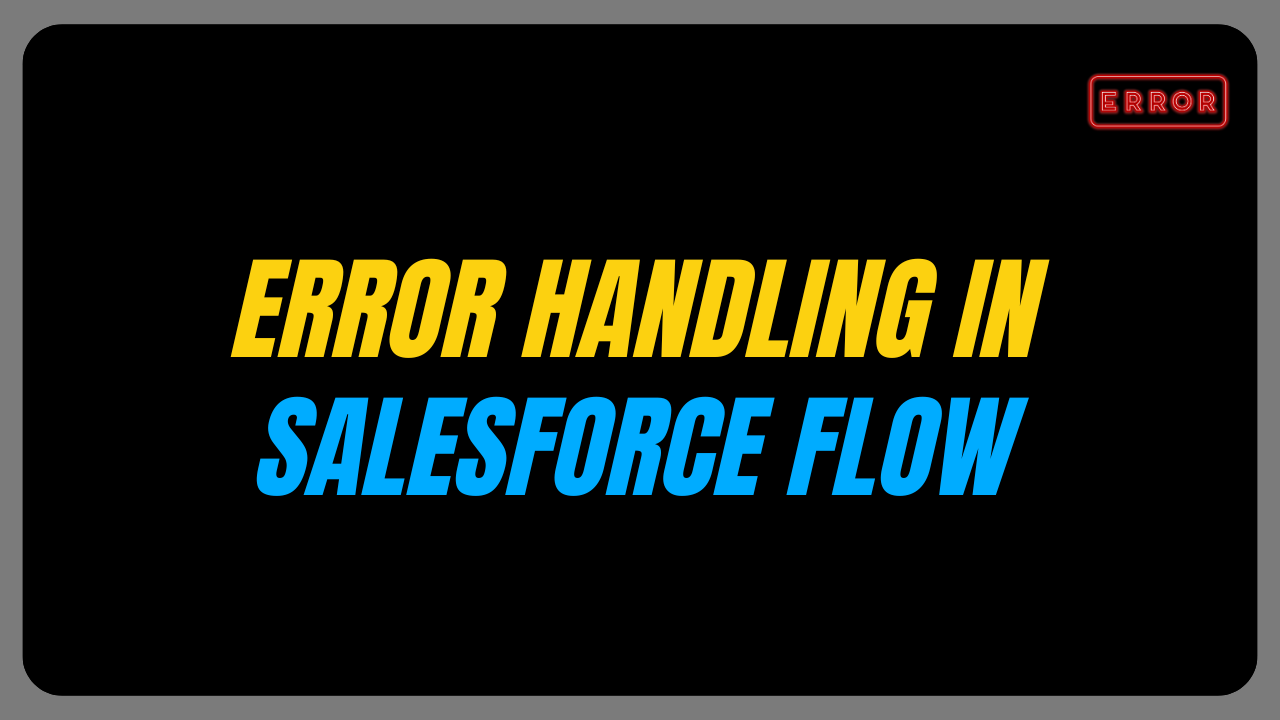
One thought on “Salesforce Crazy Compare Chrome Extension”