Prompt Builder in Salesforce
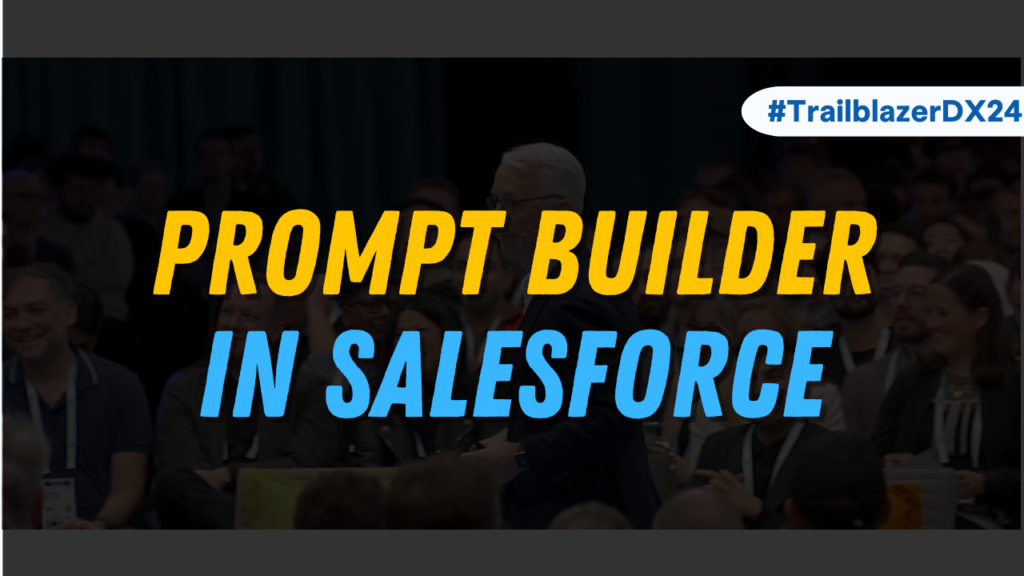
Prompt Builder makes it easy to create prompts like instructions, that tell LLM tools what kind of content to generate, which helps Salesforce professionals to automate tasks and save time. In this blog, we will learn in detail about the prompt builder and how it can be utilized to maximize our productivity.
What is Prompt Builder?
The Salesforce Prompt Builder is a powerful tool that enables your organization to manage the capabilities of generative AI. Its primary function is to assist in creating prompts, which can then be utilized to automate various tasks and enhance the productivity of your team. It saves time by automating tasks and keeps your data private within your company.
Why do we use Prompt Builder in Salesforce?
- Creation of AI: Prompt Builder makes it easy for admins to set up AI tools that create content automatically.
- Prompts Based on Salesforce Data: Prompt Builder in Salesforce lets you use your company data (like customer info) to create personalized prompts.
- Many Uses of Single Prompt: Build a prompt in Prompt Builder and use it across various AI tools in Salesforce, like Einstein Copilot, Lightning pages, and custom flows.
Where can you find the Prompt Builder in your org?
(Prompt Builder in your Salesforce org depends on its availability and your admin rights)
- Go to Set-up –> Select Einstein Setup–> Turn on Einstein
- Go to Set-up –> Select Prompt Builder
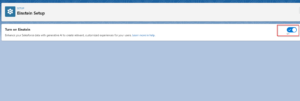
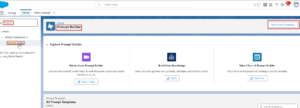
Key Concepts of Prompt Builder
Prompt Design
It refers to the process of drafting clear and concise instructions that guide the large language model (LLM) toward generating the desired content for your specific needs.
- Understanding the Goal: Clearly define the objective of your prompt. (Ex – LLM to generate an email body for lead generation, summarize a customer review, or write a social media post)
- Target Audience: Specify for whom the content is generated. Knowing their demographics, interests, and communication styles helps the LLM tailor the content accordingly.
- Desired Tone: Set the mood and voice for the generated content. It could be formal and professional, friendly and casual, or informative and concise.
- Content Structure: Outline the desired structure of the generated content. This could involve specifying sections, headings, bullet points, or other formatting elements for the LLM to follow.
- Data Integration: Indicate how the LLM should utilize data from Salesforce records. You can use record merge fields to personalize content or provide context for the LLM.
- Clear Instructions: Write concise and informative instructions for the LLM. Explain what kind of content you want it to generate.
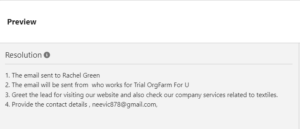
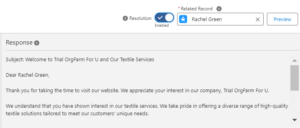
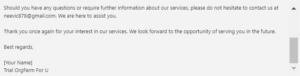
Data Grounding
Prompt Builder integrates with your existing Salesforce data sources like CRM, Data Cloud, and Flows. This allows you to create prompts specific to your business needs and manage the real-time information.
Record merge fields act like placeholders in your email prompt. You can insert these placeholders, and Prompt Builder will automatically fill them with the actual data from the specific Salesforce record (like a Lead or Contact) you’re working with.
Example
- Your prompt template might include a line: “Dear, [Name],…”.
- “[Name]” is a record merge field that would automatically pull the name of the Lead or Contact from Salesforce when you use the prompt.
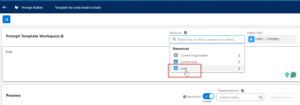
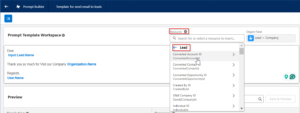
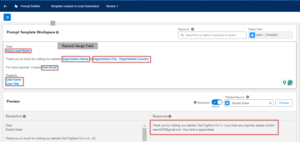
Flow Merge Fields use the special flow type “Template-Triggered Prompt Flows” which is designed for Prompt Builder. It goes beyond record merge fields by enabling you to retrieve data from related records and use it to ground your prompts.
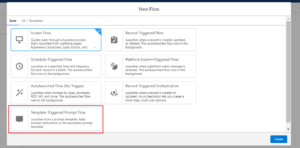
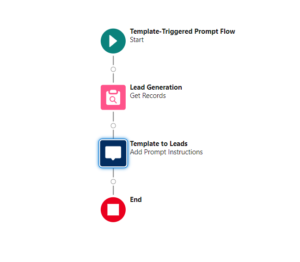
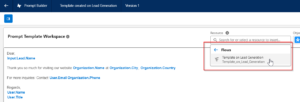
Prompt Template
A Prompt Template defines the basic layout and organization of the AI-generated content. It can include static content like greetings, salutations, text, or specific calls to action. Prompt templates are divided into three categories – Pilot, custom and standard.
Pilot templates are exclusively accessible to a selected group of users who participated in the Prompt Builder pilot program. Custom templates are those that you create from scratch using the New Prompt Template button. On the other hand, Standard templates are provided by Salesforce and are available to all Prompt Builder users.
Also, Learn more about Prompt Templates in Salesforce
FAQs
1. What is Salesforce copilot?
Einstein Copilot provides reliable solutions by utilizing your company’s data and metadata. This feature helps with inquiries, content creation, and task automation, boosting productivity and improving customer connections. You can access Einstein Copilot by upgrading to certain Salesforce editions that include Data Cloud, AI, and CRM capabilities.
2. What are the different types of Prompt Templates in Prompt Builder?
There are 4 types of Prompts – Sales Email prompt templates, Field Generation prompt templates, Record Summary prompt templates (Copilot), and Flex prompt templates.
3. What are the different types of Prompts?
Floating Prompts: Small pop-ups that appear on the screen to give reminders without interrupting your work.
Slide-Out Prompts: Panels that slide out to give info related to what you’re doing in the app.
Docked Prompts: Expandable tabs at the bottom of the screen that offer more info or step-by-step instructions.
Conclusion
In summary, Salesforce Prompt Builder is a new tool that helps businesses use AI safely and easily. It allows admins to create prompts that automatically generate content based on your company data. This saves you time and personalizes your content for better results. With Prompt Builder, you can create prompts for different uses and integrate them with your existing Salesforce features.


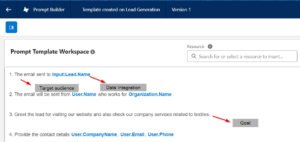
[…] Also Read – Prompt Builder in Salesforce […]