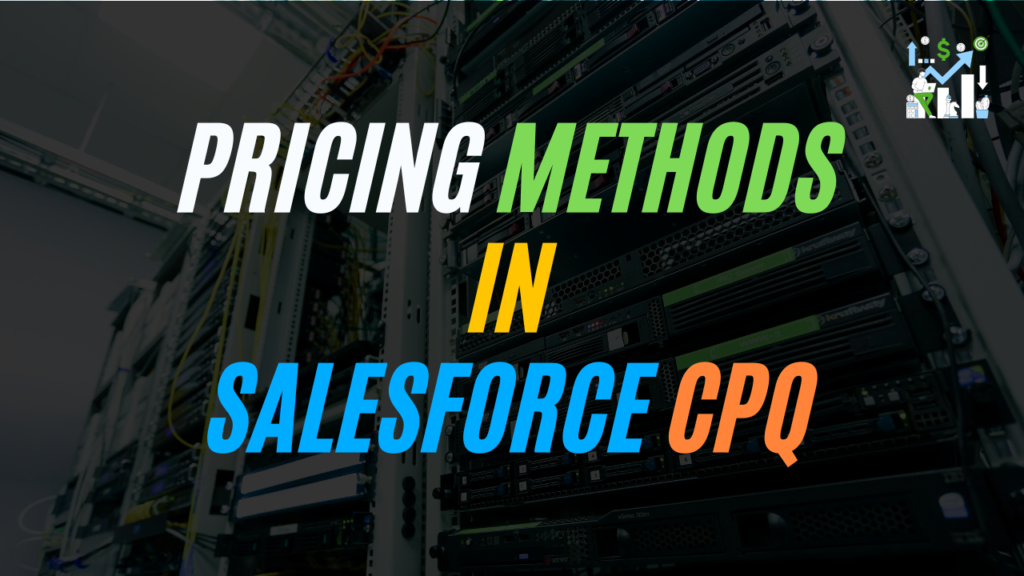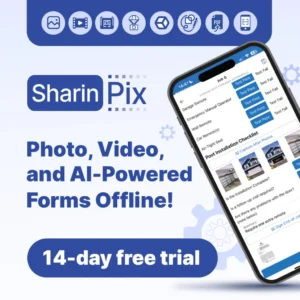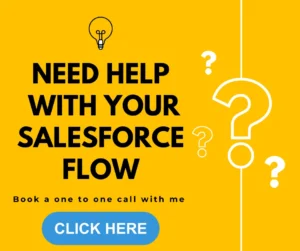A Price Book is used to maintain the prices of the list of products. User can select price books as per their business requirements. Every product should include a price book to verify the products.
There can be different price books based on requirements which hold different prices. Suppose, while confirming the deals, the client has demanded a specific discount, and the sales rep can’t remember the discount percentage or calculate the discount percentage manually. Salesforce CPQ does all the work from price books to help close more deals.
Pricing Methods in Salesforce CPQ
1. List
This is one of the default types of pricing methods in Salesforce CPQ which is by default provided by Salesforce CPQ. It is derived from the price book. It works where we need to directly use the amount from the pricebook entry. If required to edit the list price in the quote line editor, we can enable the list price as editable. Only those products are available for selection in which price book entry is associated with price book.
Steps to Configure List Price:
- Create new product: Laptop Printer
- Make sure to add the Pricing Method as a List. Click Save
- Navigate to the Related section in the Price Book add the list price as 2000 and save changes.
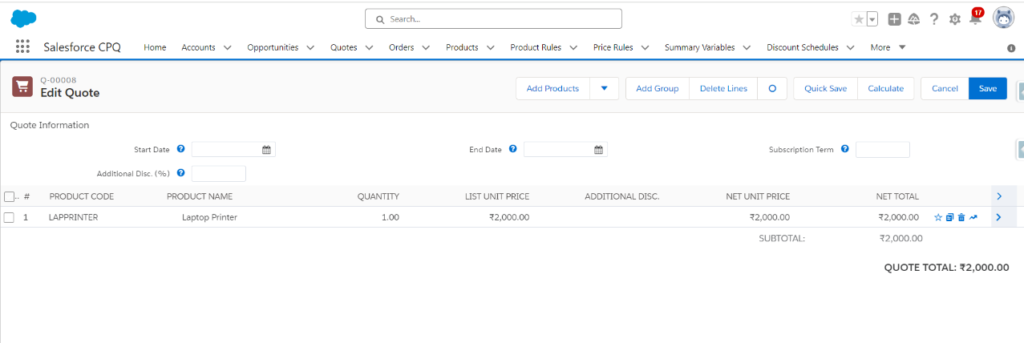
2. Cost
In the Cost Price type pricing method, users have the right to set the price on their own. Unlike the product, which is calculated automatically by Salesforce CPQ, it holds the Special Field that contains the list price, just to differentiate between the list price and the Markup price.
Users have two prices: one is cost and the other is markup. One point to consider is that the list price is not affected by the cost price.
Steps to Configure Cost Price:
- Create a new Product: Wireless Mouse
- While creating a new product, make sure to select the pricing method as Cost.
- In the pricebook-related list, add the $300 amount and click Save
- Navigate to Cost Related List, Add the $100 amount, and click Save.
- Now navigate to Quote Line Editor and add the Wireless Mouse. Observe the Cost Price displays as the total price.
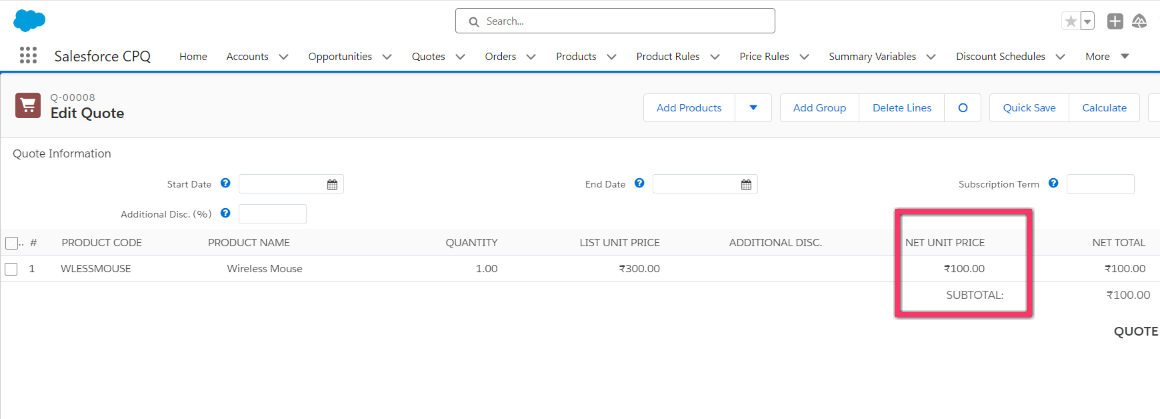
3. Block
Block Pricing works when you need to sell the product in range. Let’s suppose for example pencils of quantity 1 to 10 units cost $6 and a pencil of quantity 10 to 20 unit range costs $12. Block Price includes Lower Bound and Upper Bound.
The lower Bound includes the lower quantity and the Upper Bound includes the highest quantity of the range. The Upper Bound of one range and the lower bound of the next range should be the same, that’s how it works.
While adding the product, it shows the standard price. When you add it to the quote line, it displays the block price range and can price the quote accordingly. If multi-currency is enabled, a new column of the respective currency is always included while editing the block price.
Steps to Configure Block Price:
1. Navigate to the specific product where you want to include block pricing.
2. Under Related List, Click on New in Block Price.
3. Enter the respective details as shown in the image. You can have another price book too as per your requirement, if you have already created the product.
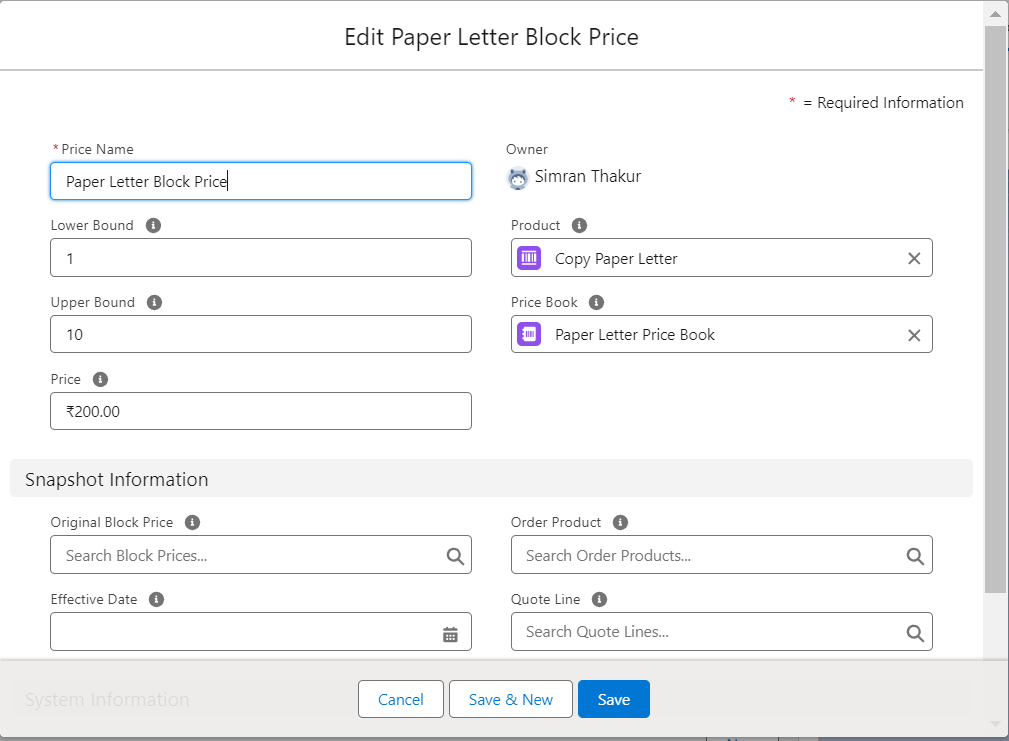
4. Click Save.
5. You can create different ranges by repeating Steps 1 to 4.
6. To edit the range and price in one place, navigate to the block price that you recently created under the related tab. Click Edit All.
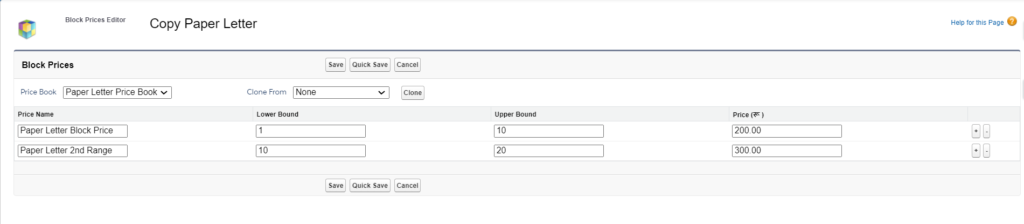
What is the Overage Rate?
Overage Rate is the custom field on the Block Price object. It keeps on adding specific rates for quantity.
Let’s take an example the first range defined for quantity 1-10 = $20 and the average rate mentioned is $10 for the respective range. It considers the normal range for quantity 1, which is $20. If more quantities are added, let’s suppose 2, then the overage rate amount becomes $30. In simpler terms, it calculates the defined overage rate after quantity 1 based on whatever overage rate you have specified for a particular range. This is the formula to calculate the overage rate:
Block price = price of the block range + (quantity – minimum quantity of block range) * overage rate
4. Percent of Total
To create a specific product list item with a price depending on the net sum of all products. Let’s for example you are a sales manager at a XYZ software company selling a package that includes multiple licenses for a product. Each license costs $100, and your customer wants to purchase 10 licenses. However, you want to offer them a discount of 15% off the total price if they purchase more than 5 licenses.
Want to Learn Salesforce Flows? Checkout our Salesforce Flow Course
Steps to Configure Percent of Total
1. Create a product name: Software License.
2. Edit the Product and update the pricing method as Percent of Total, Percent of total = 15%, and select percent of total base as Net.
3. Click Save
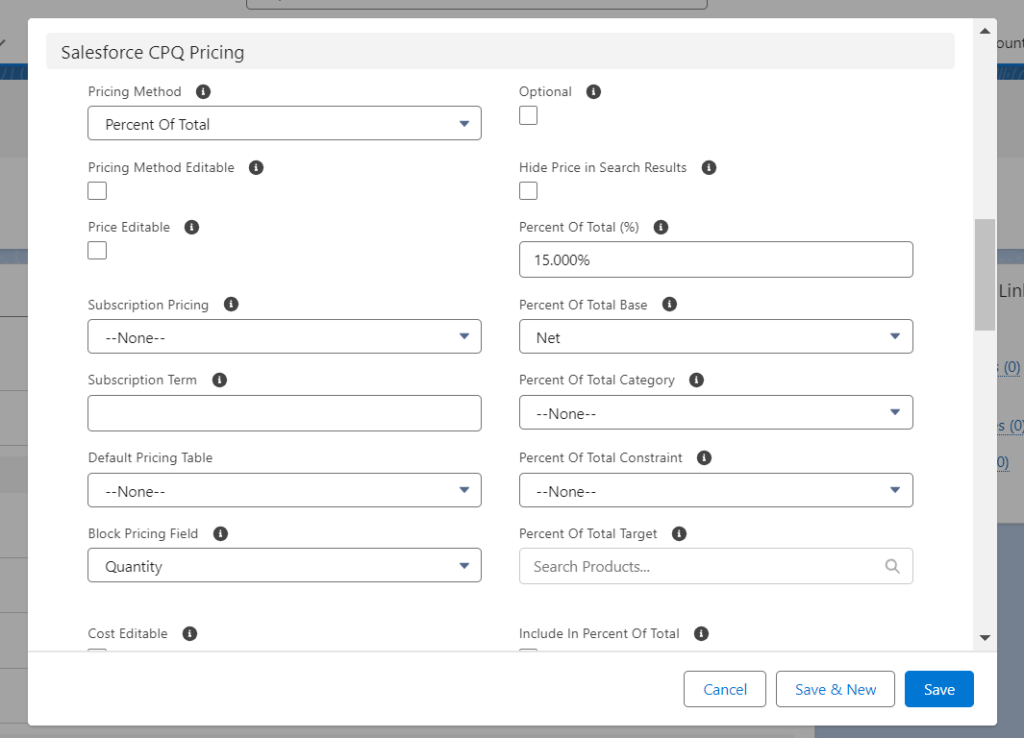
4. Now navigate to the quote line editor and observe if you will add a software license product the net amount would be 0, but if you will add another amount.
The system would calculate the net total.
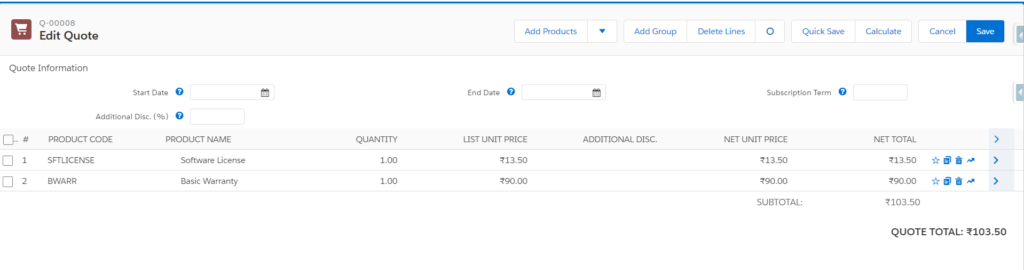
Also Learn more about – Product Rules in Salesforce CPQ
FAQs
1. Is it possible to enable block prices for multiple currencies?
Yes, enabling multicurrency while editing Block Price details will display all respective currency columns for defining the Block Price for each currency.
2. What will be the amount of 6 units when Quantity 1-10 costs $40 and the overage rate is $10?
40+(6-1)*10 = 90 units
3. What is dynamic pricing in CPQ?
Dynamic pricing lets users update or remove the product option as per their needs.
Conclusion
Pricing methods in Salesforce CPQ offers various pricing methods to streamline sales processes. These methods include list, cost, block, and per cent of Total. Each method offers its advantages and tailors to different business needs and market conditions. By utilizing Salesforce CPQ, businesses can efficiently manage pricing strategies, enhance sales performance, and improve customer satisfaction.