Insufficient access rights on cross-reference id in Salesforce Flow
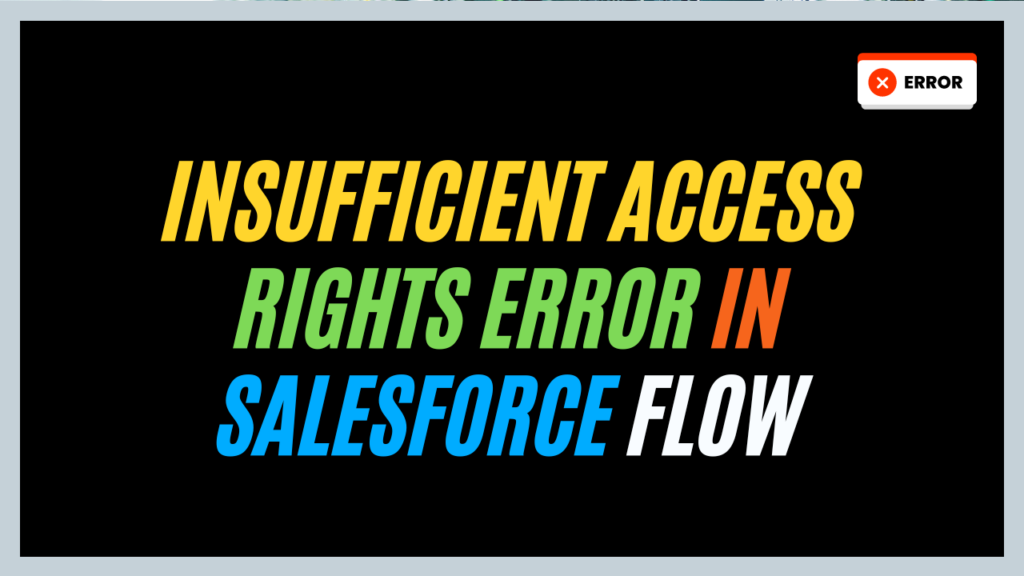
In this blog, we will explore the “Insufficient access rights on cross-reference ID” error, its causes, and how to resolve it. By understanding these aspects, you can effectively troubleshoot and fix cross-reference errors in Salesforce.
What is the “Insufficient access rights on cross-reference ID” error?
The “Insufficient access rights on cross-reference ID” error indicates a permission issue in Salesforce. It happens when a user tries to use a flow, save a record, or perform an action that depends on a connected record, but the user doesn\’t have the required permissions to access that record.
This connected record is usually linked through a lookup field or a Master-Detail relationship. In simple terms, the user is attempting to use something (the connected record) they aren\’t allowed to see.
When this error might happen?
This “insufficient access rights on cross-reference ID” error pops up in Salesforce when a user tries to do something that requires access to a connected record, but they\’re missing the necessary permissions. Here\’s why it might happen:
- The user\’s profile doesn\’t have enough permissions on the object. This might include:
- Missing “Read” access to the entire object.
- Restricted access to specific fields within the object.
- Lacking access to the particular record type being used.
- A lookup field references a related object.
- A specific record type links to the referenced record.
- The error can also appear when a user only has read-only access to an object, but the action they\’re trying to perform requires edit access. Additionally, if record types are involved, the user\’s profile must have access to that specific record type and its associated fields.
Scenario –
Suppose, User B, whose profile is “Test Solution Manager” (a cloned version of the standard “Solution Manager” profile), wants to change the owner of an Account named “Salesforce Geek.”
However, User A (with the “Standard Administrator” profile) currently owns the Account. When User B attempts to change ownership, they are getting the “Insufficient access rights on cross-reference ID” error.
Want to Learn Salesforce Flows? Checkout our Salesforce Flow Course
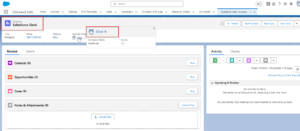
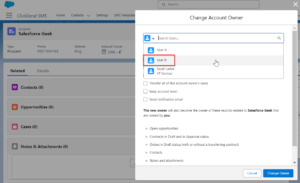
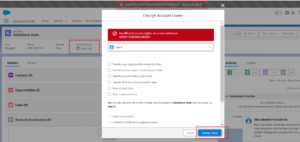
How can we resolve this error?
There are two ways to address this error and grant User B the necessary permissions:
1. Modifying Organization-Wide Defaults (OWD):
- Navigate to Setup > Security > Sharing Settings.
- Click on Organization-Wide Defaults (OWD).
- Select “Account” from the dropdown menu.
- Change the “Access” level to “Public Read/Write.” Then grants read and write access to Accounts for all users.
- Click “Save.”
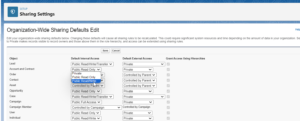
While this approach resolves the error, it looses overall data security by granting broader access to Accounts.
2. User Profile and Permission Set Adjustments:
- Go to Setup > Profiles.
- Click on User B\’s profile (“Test Solution Manager”).
- Under “Object Permissions,” locate “Opportunity.”
- Check the boxes for “Transfer Record,” “Create,” “Read,” “Edit,” and “Delete.” This grants User B full control over Opportunities, including transferring ownership.
- Click “Save.”
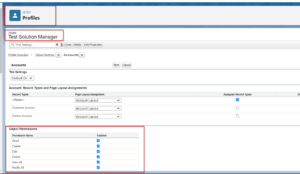

This approach provides User B with the specific permissions needed to manage Opportunities without compromising overall data security for Accounts.
Logging In and Testing:
After providing the required permissions, log in again as User B and try changing the owner of the “Salesforce Geek” Account.
With the appropriate permissions in place, the error should be resolved, allowing User B to complete the ownership transfer.
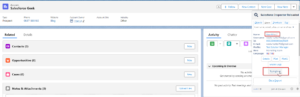
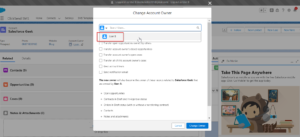
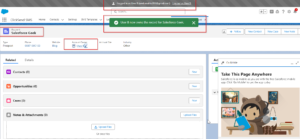
FAQs
1. How to fix insufficient access rights on object ID in Salesforce?
Ensure the user\’s profile has the necessary permissions (CRED) for the object and specific fields involved and If sharing is required, confirm the specific record is shared with the user (via Sharing Rules or manual sharing).
2. How to enable run flow permission in Salesforce for other Users?
- Go to the user profile and edit “App Permissions.”
- Under “Flow and Flow Orchestration,” you\’ll find “Manage Flows” and “Run Flows.”
- “Manage Flows” allows creating, editing, and deleting all flows.
- “Run Flows” allows users to execute specific active flows within the Salesforce platform.
Also, Learn about 5 Salesforce screen flow with examples
Conclusion
This post explains the “insufficient access rights on cross-reference id” error and offers two ways to solve it: granting broader access (OWD) or adjusting specific profile permissions. By following these tips we can troubleshoot and fix cross-reference errors effectively.


[…] Also, Learn about Insufficient access rights on cross-reference id in Salesforce Flow […]