How to Assign a Queue as Record Owner in Salesforce Flow
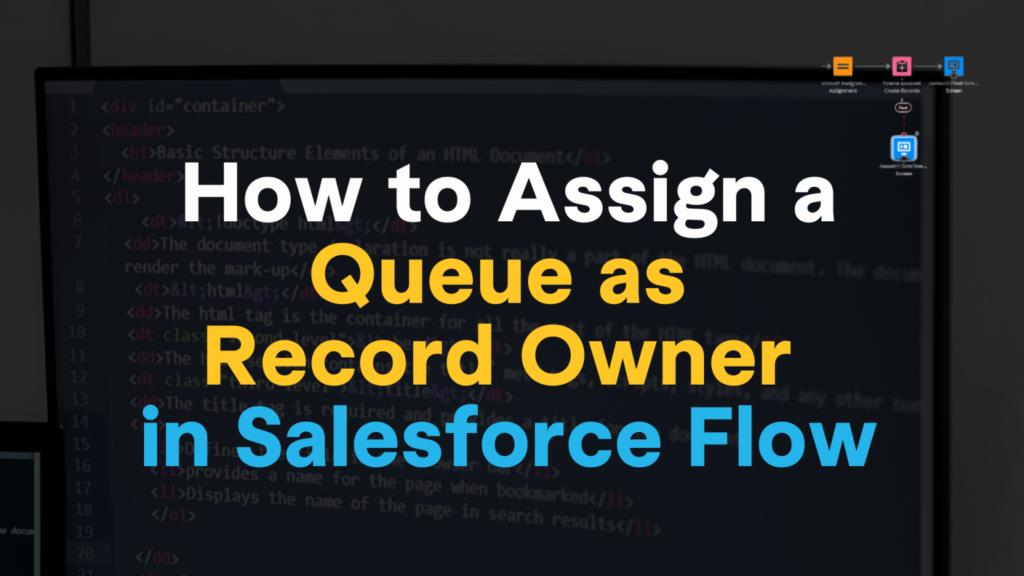
In this blog, we\’ll explore the functionality of Salesforce Flows and how they empower users to assign a queue as a record owner, providing a comprehensive solution for efficient workflow management.
What are Triggered flows?
A triggered flow consists of a trigger, at least one criterion and an action.
- A trigger indicates by what the flow is launched. We can launch a flow on a pre-defined schedule or a record change that occurs.
- The criteria define the specifics of the trigger. The trigger for modifying a record is based on alterations made to field values within the designated object.
- The action decides the outcome of the flow.
What is Record-Triggered flow?
The record-triggered flow creates, updates, or deletes a record and updates a record or sends notifications based on requirements.
Refer to Record-Triggered flow for more examples.
Business Scenario: When task priority for a record is \’High\’, assign that record to a Queue using Salesforce flows.
Pre-requisite:
Create a Queue: Go to setup and search \’Queue\’ in the quick find box. Select \’New\’ and enter the \’High Priority Team\’ label.
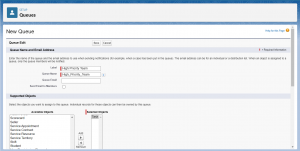
Select the \’Task\’ object and choose the necessary Queue members to whom the system will assign the record in Supported Objects. Save the Queue.
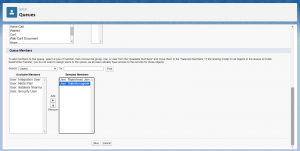
Configure Start: From Setup, enter \’Flows\’ in the Quick Find box then click \’New flow\’. Select \’Record Triggered Flow\’ and click on Create. Hence, the configure Start window opens.
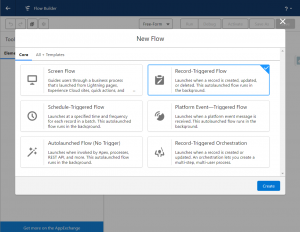
Define Record-Triggered Flow: For the object, select \’Task\’. This flow is triggered when the record is created and for condition requirements, select All Conditions Are Met. Define condition as Priority is equal to High.
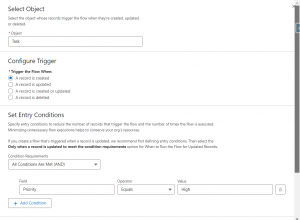
Create Custom Label: First, Using Salesforce Inspector search for the Queue ID using the \’SELECT Id FROM Group WHERE DeveloperName =\’High_Priority_Team\’ query\’. Copy the Queue Id \’00G2t000000eCb9EAE\’.
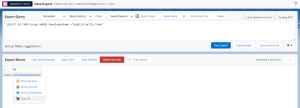
Then in the Setup Quick Find search for Custom Label and click on New Custom Label. In the value use the Queue ID which we got from the developer name of the Queue.
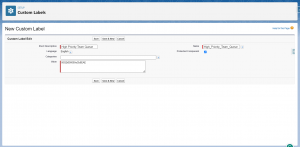
Add Assignment Element: An assignment element is added to assign the high-priority record to the Queue we created.
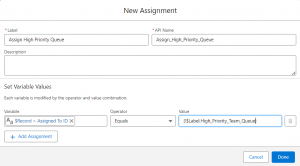
Save the \’High Priority Task to Queue\’ flow and activate the flow.
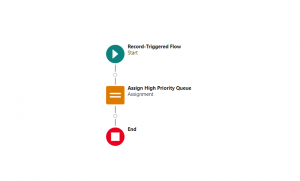
To check how our flow works create a Task with high priority. We can see in the task details that our task is assigned to a High-priority Team.
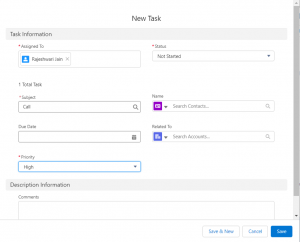
FAQ
What is the difference between Record-Triggered flow and Screen flow?
In Screen Flows, users interact with screens to guide them through processes. In contrast, Record-Triggered Flows are triggered by changes to records and are used to automate record data-related processes.
What is the key difference between a Record-Triggered Flow and a Workflow Rule in Salesforce?
A Record-Triggered Flow enables the implementation of intricate business logic and decision-making processes triggered by changes in records.
In contrast, a Workflow Rule has limitations in dealing with complex scenarios, highlighting a significant distinction between Workflow Rules and Record-Triggered Flows.
Should Record-triggered flow be before or after save?
We can optimize the flow for fast field update vs actions and related records depending on the automation needed based on the requirement.
When we need a Fast field update, the record-triggered flow is before save whereas if the flow involves other records or intricate actions then it\’s after flow.
When to use an Asynchronous path in Record-Triggered flow?
If your flows are taking a long time to run, you can improve their performance by executing some actions asynchronously.
This means that some parts of your flows can run in parallel, reducing the overall transaction duration. Consider using an asynchronous path within your flows to speed things up.
Record Triggered flow vs Scheduled Triggered flow?
Depending on the needs of your organization, there may be functions you need to run against a record that can wait until after hours and are not necessary right away.
At times, record-triggered flows may offer the most effective approach, while schedule-triggered flows prove more effective when handling multiple actions simultaneously, typically outside of business hours.
For more details, Check out the video below!!


