Enhance Salesforce with Easy Low-Code PixieBrix Mods
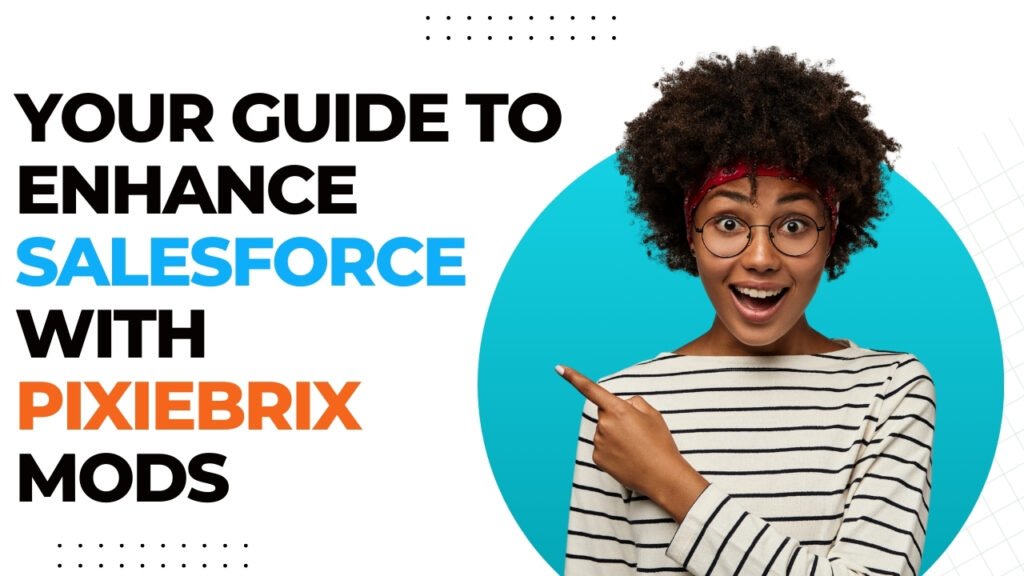
Salesforce, as an industry-leading CRM solution, has earned its stripes as a powerful tool driving efficiency, customer satisfaction, and business growth. Its comprehensiveness and robust capabilities have made it an integral part of many companies’ operational structures.
However, sometimes, we just wish it could do a little more. Or make it integrate with our other tools, or make it a little easier to find the things we need.
But the thought of jumping into the daunting realm of Salesforce development can be enough to make even the most tech-savvy of us decide to punt those desired features to the parking lot.
The good news is: You don’t need to be an experienced Salesforce developer to integrate with other tools or add enhanced functionality to the platform.
With low code tools, you can build automations and functionality without needing to know the exact syntax of a given program. And with PixieBrix specifically, you can layer your custom builds directly on any webpage, allowing you to add custom layers to your salesforce environment, without even needing admin or developer access.
I’ll walk you through some simple yet potent upgrades you can use to elevate your Salesforce experience.
The best part? No coding knowledge is necessary. That’s right, you can boost your Salesforce’s performance without writing a single line of Apex or Visualforce code.
Search your docs without leaving Salesforce
Ever found yourself sifting through mountains of documentation and knowledge bases while working with Salesforce?
With PixieBrix’s Enterprise Search mod, you can have a new sidekick that operates directly in the convenient sidebar within your Salesforce interface. You can easily highlight text, such as in a customer support ticket, or type a query, and this handy tool will search your documents via an API, aided by AI, and return relevant results.
Not only will it return related articles, but it can actually display the article inside the sidebar, and can translate or summarize the content, streamlining your response process when handling customer questions.

It’s like having an AI personal assistant that finds, translates, and summarizes information just for you, all without leaving Salesforce.
And this is all possible without needing to know how to code a sidebar, host an application, manage LLMs, or need experience with Search APIs.
Under the hood, you’re simply specifying a query and an endpoint to search, and then displays the results in a sidebar.

Write the perfect response to a customer query
Writing in line with brand guidelines, or just drafting articulate, friendly responses without typos or grammatical errors can be an overwhelming task, especially when dealing with multiple customer support tickets.
After all, your customer support team is handling these questions with the product expertise. Make their jobs easier by letting them handle the technical answer, and let AI craft the perfect response that makes your brand team happy.

This is where you might enable PixieBrix’s AI Writing mod to create a sidebar in your Salesforce instance for writing the perfect response to every support case. It serves as your in-house writing assistant, operating within Salesforce like a typo checker, but with the ability to set custom goals and prompts, helping maintain your brand’s tone and style effortlessly.
Under the hood, this is simply calling an AI prompt to take the selected text and apply a prompt to it. You can define this prompt to be anything you like, from checking for typos to avoiding apologies, or customizing text to be more friendly.
Stop repeatedly typing
Leveraging predefined links and blocks of text is a smart way to save your team time inside Salesforce. And although Salesforce does has built in saved-replies features, you know the headache with adding a feature that someone wants and others don’t. It’s difficult to customize for each user, and it’s even harder to make it work consistently for those who need it.
PixieBrix’s Snippets mod operates independently from Salesforce, but still runs on top of it. You can access any text you frequently copy and paste from a quick-referencing menu in a sidebar, or even from a keyboard shortcut.

No more jumping between documents or hunting for the right information, and if you want to incorporate AI, you can write snippets that are effectively AI prompts (for example, set a AI snippet as “write a short but friendly message letting a customer know that we have received their issue”… which then spits the response out right inside your ticket!).
You can store these snippets in PixieBrix databases, or reference them from a Google Sheet if you’ve already defined them there.
Under the hood, PixieBrix is fetching an array of snippet information, and then looking it up when you type the \\ key.
Think of it as having your productivity shortcuts and a smart assistant ready at your fingertips.
Your own custom pain point…
Hopefully these out of the box mods are useful to you, but even if they’re not, maybe you’ve thought of something else you want to customize in Salesforce. Using the PixieBrix Page Editor, you can create something unique.
Every custom “mod” (what we call our built-out automations) starts with a “Starter Brick,” which triggers an action, such as a button press on a page, a quick command, or even a page loading a specific element .
You can then assemble other bricks that perform actions like extracting data from a Salesforce ticket or fetching information from other tools. It’s like having a set of versatile digital LEGO bricks, to build your dream Salesforce workflow.
So, whether you’re thinking of customizing your Salesforce interface or integrating with other external tools, you’ll find a way to build the exact thing you need.
It’s free to get started with PixieBrix and you can take free automation certifications to get all the skills you need to build custom mods in PixieBrix. You’ll also find a supportive community ready to help answer questions, share use case ideas, and nerd out about the beauty and challenges of Salesforce

