Email-to-Case in Salesforce
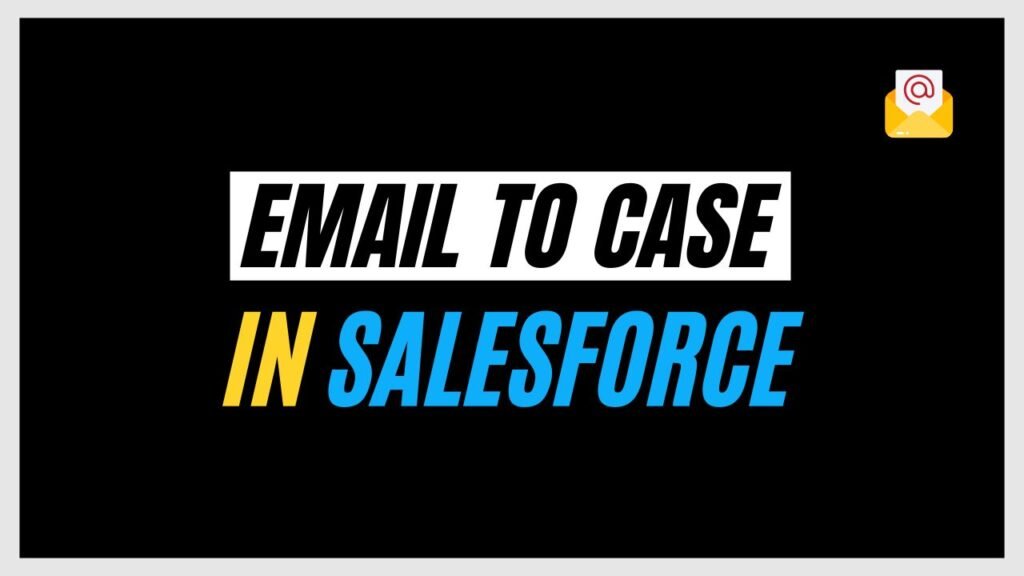
Salesforce is a CRM platform that believes the main driving force in the success of a business is its customers. Salesforce has developed a range of products and functionalities to meet customer needs, including personalized outlooks through custom components and access hierarchies for data.
When you have a large number of customers, it\’s crucial to have a system in place for managing their concerns. Salesforce provides case management functionality, and one of its methods is email-to-case. Let\’s discuss what cases are and how email-to-case in Salesforce works.
What is case management?
When customers are using the products and services of businesses it is evident that customers might have complaints or inquiries. To ensure efficient resolution, the support team handles complaints through cases that help in tracking and resolving issues faster.
Cases track details like the problem, who\’s attending to the problem, what the solution is and whether it is resolved or not. It can be either a question or feedback for further updates that users have on the product.
There are various ways by which users can create cases to get their issues addressed and they are as follows :
- Email-to-Case
- Web-to-Case
- Manual Case Creation
- Answer Site where the unanswered queries/unresolved issues get escalated to cases
- By converting media interactions (via voice calls, chatbots etc;) of users into cases.
Today we are going to dive into the email-to-case functionality of Salesforce
Email-to-Case functionality
Businesses set up one or more than one support system email services to which customers can send emails for assistance. When an email is received over the customer support email the Email-to-Case feature automatically generates a case filling up the general fields like customer name, issue etc which saves a lot of manual effort for the same action. The functionality refuses any emails that are larger than 25MB in size to reduce space and resources.
It has features like routing address which allows the creation of multiple email addresses from which content of the email can be converted to case fields.
If the customer sends any follow-up email for any already existing case then it gets automatically associated with the original case including the attachments in them due to automation existing in the Email-to-Case functionality
Types of email-to-case methods
Email-to-case functionality is best suited for situations where the business has more than one support email address and we can cater to multiple email addresses via email-to-case functionality using two methods :
- Email-to-Case: Requires installation of an agent over the system working behind the organisation\’s firewall to create cases.
- On-demand Email-to-Case: This utilises apex email services thus removing the need to install an extra agent to perform and reducing the email traffic on the business\’s firewall.
We would be seeing how we can enable the on-demand email-to-case process but before we dive into the how-to let\’s look into a few steps to be taken care of first.
- It is important to make sure that the email quick action exists in your case page layout so that agents can respond to emails from the service console
- Keep email templates handy that agents can use to respond to customers and better to have merge fields in these templates which can show content from the original email or in replies to the case
- Select a default case owner as well as an automated case owner to be added over the case from the support settings while setting up the email-to-case functionality.
Steps to set up email-to-case functionality
A. Turning on email-to-case
Step 1: Search “email-to-case” in quick find box over the setup window and click on it
2: Click on Edit and then click on “Enable Email-to-Case”
Step 3: Click on Save select “Enable-On Demand Service” and click on Save again

This would set up a basic functionality to process the incoming emails but we need to configure and reroute as well to redirect case submissions to the email services address provided by Salesforce which helps in addressing multiple customer support emails
B. Configuring and adding rerouting addresses
Step 4: Search “email-to-case” in the quick find box over the setup window and click on it.
Step 5: Over the “routing addresses” list click on New and enter your customer support\’s email with a label. This email will receive the customer issue emails directly to Salesforce and convert them into cases
Also Read – Salesforce Apex Scenario-Based Interview Questions

Step 6: Configure all remaining fields and configure the case settings then click on save.

Step 7: On clicking Save salesforce will send you a verification email which will contain an email ID that you can use to re-direct emails to Salesforce from external mailing apps like Google, outlook etc;

This email ID is an auto-generated service address which you will get after verifying your routing address.
Want to Learn Salesforce Flows? Checkout our Salesforce Flow Course
FAQs
1. What is email to case in Salesforce?
Email to case is a standard Salesforce feature that allows cases to be created automatically from emails.
This reduces the manual effort to go through customers\’ emails and generate cases if the business supports multiple support email addresses
2. How does Salesforce match the email-to-case?
When a case is generated via the email-to-case process in response to the customer\’s email to the support email address, then the logic matches the email address in the \’From\’ field to a Contact\’s email address in Salesforce.
The system associates the created Case to the related Contact record if a match is found.
3. What is the limitation of email-to-case?
The maximum number of emails combining all email services including email to case can process the number of user licenses multiplied by 1,000 daily. The maximum limit for this is 1,000,000.
The inbound Salesforce Email Server has limited attachments and total email size. When an inbound message exceeds 35 MB, either the original sender of the email or the routing address receives a Mailer-Daemon bounce.
4. What is the file size limit for email-to-case in Salesforce?
The file size limit for attachments in emails for email-to-case is 25 MB by default. This can be increased up to 65MB via support. The attachments that are larger than 36MB can be attached only via UI.
Since the limit of 25MB is hardcoded it doesn\’t apply to On Demand Email-to-Case which we discussed above.
Conclusion
Attending customers and connecting them to the business and its services is essential. This is where case automation via email helps in that process. Email-to-Case allows customers to easily get their queries created in cases by sending emails. These emails get converted as cases at the business end without any repeated manual action.
Be it the Salesforce email service or a third-party email service like Outlook, or Gmail, we can implement the email-to-case functionality over our Salesforce orgs easily. Email-to-Case functionality reduces the time to generate cases.
This allows the support teams more time to work on the solution resulting in increased efficiency and time management.

