Different ways of Sending Email using flows

Make the most of Salesforce Flow, a powerful tool for creating custom processes in Salesforce. Explore its versatility, particularly when it comes to using flows for various email-sending methods.
This feature enhances communication with customers, prospects and stakeholders, making it more efficient.
You can customize Salesforce Flow to fit your specific needs by utilizing various methods for sending emails.
Using an Email Alert:
An email alert is a notification that Salesforce sends to designated recipients when a specific event occurs. To create an email alert, you must first create an email template.
Once you create the email template, choose the related object, email template, recipients, and email address in the email alert settings.
Business Scenario: Send an email when a new opportunity is created.
Firstly, Create a new Classic Email template and fetch all the required fields.

Go to setup and search for ‘Email alert’ in the quick find box. Create a new Email alert using the template which we have created and add the recipients.
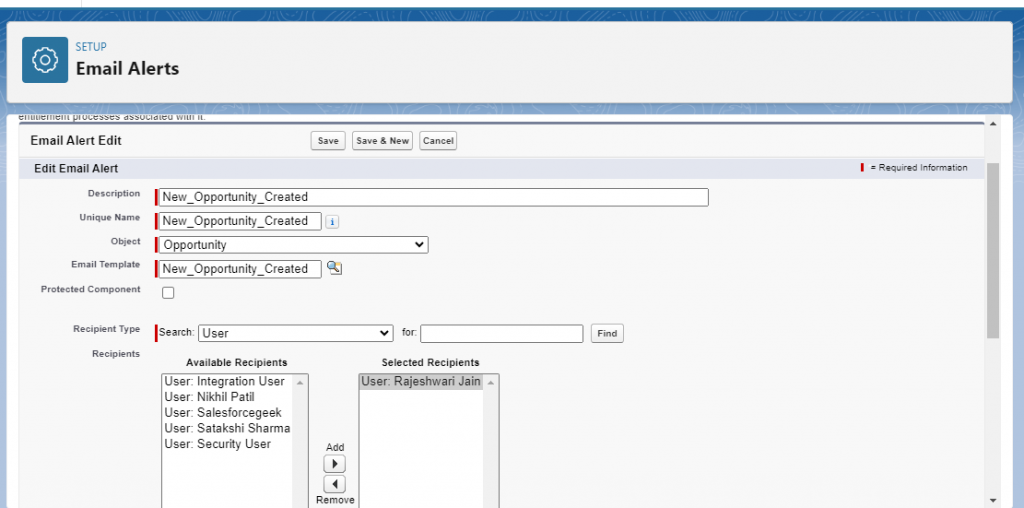
Configure a new record-triggered flow and select object name as ‘Opportunity’.

Add the ‘Email alert’ element and select record ID as the Opportunity ID.

Save and activate the flow. Now go leads and convert any lead into opportunity. Hence, the email is sent to the recipient.

Using ‘Send Email’ action:
Design a flow to send and log emails, which allows users to specify the content and recipients.
Body: If you’re using an email template, the body of the email is optional as it will be automatically generated. However, if you’re not using a template, you must provide the body of the email.
Email template ID: You can use the optional parameter “Email Template ID” to specify the ID of the email template you want to use for the subject and body of the email. This can either be a Classic or Lightning email template.
Log Email on Send: To indicate whether to log an email on the specified records’ activity timelines and activity history, the following values are valid:
{$GlobalConstant.True}: Log the email to the record linked with the Recipient ID, Related Record ID, or both.
{$GlobalConstant.False}: Do not log the email to any record. This is the default value.
This parameter can be used with Email Template ID.
Recipient ID: Optionally, provide the ID of a lead, contact, or person account record. This field is required if the Email Template ID is specified.
Related Record ID: It is a non-recipient record ID and has an optional value.
Rich-Text-Formatted-Body: Specify whether you want to use rich text for the resource in the Body parameter.
Valid values:
- {!$GlobalConstant.True}—For the email body, please use rich text format.
- {!$GlobalConstant.False}—The default setting for the email body is to use plain text.
Sender Email Address: When utilizing the organization-wide email address to send an email, this value is optional; however, if the running flow user is a guest user, the email address becomes mandatory.
Sender Type: The email sender type is optional and can have different valid values, including CurrentUser, DefaultWorkflowUser and OrgWideEmailAddress.
Subject:
When using an email template, the subject of the email is optional. However, if you’re not using an email template, the subject is required.
Business Scenario: When the Case Status is updated to “Closed”, send an email to the contact using the corresponding email template.
Please refer: Send Email using Email templates with Salesforce Flows
This is what your flow will look like. Save and activate it to see the results.
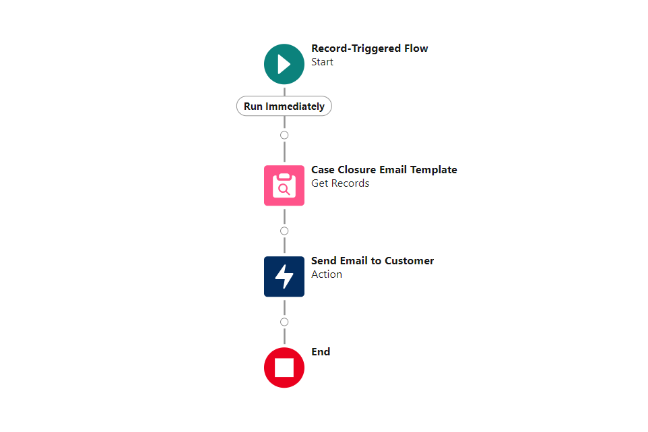
FAQ
1. Is it possible to send emails through Salesforce Flow based on specific criteria?
Indeed, Salesforce Flow can incorporate decision elements, evaluate specific criteria and send emails only when meeting those conditions. This guarantees targeted and relevant communication.
For example, you can design a Flow that sends a discount offer email only to leads who have not engaged in the last 30 days.
Conclusion
Utilizing flows in Salesforce to send emails can offer personalized and automated communication. Additionally, it allows for tailored messages, dynamic content and streamlined communication with customers, prospects and stakeholders. Users can improve their experience with Salesforce by implementing these methods.

