Salesforce Winter’25 Release Features For Admins

In this blog, we will discuss the Winter’25 Release Features For Admins.
Whether you’re looking to fine-tune user access, improve customizations or smoother workflow, these updates have something for you.
We have compiled the top features that will help you keep your Salesforce org running smoothly. Let’s examine how these updates can enhance your Salesforce admin experience.
Quickly View Object Access from Object Manager
Salesforce has made it easier to manage user access with the new Object Access Summary feature in Object Manager. It lets you see all the permission sets, permission set groups, and profiles that give access to an object, along with the specific level of access.
You can find this feature in the Lightning Experience in all Salesforce editions. Go to Setup, open Object Manager, select the object, and click Object Access in the sidebar to view the permissions summary.
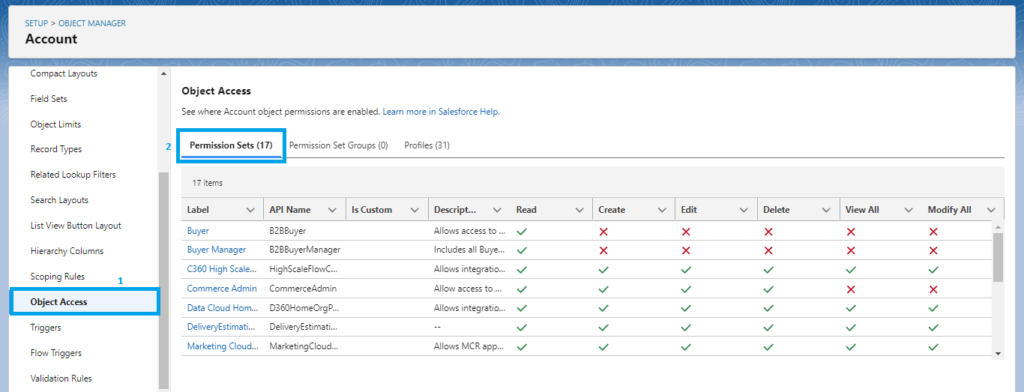
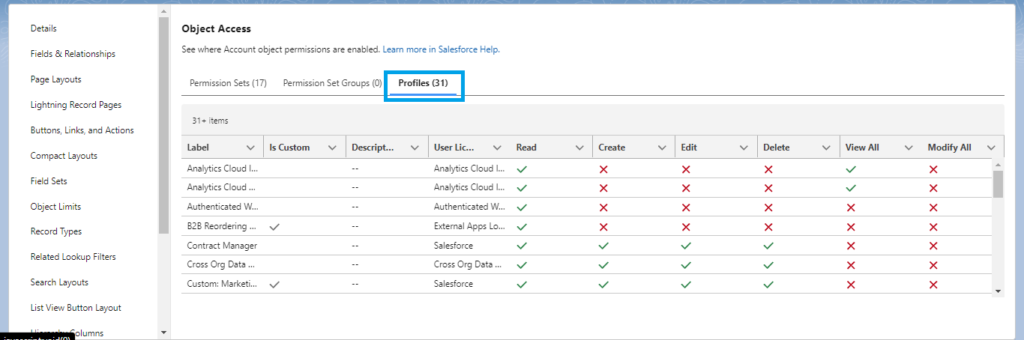
Manage User Records with Ease Using Salesforce’s Enhanced List View
With enhanced list view, you can now view, sort, and filter user records in a list format and directly edit them without leaving the page.
To Turn On the Enhanced User List View:
Go to Setup. Search for User Management Settings in the Quick Find box. Enable Enhanced User List View, then go to Users to access the enhanced page.
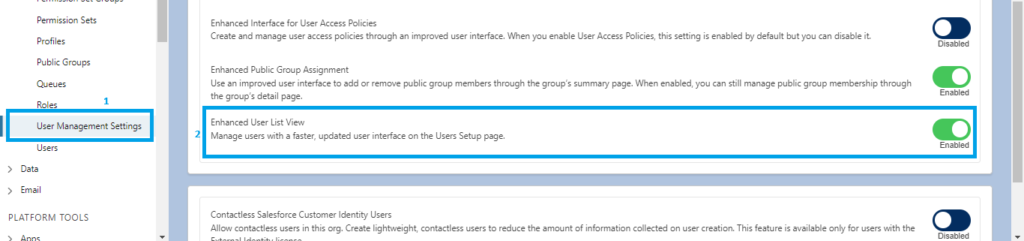

Also Read: Salesforce Winter’25 Release Flow Features and Updates
Dynamic Highlights Panel:
The Dynamic Highlights Panel in Salesforce’s Lightning App Builder lets you easily display your most essential fields within the app builder. Previously, we used compact layouts in Setup to configure fields in the Highlights Panel, but now you can do it directly in the app builder. With this panel, you can show up to 12 fields, making it more flexible and user-friendly.
The Dynamic Highlights Panel in the Lightning App Builder is under the Fields tab. To access it, drag the panel onto the canvas, add fields, and set visibility rules as needed. It’s responsive and adjusts to different screen sizes for easy readability.
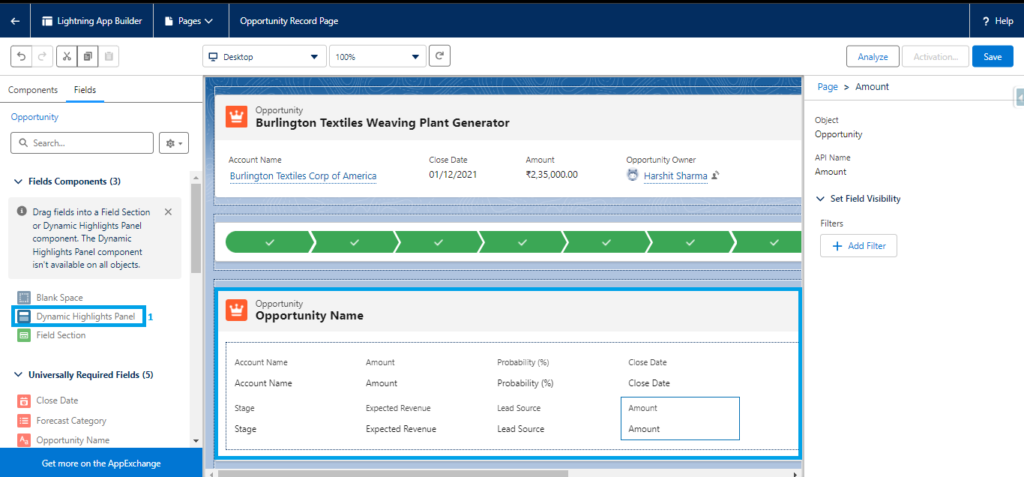
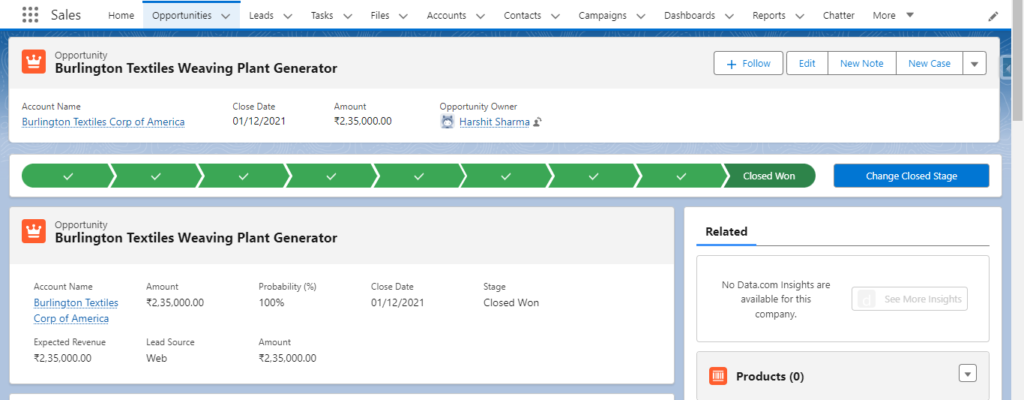
Highlight Important Fields with Salesforce Conditional Formatting
You can make your Salesforce record pages more user-friendly by adding conditional formatting. This feature lets you highlight necessary fields so users can easily spot the key information. In the Lightning App Builder, you can give fields on Dynamic Forms-enabled pages custom icons and colours. These can appear, disappear, or change colour based on rules you set, like the value of the field or other fields on the page.
Conditional formatting works through rulesets, which decide how and when the formatting appears on a field. To use it, open a Dynamic Forms-enabled record page in Lightning App Builder, click the field you want to format, and use the Conditional Formatting property to assign or create a ruleset.
Expect this feature to become available in pre-release and sandbox orgs around early September 2024.
Improved User Summary Page
Salesforce has made managing user information simpler with the new User Access Summary page.
To use it, go to Setup, type Users in the Quick Find box, and select it. Choose the user you want to manage, then click “View Summary” to see all their details in one place.
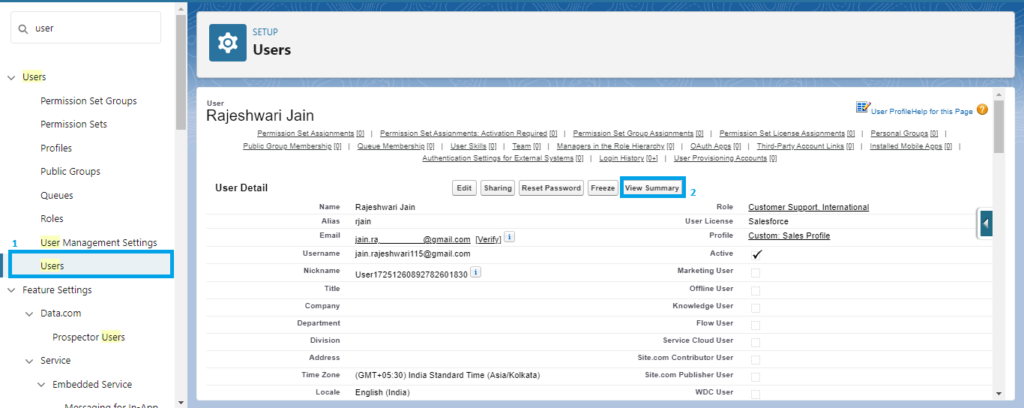

Activate Dynamic Highlights Panel and Dynamic Forms on Mobile
Salesforce now allows you to activate Dynamic Forms and the Dynamic Highlights Panel on mobile devices with a single click, ensuring a consistent experience across mobile and desktop.
Go to setup. In the Quick Find box, search for Mobile and select Salesforce Mobile App. Click to enable Dynamic Forms and the Dynamic Highlights Panel.
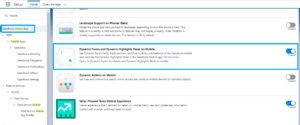
Identify Permission Sources
The User Access Summary feature clearly shows how a user’s permissions are assigned. Previously, tracking the source of a user’s permissions required multiple steps, but now you can get this information with just a few clicks.
In the setup quick find box, Search for “Users.” Choose a user and click “View Summary.” To see how a specific permission was granted, click the row-level action and select “Access Granted By.”
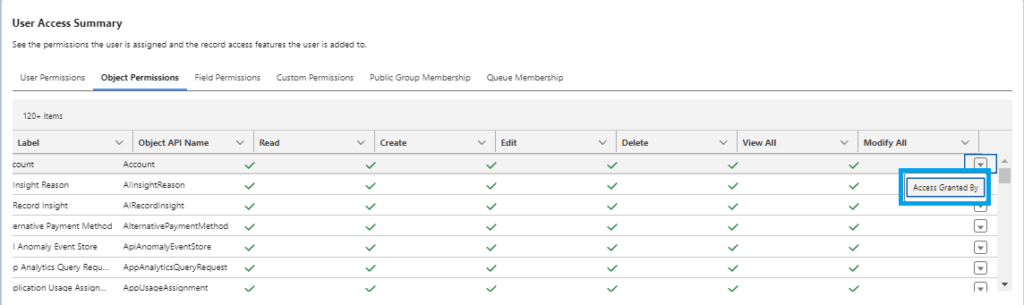
Make the Most of Custom Report Types
Salesforce’s Custom Report Types feature enhances report management and organization. The updated Custom Report page in Setup lets you quickly find and create custom list views for your report types. With its more concise layout, the summary page simplifies the process of editing report details and modifying object relationships.
The improved report-type layout editor offers increased flexibility for managing custom fields and sections. It supports adding up to 1,000 fields, including those added via lookup fields.
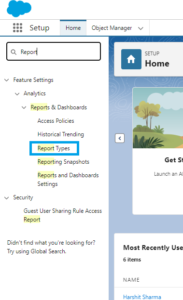
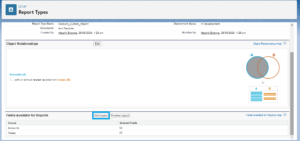
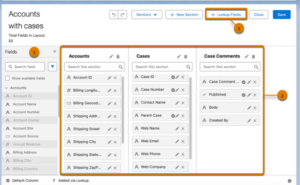
FAQs
1. What enhancements have been introduced to Public Group Management in Winter ’25?
Winter ’25 has added a View Summary button to simplify Public Group management. This feature enables admins to access and manage group membership from one interface, making it quicker and easier to handle group settings.
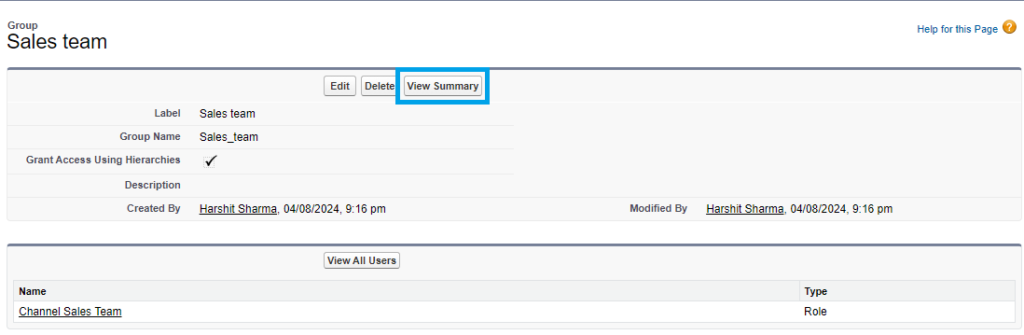
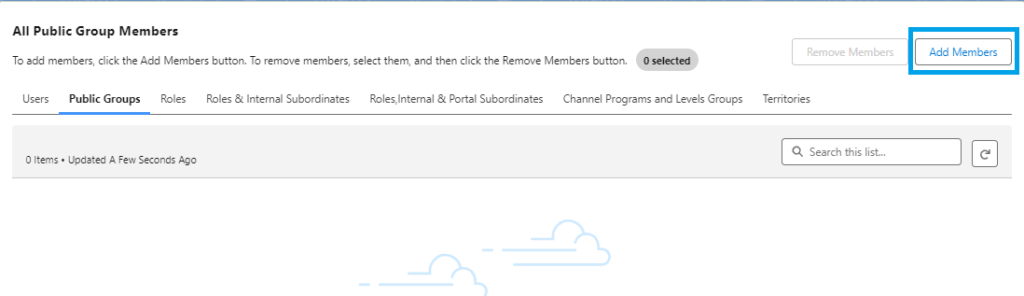
2. How does the Errors and Warnings tab in Flow help manage automation?
The Errors and Warnings Tab in Flow provides a centralized view of all issues in your automation processes. It lets you quickly identify, troubleshoot, and resolve errors, ensuring your flows run smoothly. This feature is handy for complex automation, where mistakes can be challenging to track.
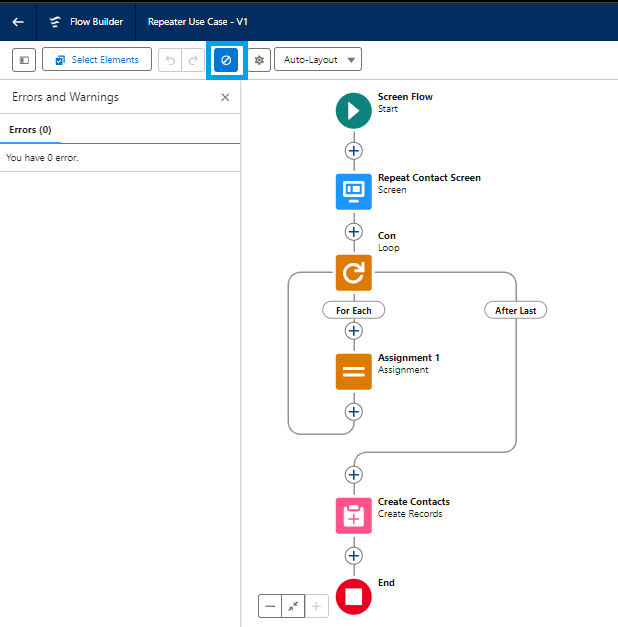
Also Read – Salesforce Winter’25 Release Features for Developers
Conclusion:
Salesforce’s latest updates make life easier for admins. Features like the Object Access Summary, Enhanced User List View, and Dynamic Highlights Panel make managing permissions, customizing interfaces, and highlighting important data much more accessible. Organizations can better manage their Salesforce environment by getting familiar with these updates.


[…] Also Read: Salesforce Winter’25 Release Features For Admins […]