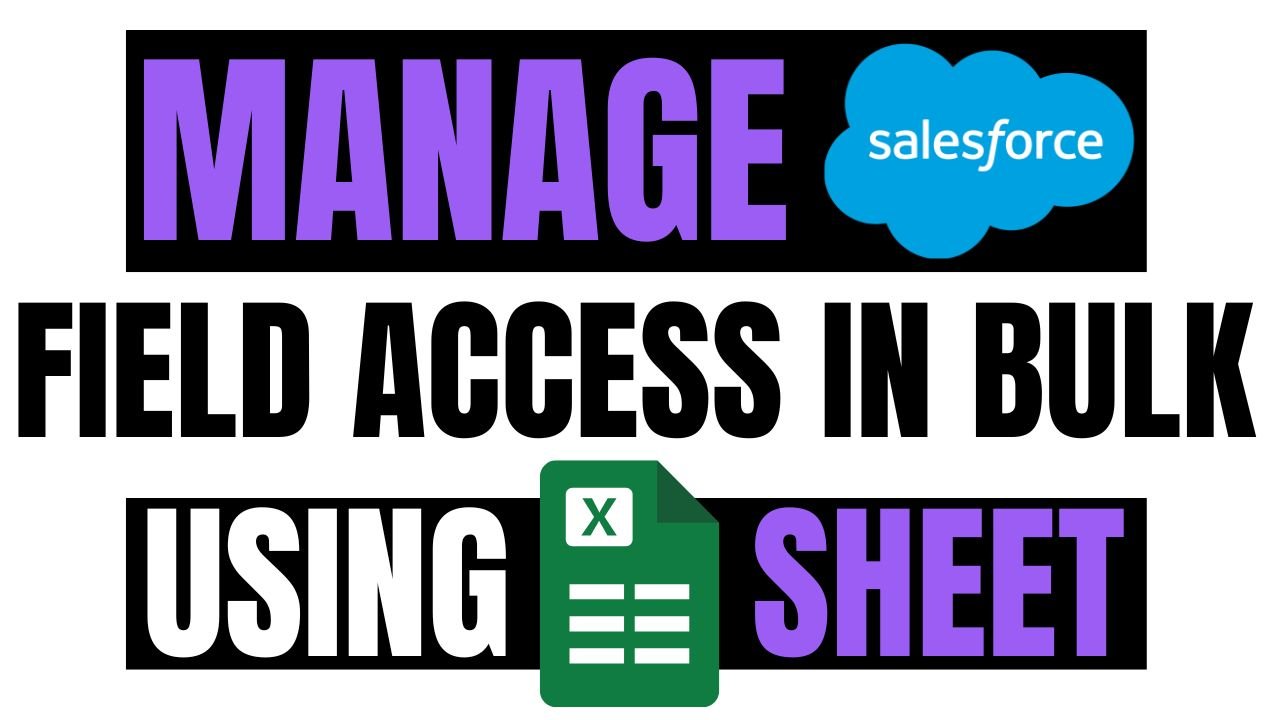Managing field-level security (FLS) across multiple profiles or permission sets in Salesforce can be a repetitive task. With the XL-Connector for Windows (COM add-in), admins can now update FLS directly from Excel, saving time and effort.
This feature lets you pull field-level security settings for specific objects, profiles, or permission sets, make updates in Excel, and push the changes back to Salesforce—all in a few clicks.
Why Manage Field Level Security in Bulk?
In Salesforce Setup, modifying FLS for multiple fields and profiles requires navigating through each profile, object, and field manually. This approach is not scalable for large orgs with dozens of profiles and hundreds of custom fields.
XL-Connector allows you to:
- View and work with multiple profiles or permission sets simultaneously.
- Reduce errors during updates
- Simplifies collaboration during audits or reviews
How to Use XL-Connector to update field access?
To begin using XL-Connector for managing field-level access, first install the Excel Add-in. Upon your initial login to Salesforce through the tool, a 14-day free trial will automatically begin.
Step 1: Navigate to Power Tools
In Excel, go to the Power Tools section under the XL-Connector ribbon. Then, choose Manage Field-Level Security and click on Download Field-Level Security to continue.
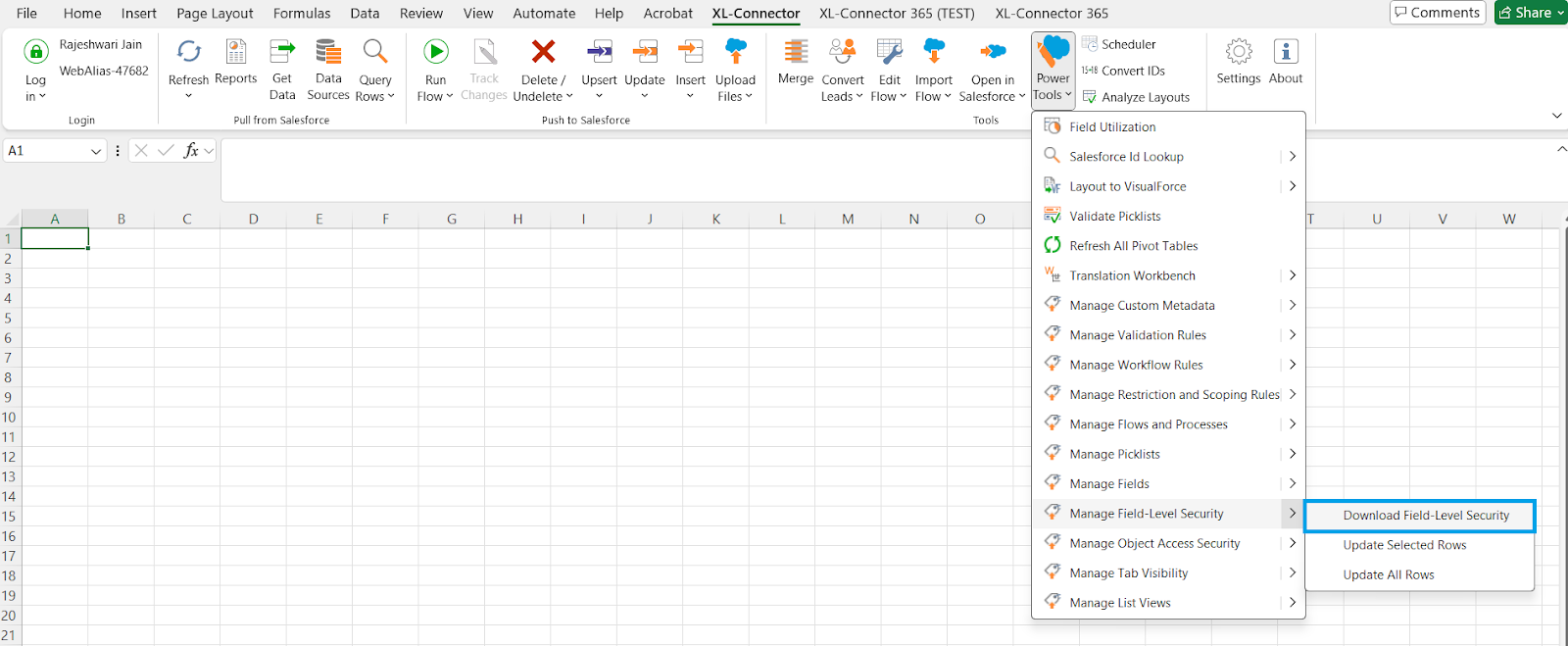
Step 2: Select Objects and Profiles/Permission Sets
Select the objects and profiles or permission sets you want to update. Click Download to fetch the current field level security settings from Salesforce.
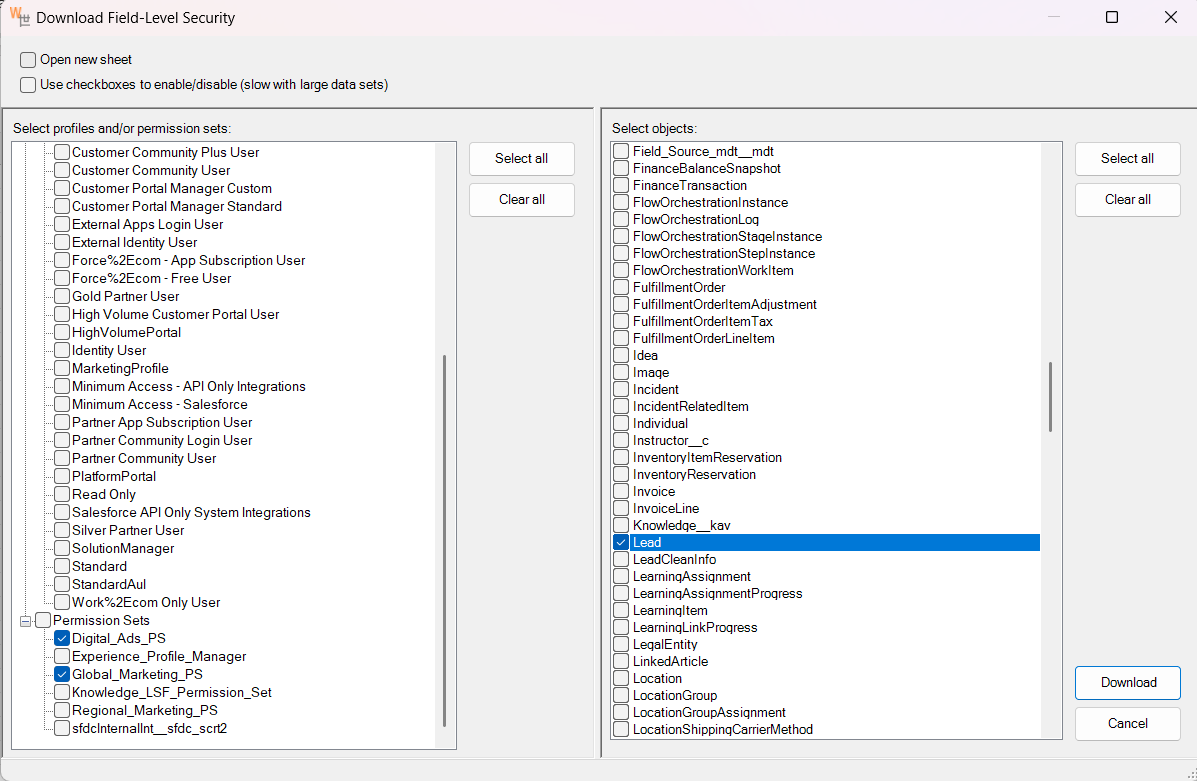
Step 3: Edit in Excel
After retrieving the field-level security details, you can update the Readable and Editable attributes for all necessary fields in Excel.
To work more efficiently, feel free to filter the data using any column. When you need the latest information, click the Refresh button to pull updated FLS data from Salesforce.
Important: Do not modify the sheet’s layout.
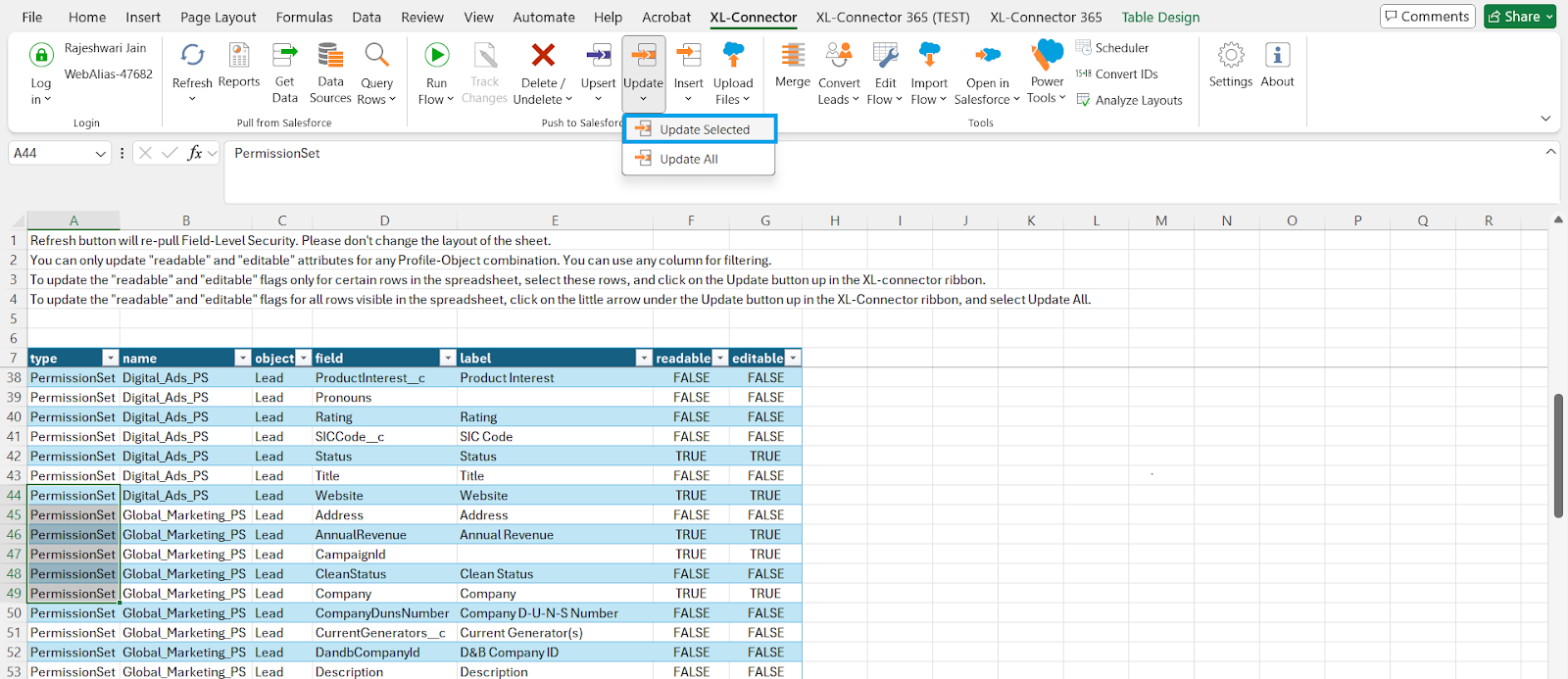
Step 4: Push Changes to Salesforce
- To update specific rows, select them and click Update in the XL-Connector ribbon.
- To update all visible rows, click the arrow under Update and select Update All.
Once the field-level security is updated, you can view the operation results along with the timestamp.
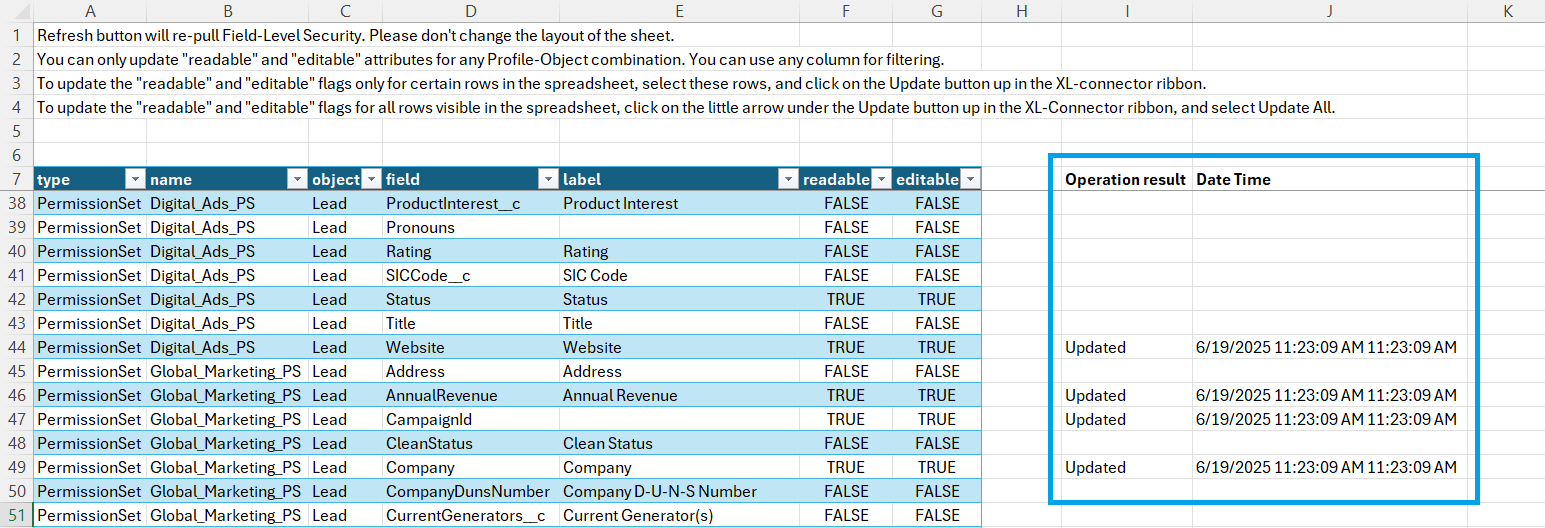
Common Use Cases
Making FLS changes across profiles manually can be tedious. With Excel-based tools, you can handle tasks like granting access to new fields, cleaning up profiles, or managing temporary permissions quickly and accurately—all in one place.
Granting Access to New Custom Fields
You’ve rolled out 10 new fields on the Opportunity object. Instead of opening every profile or permission set to allow access, pull profile permissions into Excel, mark the relevant fields as readable or editable where needed, and push the changes back.
Profile Clean-Up During Org Consolidation
After a company merger, you’re reducing 20 profiles down to 6. Before deleting, you need to compare and adjust field access across profiles. Excel makes this comparison easy.
Granting Temporary Access for Projects
When a short-term team needs access to additional fields, you can give and later revoke access using saved Excel files.
Before UAT, configure accurate FLS settings for test users without granting excessive access or delaying testing cycles.
Post-Deployment Access Control
After deploying new objects or fields, use XL-Connector to apply consistent FLS across all required profiles—without opening each profile manually.
Conclusion
As a Salesforce admin or developer, managing field-level access is a regular part of your work—especially in large or regulated orgs. The XL-Connector gives you the flexibility of Excel and the control of Salesforce, enabling faster, safer, and more accurate configuration changes.
If you often handle FLS updates or profile-level access reviews, this tool can save hours of manual effort and reduce the chance of errors.