Salesforce Flow Updates – Spring’25 Release
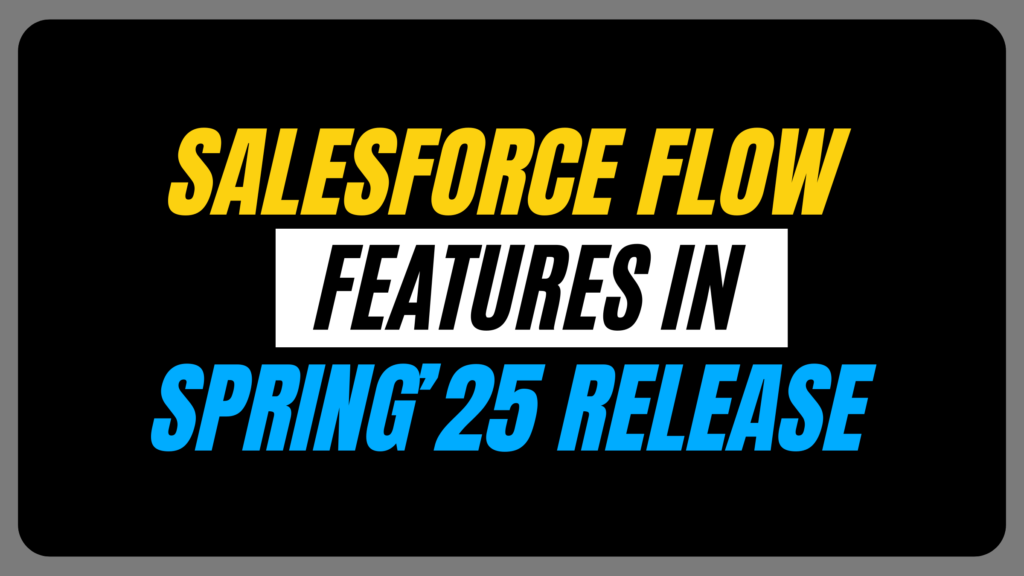
In this blog, we’ll explore Salesforce Flow Updates – Spring’25 Release, their practical applications, and how they enhance user experiences. This release focuses on enhancing the usability, efficiency, and capabilities of Salesforce Flows. From improved Flow Builder functionalities to groundbreaking features like reactive screen actions and progress indicators, the Spring ’25 release is a step forward in automation.
Let’s explore each Salesforce Flow Updates
1. View Flow Versions Side by Side
With the Spring ’25 update, you can now open flow versions in separate tabs directly within the Flow Builder. This allows you to compare flow versions side by side without leaving the Flow Builder canvas. It helps us to compare different version side by side which also make faster debugging.

2. Accelerate Flow Building with Keyboard Shortcuts
Key board shortcut helps you to do your task fast and efficiently without using mouse. With new release, Salesforce has introduced some keyboard shortcut that we can use while building our flows. Following are the keyboard shortcuts
Undo: Ctrl/Cmd + Z
Redo: Ctrl/Cmd + Y
Save As: Shift + Ctrl/Cmd + S
It shortcuts allow us for quicker revisions which reduces the need to navigate menus and hence improving the speed of development.
3. Smarter Search in Resource Picker
The resource picker now comes with an improved nested search functionality, making it easier to find the right resources. Whether you’re searching for record variables, custom labels, or global variables, the updated search algorithm ensures faster and more accurate results. A developer working on a flow with dozens of variables can locate a specific custom label or global variable in seconds, saving valuable time

4. Limit Retrieved Records Directly in the Get Records Element
With this new feature we can now limit the number of records retrieved directly in the Get Records element similarly like LIMIT in SOQL without needing a separate sorting or filtering element. We can now store the limited record in a Get Record element. Enter a value (2–20,000) or reference a number variable to control the size of the collection. We were able to achieve this by using collection sort like below.

Here we can specify the field by which we want to sort and after sorting, how many records we want to store that also we can put.

However, we are still using an extra element. After the Spring’25 update, we can directly limit our records in the Get Record element. We can select All records, up to specified limit checkbox. After that we can specify the limit directly or else we can create the resource to store the value.

5. Send Email with Attachments
Sending emails with attachments is now native to the Send Email action in flows. Simply provide a list of Content Version IDs, and your email will include the attachments.

6. Reactive Screen Actions for Dynamic Updates
The Screen Action feature in Spring ’25 enables autolaunched flows to run automatically when triggered by a field change, eliminating the need for manual button clicks. This creates a more dynamic user experience.
Imagine a live Q&A form where entering a query triggers an autolaunched flow that fetches real-time answers from an external system.
We can add the autolaunched flow by adding action in Select Screen Action box then we can set the input variable and output variable.

This feature reduces user effort and provides immediate responses, making flows more interactive and responsive.
7. Real-Time Input Validation
Spring ’25 introduces immediate input validation in screen flows. Input errors are now flagged as soon as the user interacts with the field, rather than waiting until they click “Next”. This updates results into faster error correction, improved user experience.

8. Progress Indicators for Screen Flows
Salesforce finally introduces standard progress indicators for Screen Flows. This feature visually guides users through multiple stages of a flow enhancing clarity. We can define stages as resources and assign them to specific screen elements. The progress indicator dynamically updates as users navigate through the flow.

Here we have to define the stage resource for each of our screen elements. For example, I have 2 screens on the flow then I’ll create 2 stage resources for each screen element and then assign the respective resource to the screen.

So here I have created two screen elements and created two-stage resources which are Stage1 and Stage2.


The progress indicator is not interactive, meaning users can’t jump between stages directly by selecting them.
Are you preparing for the Salesforce AI Certifications? Check out the Salesforce certification practice set here
FAQ’s
1. Can I use the new progress indicators in all types of flows?
Progress indicators are available for Screen Flows and are designed to provide visual feedback on a user’s progress through multi-step processes.
2. What is the significance of the new “Reactive Screen Actions”?
Reactive Screen Actions allow autolaunched flows to trigger automatically when specific field values change, without requiring user interaction. It reduces the manual effort and increase real time responsiveness.
3. What’s the difference between autolaunched flows and record-triggered flows?
Autolaunched Flows: Run without user interaction and can be called from other flows, Apex, or external systems.
Record-Triggered Flows: Automatically execute when a record is created, updated, or deleted.
Conclusion
The Salesforce Flow Updates – Spring’25 Release, brings us great functionalities which helps developers and admin to perform their task more efficiently as well as increase user experience. These updates not only make Flow a more powerful tool but also improve usability, saving time and effort in managing processes.

