Mass Update Salesforce Object Access Permissions using Excel
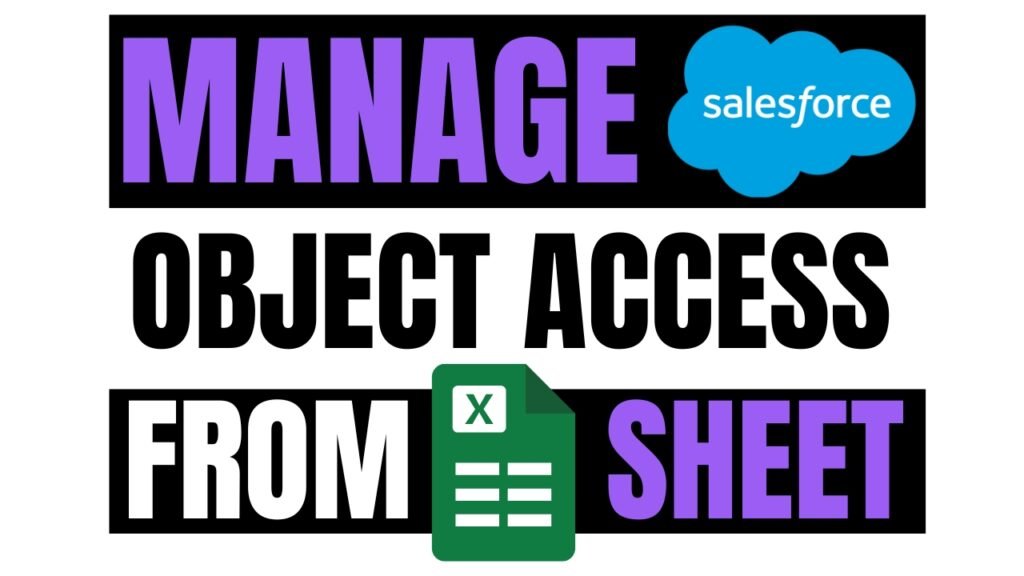
After a merger or team reshuffle, changing permissions for one profile or permission set at a time can take hours. XL-Connector lets you export those Profiles or Permission Sets into Excel, flip the Create, Read, Edit, and Delete switches all at once, and push the updates straight back into Salesforce.
Object permissions control who can create, view, edit, or delete records for each standard or custom object. Salesforce checks those permissions before showing data, so only approved users can access sensitive information.
Scenario Overview
Your marketing team has launched several international campaigns but lacks Edit access to the Campaign object in Salesforce. As a result, team members must update permissions one by one, which slows down their work.
To manage this, follow these steps using XL-Connector:
- Export existing Campaign permissions for the relevant profiles and permission sets
- Grant Read and Edit access in bulk using Excel.
- Push all changes back to Salesforce in one go.
Export Your Current Campaign Permissions
Open Excel and click the XL-Connector tab. Go to Other Tools and choose Manage Object Access Security. Click on Download Object Access Security. In the dialog:
- Choose Campaign as the object filter.
- Select each marketing profile or permission set you need (for example, Global_Marketing_PS, Regional_Marketing_Profile, Digital_Ads_PS)
Click Download. XL-Connector will create a new worksheet listing the ObjectPermissions entries for your selections.

Grant Read and Edit Access in Bulk
Then, in your Excel permissions sheet, set each cell under allowRead, allowCreate and allowEdit to TRUE to give users access in bulk.

If you also need “View All” or “Modify All” rights, update the ViewAllRecords and ModifyAllRecords columns similarly.
Push Changes Back to Salesforce
Select either the entire table or just the rows you updated. Then, on the XL-Connector ribbon, click Update Selected Rows. XL-Connector will use the Bulk API to apply your changes—watch the status window for progress.

Post-Update Validation
- Log in to your Salesforce org. Go to Setup > Profiles or Setup → Permission Sets.
- Open a few updated items to confirm they now show Read and Edit access for Campaigns.
- Ask a marketing user to open a Campaign record, change a field (for example, Target Budget), and save. If it works without error, you’re all set.
Best Practices
- Test in a Sandbox: Always run bulk updates in a sandbox before touching live data.
- Limit Scope: Only download the specific permission sets and the Campaign object you need.
Use Cases & Real-World Scenarios
1. Merging Teams After a Company Merger
A company merger means hundreds of users need access to Salesforce objects like Accounts or Opportunities. Manually giving permissions is slow and tedious.
What to Do: Use XL-Connector to export Permission Sets to Excel. Update access like Read or Edit for everyone at once, then update the back into Salesforce. This is faster than editing each profile or permission set and helps new teams get access quickly.
2. Running Compliance Checks
We need to find out who can delete records or see sensitive data.
What to Do: Export object permissions from Profiles or Permission Sets into Excel. Filter the data to spot users with extra access, remove them from the spreadsheet, and upload the changes. Save the file as a record for your audit.
3. Adjusting Access After Team Changes
Team roles have changed—for example, Marketing now handles Leads instead of Sales.
What to Do: Export the Permission Sets for the Lead object to Excel, update access (e.g., give Marketing “Edit” and Sales “View Only” for Leads), and upload the updated file to Salesforce. Ensure Permission Sets are assigned to the correct users and tested in a sandbox.
4. Giving Contractors Limited Access
Contractors need access to Salesforce but shouldn\’t see everything.
What to Do: Create a Permission Set in Salesforce. Then, pull it using XL-Connector to remove access to sensitive data (like Contacts). Update the object-level security and assign the permission set to contractors.
5. Making Security Reviews Easier
Checking for outdated permissions regularly takes too much time.
What to Do: Each month, use XL-Connector to export Profiles or Permission Sets to Excel. Check the profile and permission sets with “Modify All” permissions, fix them in the spreadsheet, and upload them. It makes regular reviews quicker.
6. Matching Sandbox Permissions to Production
Your sandbox setup doesn\’t match production, which messes up testing.
What to Do: Export permissions from production to Excel, compare them with the sandbox and fix any mismatches. It will help you update the sandbox object-level permissions without a full refresh.
Conclusion
Using XL-Connector, you can reduce hours of manual profile edits to just a few clicks. Export all relevant object permissions to Excel, provide Create, Read, Edit, and Delete rights you need in one go, and bulk-update them back into Salesforce.
To stay safe, test changes in a sandbox and limit your updates to only the necessary profiles and objects.
Check out the video tutorial to learn more about it.


