XL-Connector for Salesforce: Bulk Field, Metadata, and Permission Management
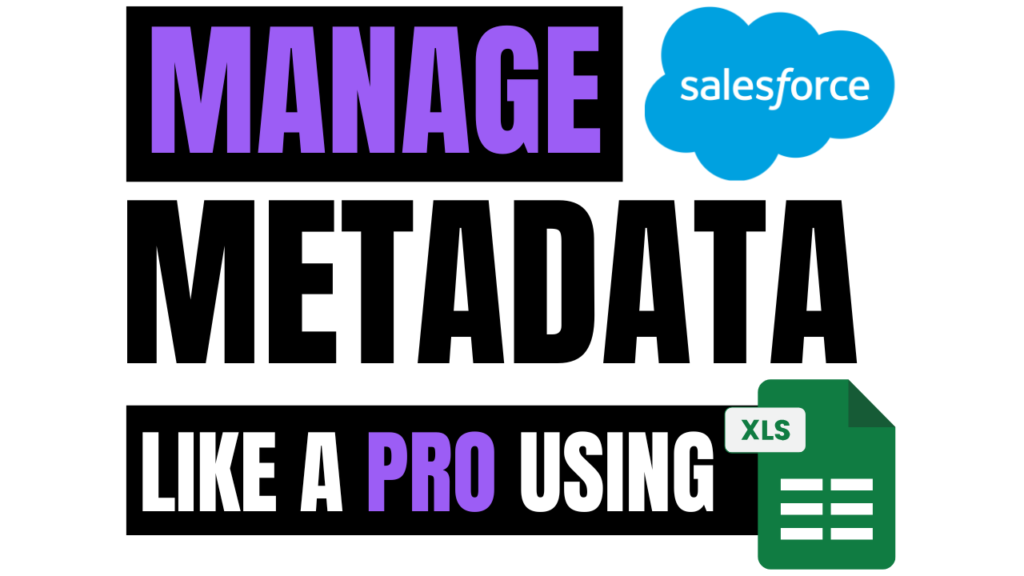
Working in Salesforce can take a lot of time when you must manage fields, permissions, or metadata one by one. XL-Connector makes this easier by letting you do the same work in Excel. You can export, review, and update records in bulk, which helps you work faster, avoid mistakes, and keep your org clean and well-structured.
Let’s explore how XL-Connector helps Salesforce admins and developers save time and manage the org more efficiently by looking at its key features known as ‘Power Tools’.
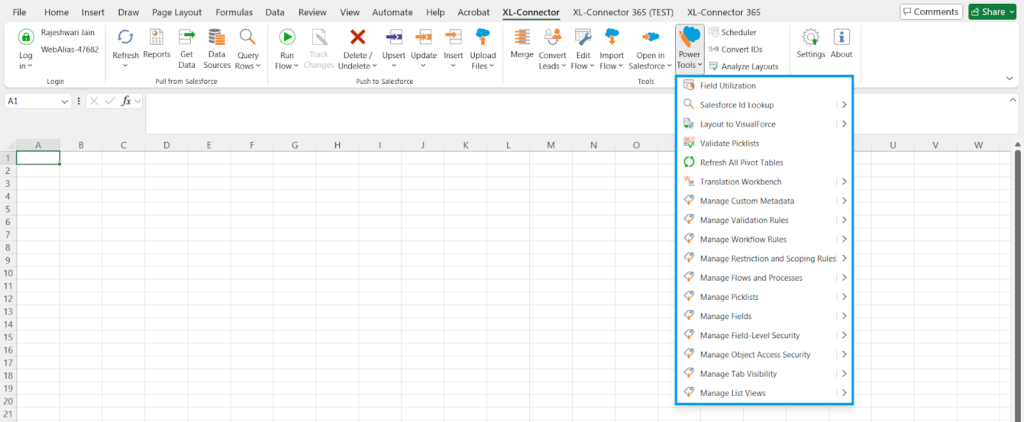
Field Utilization
Analyzes how fields are being used across your org. Instead of building custom reports or writing SOQL queries, you can export field usage into Excel, filter, and instantly see which fields are underutilized.
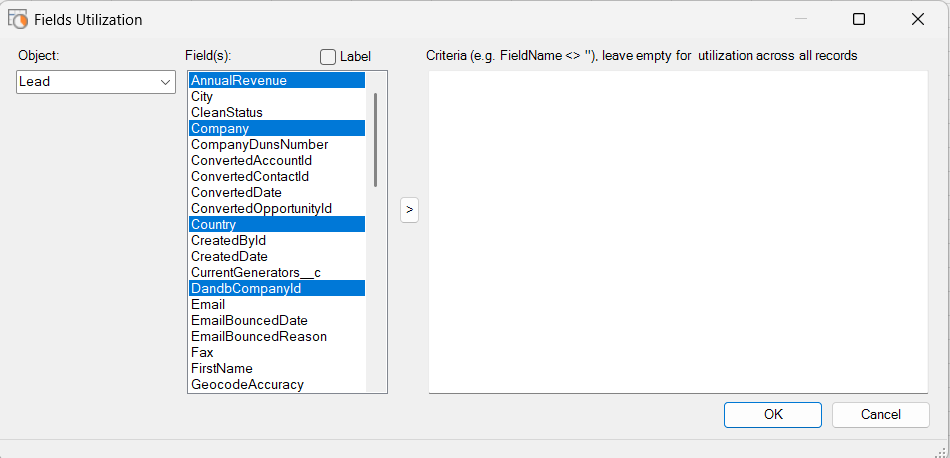
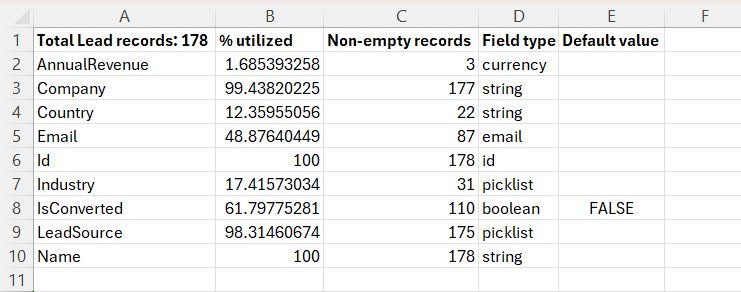
Use Cases
- Identify unused fields before a clean-up project or data migration.
- Detect fields created for one-off requests that never became business critical.
- Can be used for business stakeholders when suggesting schema simplification.
- Smaller, cleaner page layouts load faster. Removing unused fields is a quick win for performance.
Layout to Visualforce
The Layout to Visualforce feature generates a starting template for Visualforce pages. It does not create a finished page but provides a base you can extend.
Run the feature on a page layout that contains the fields you need. It produces a Visualforce structure with those fields and sections, reducing manual entry.
The output is basic. It does not include styling, JavaScript, or advanced functionality.
For example, a custom Opportunity page, run the feature on the Opportunity layout. The generated page will include the fields, so you can focus on adding logic and design.
Use Cases
- Speed up Visualforce development by reusing existing layouts.
- Keep developer-built pages consistent with admin-managed layouts.
Translation Workbench
Translation Workbench is a Salesforce feature that translates metadata and data labels into multiple languages. Administrators can define supported languages and assign translators to manage them.
It supports translations for custom labels, picklist values, field names, error messages, and custom applications without additional development.
For bulk updates, XL-Connector can be used to export translation records to Excel, edit them, and push them back into Salesforce. This simplifies large-scale translation management.
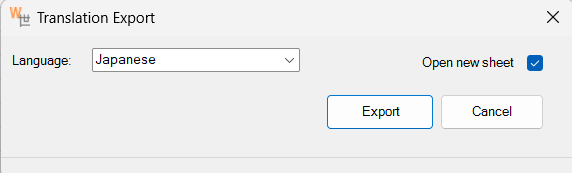
Use Cases
- Roll out new features to multilingual teams without manually editing translations in Setup.
- Standardize translations across picklists or UI elements.
Validate Picklists
XL-Connector Enterprise Admin Edition makes this easier by checking dependent picklist values before the data is uploaded. It makes sure every dependent value matches the right controlling field, which helps avoid errors and keeps the data accurate.
Instead of searching through records manually, you get a consolidated view of all mismatched values in Excel.
Use Cases
- Audit records that use inactive or deprecated values.
- Clean up inconsistencies caused by manual data entry or legacy imports.
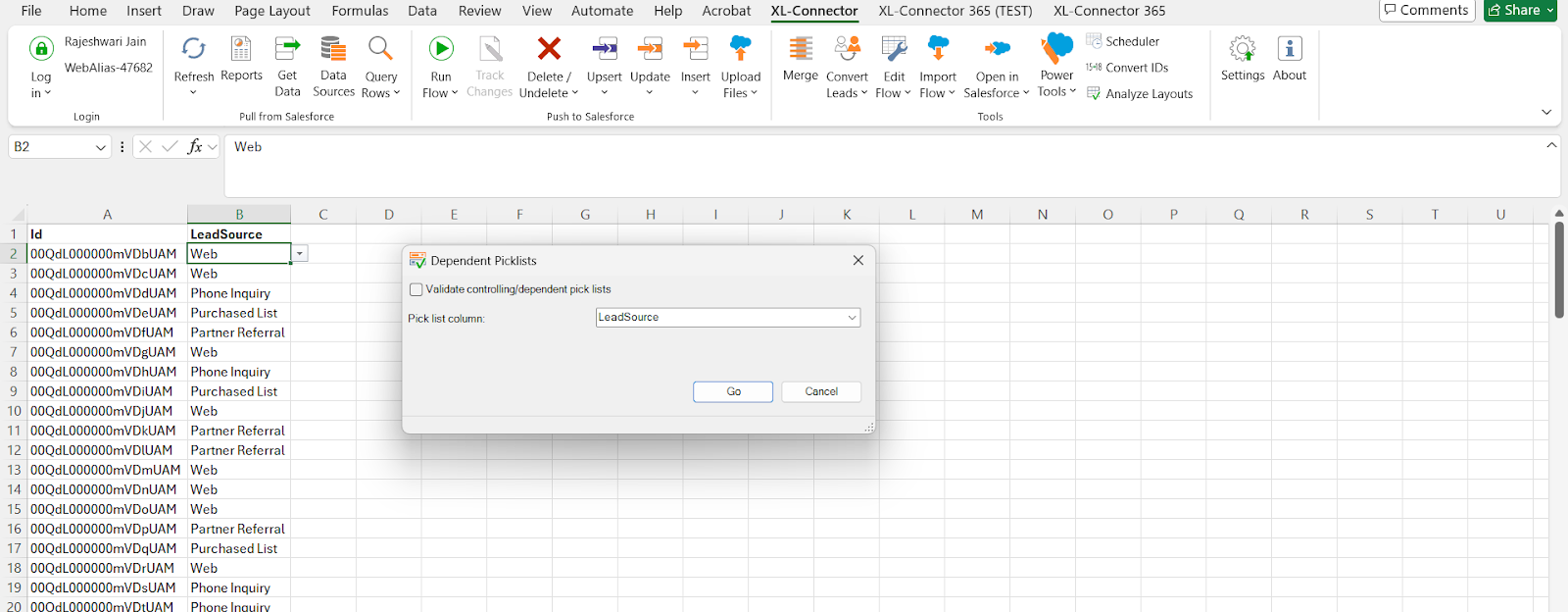
Field Management
If you’re a Salesforce Admin working with many objects and fields, you know how slow it is to manage them one by one in Setup. With XL-Connector, you can quickly create, update, or delete fields in bulk right from Excel.
For a step-by-step walkthrough on how to export fields per object, you can also explore this detailed guide
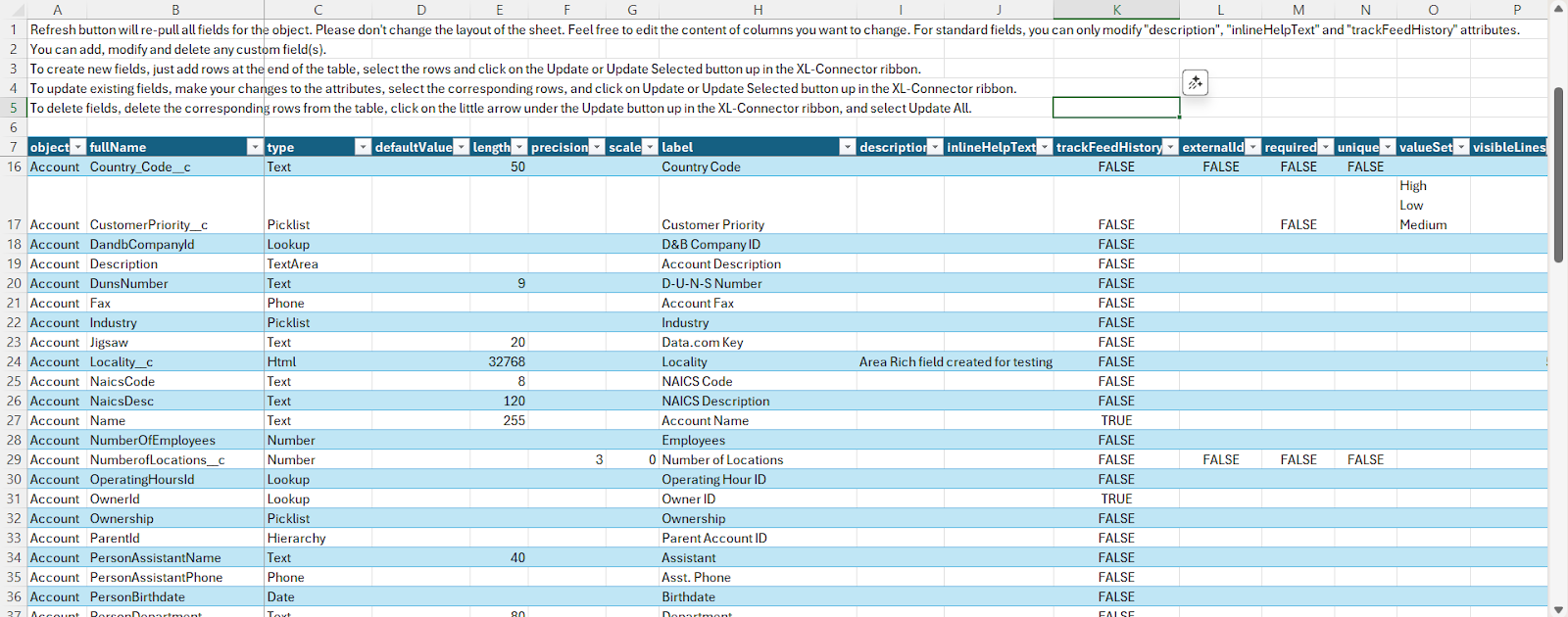
Use Cases
- New Org Setup: Need 50 fields across 10 objects? Build your model in Excel once and upload in minutes.
- M&A Alignment: Export metadata from two orgs, compare side by side in Excel, and build a consolidated schema.
- Mass Updates: Use Excel’s Find & Replace to update field labels or help text across multiple fields, then sync back.
- Documentation: Generate an instant data dictionary by exporting object and field details into a single workbook.
Validation Rule Management
Export all validation rules into Excel, where you can view, edit, and create them more efficiently.
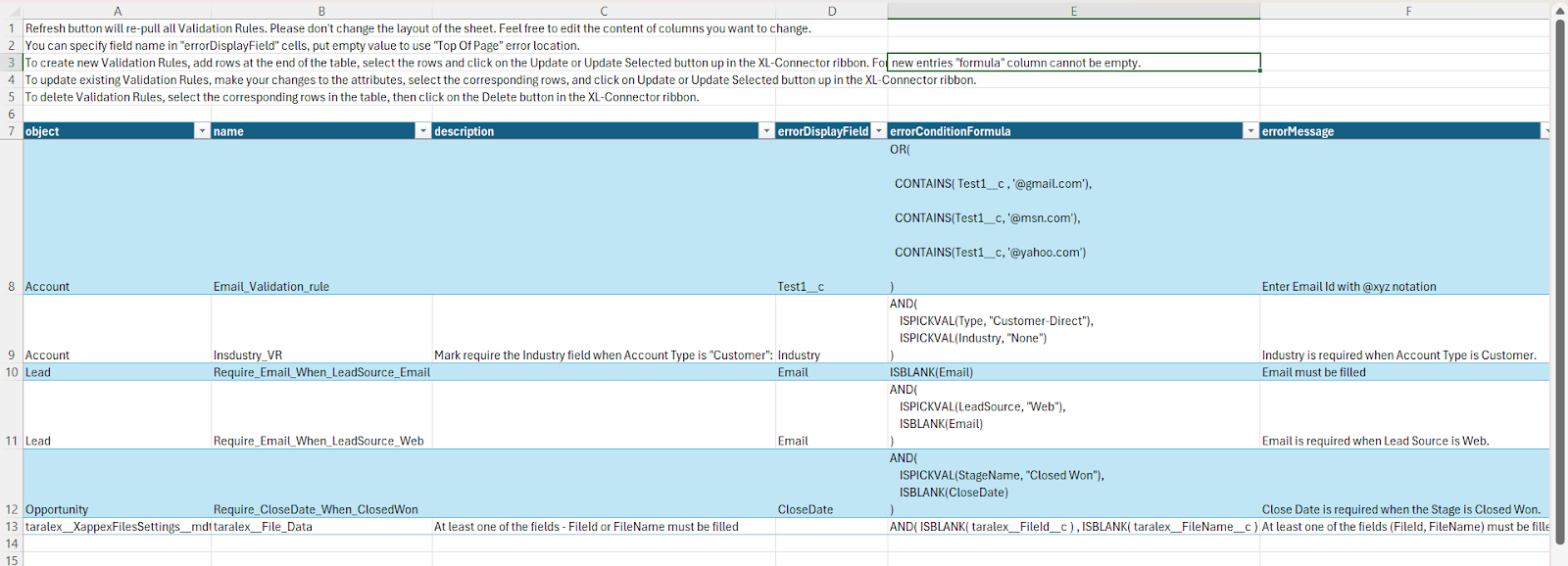
Use Cases
- Bulk Creation: Replicate core rules across multiple objects by building once in Excel and adjusting object references.
- Optimization: Review all formulas at once to identify overly complex or redundant rules.
- Stakeholder Review: Share validation logic with business teams in a readable spreadsheet before deployment.
Learn more about managing Salesforce validation rules in bulk
Security & Permissions Management
Field Level Security: You can download Field-Level Security for any set of Profiles, Permission Sets, and Objects in one step. The export shows which fields are visible or read-only, making it easy to review and adjust.
After making changes, you can update the settings back to Salesforce in bulk, avoiding manual edits and keeping permissions consistent.
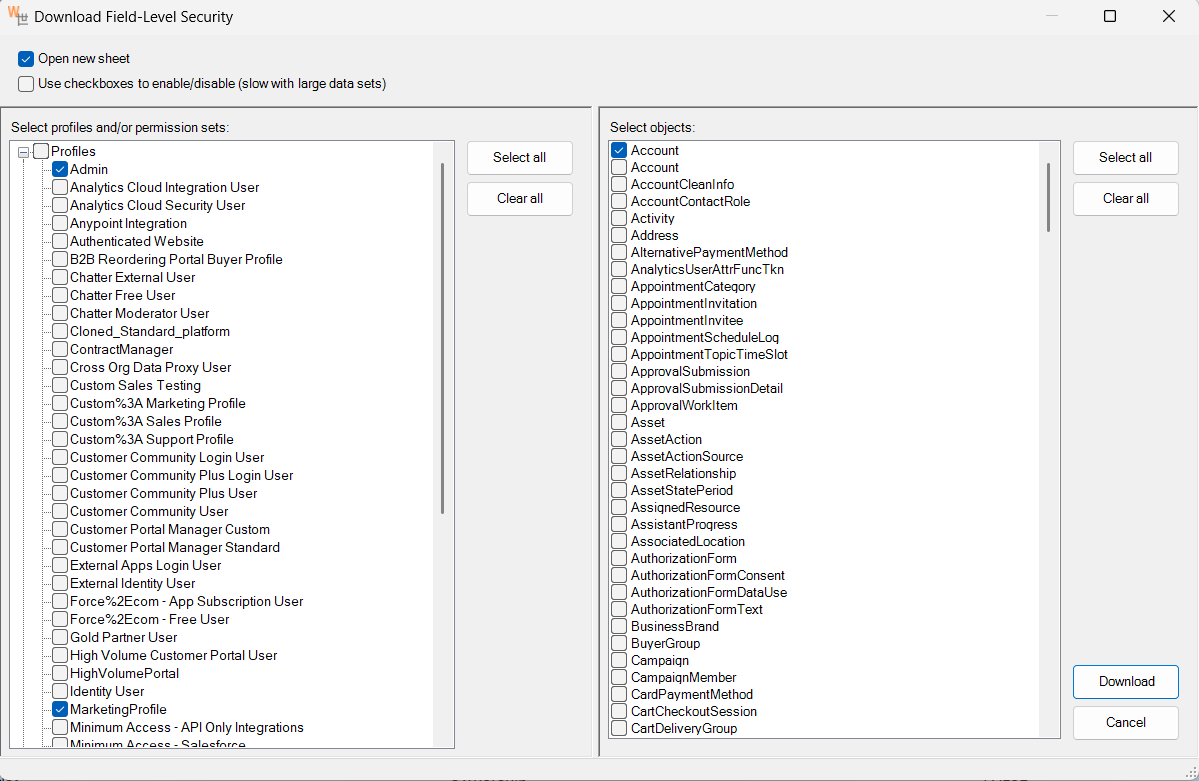
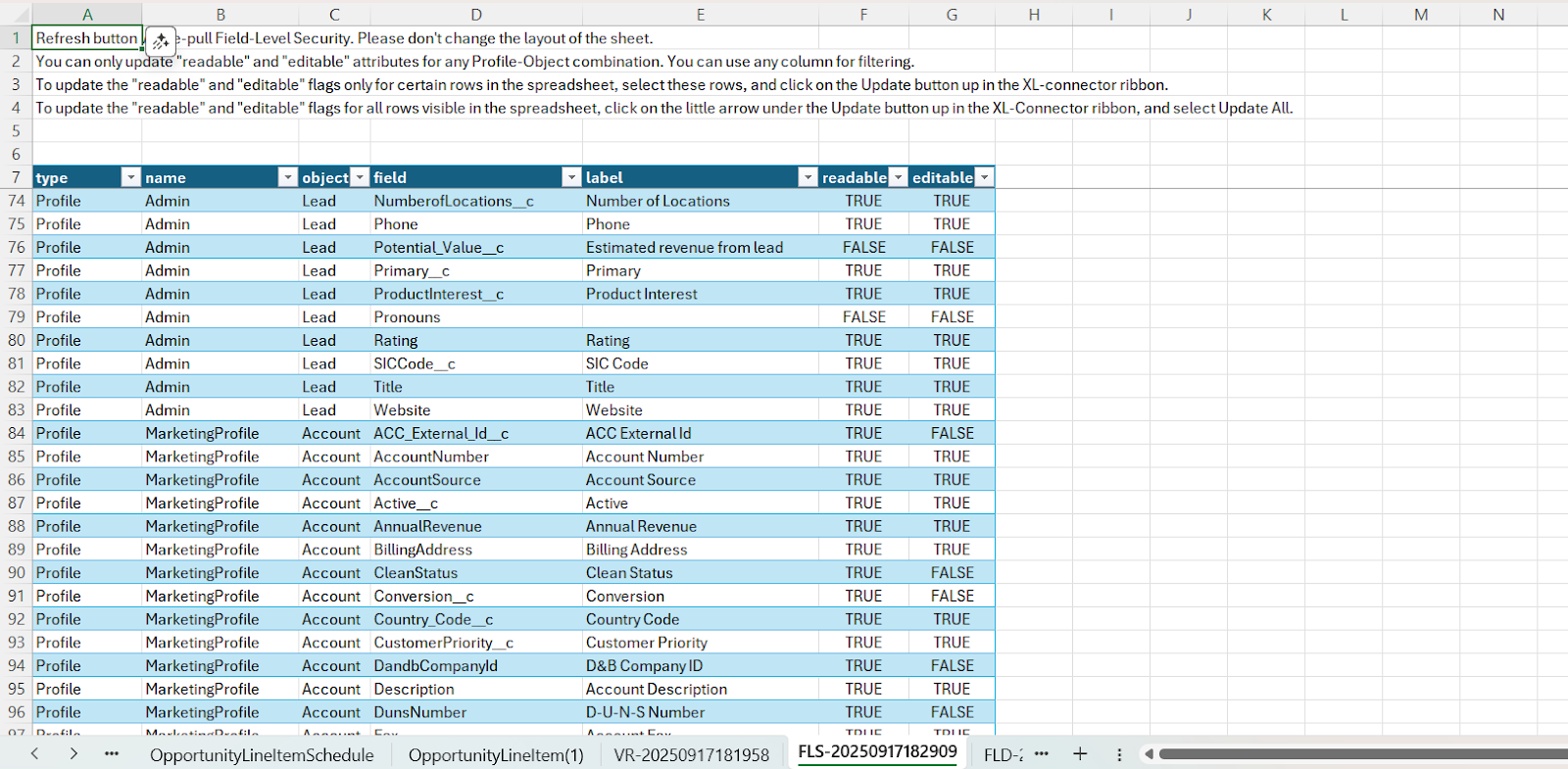
For more details on Field-Level Security, check this guide on managing FLS in Salesforce
Use Cases:
- Targeted FLS Updates: Set visibility for a new field across specific profiles in minutes.
- Audit Requests: Instantly export which profiles can read or edit a field for compliance reporting.
Object Level Security: With XL-Connector, you can connect Excel to your Salesforce org, extract object-level permissions, modify them in bulk, and push updates back into Salesforce.
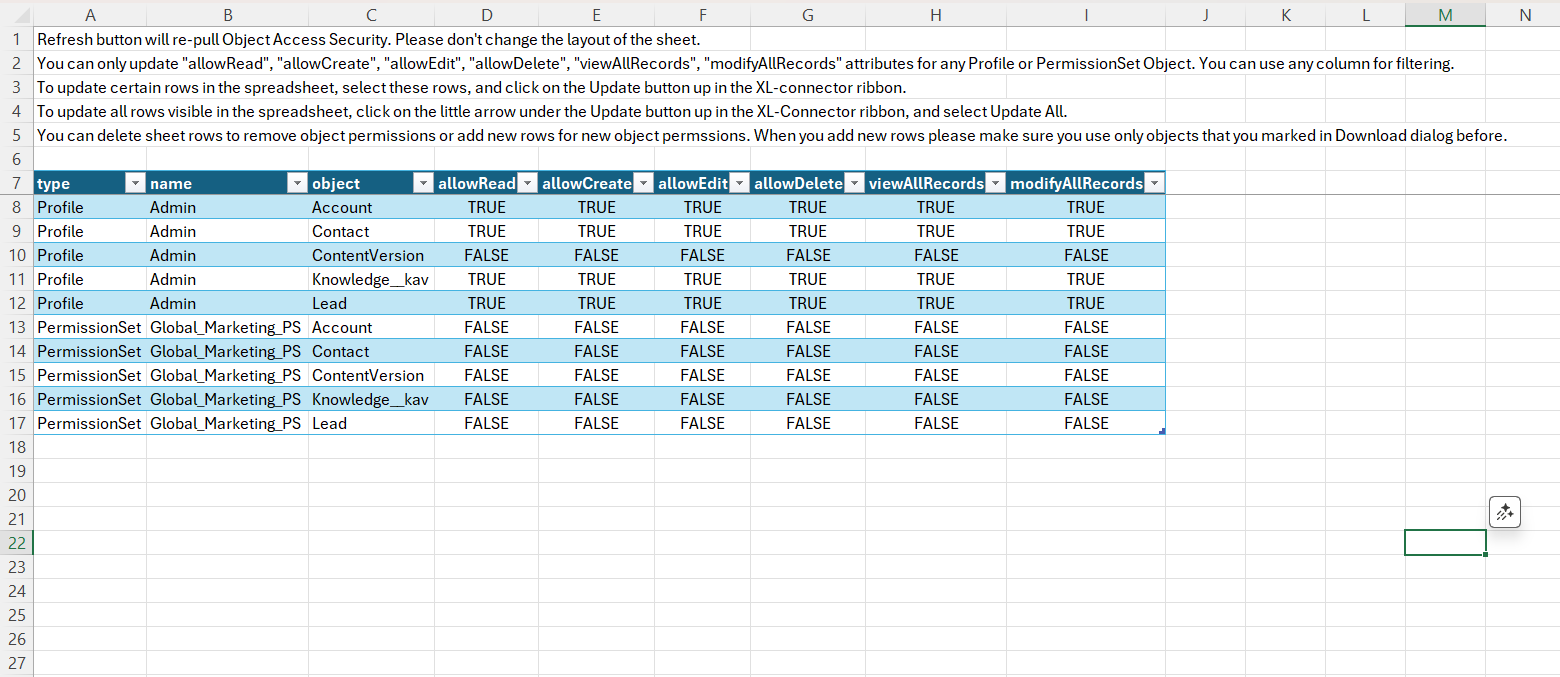
Use cases:
- Bulk Permission Changes: Grant object access to multiple permission sets in one batch instead of repeated clicks.
- Onboarding teams: Clone and adjust permissions for new departments in minutes.
- Audits: Export all object-level access for review and compliance checks.
- Role changes: Realign access quickly when job responsibilities shift.
- Temporary projects: Grant or revoke bulk permissions for contractors or seasonal staff.
- Troubleshooting: Diagnose user access issues by reviewing object permissions in Excel.
To explore more strategies on managing Salesforce permissions efficiently, check out this detailed guide on: Salesforce Mass Update: Object Permissions in Permission Sets
Custom Metadata
Custom metadata enables Salesforce teams to define and maintain configuration settings across various environments. Managing it directly in Salesforce or through Apex can be slow, especially when working with large sets of records. XL-Connector simplifies this by allowing you to work with metadata directly in Excel.
For an overview of custom metadata, see this introduction

Use Cases
- Bulk Updates: Update records such as regional tax rules in Excel and push changes to Salesforce in one step.
- Sandbox to Production Migration: Export metadata from a sandbox and import it into production without recreating records.
- Backup and Versioning: Export metadata to Excel before changes for quick rollback or auditing.
- Admin Training: Download metadata into Excel to help new admins understand fields and relationships.
- Prototyping: Add multiple records in Excel to test configurations quickly.
Restriction and Scoping rules
Restriction Rules limit which records users can access. Scoping Rules filter, which records appear in list views, reports, and dashboards without changing access. Both help control data visibility in Salesforce.
Configuring these rules in Salesforce Setup can be slow, especially when many rules are involved. XL-Connector makes this easier by letting you manage them directly in Excel.
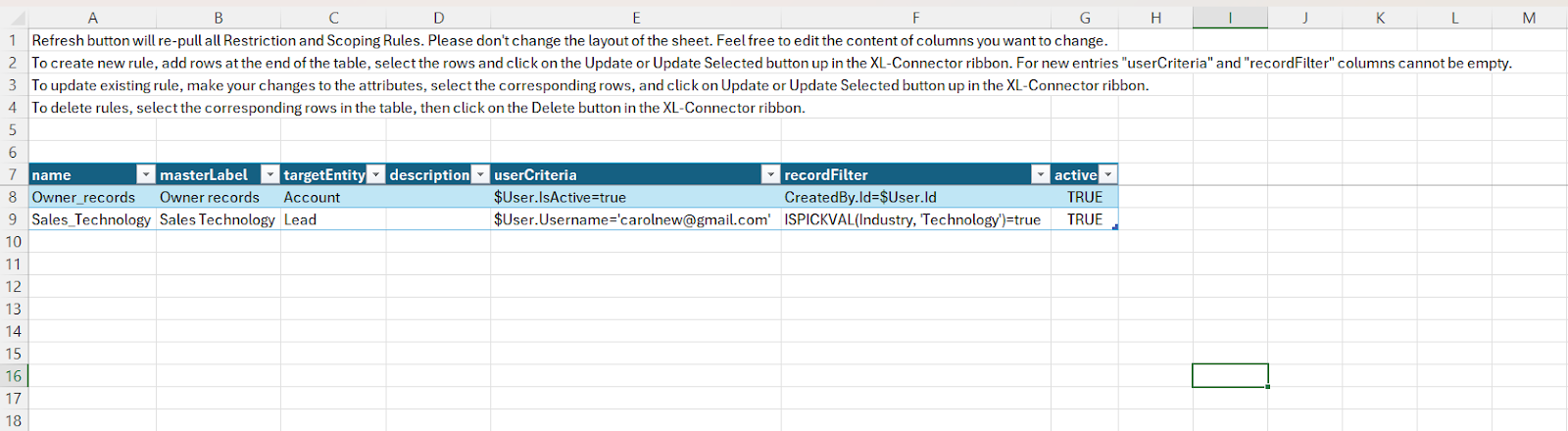
Use Cases
- Protect sensitive data – Apply Restriction Rules to hide customer records from unauthorized users.
- Territory-based visibility – Use Scoping Rules to show sales reps only the accounts in their regions.
- Compliance review – Export rules to Excel for easy auditing and reporting.
- New org setup – Prepare rules in Excel templates and upload them during deployment.
- Ongoing changes – Update multiple rules at once instead of editing each manually in Setup.
Working with Flows and Processes
Flows and Processes power most Salesforce automation. But as an org grows, it’s common to end up with too many versions, inactive processes, or redundant automations.
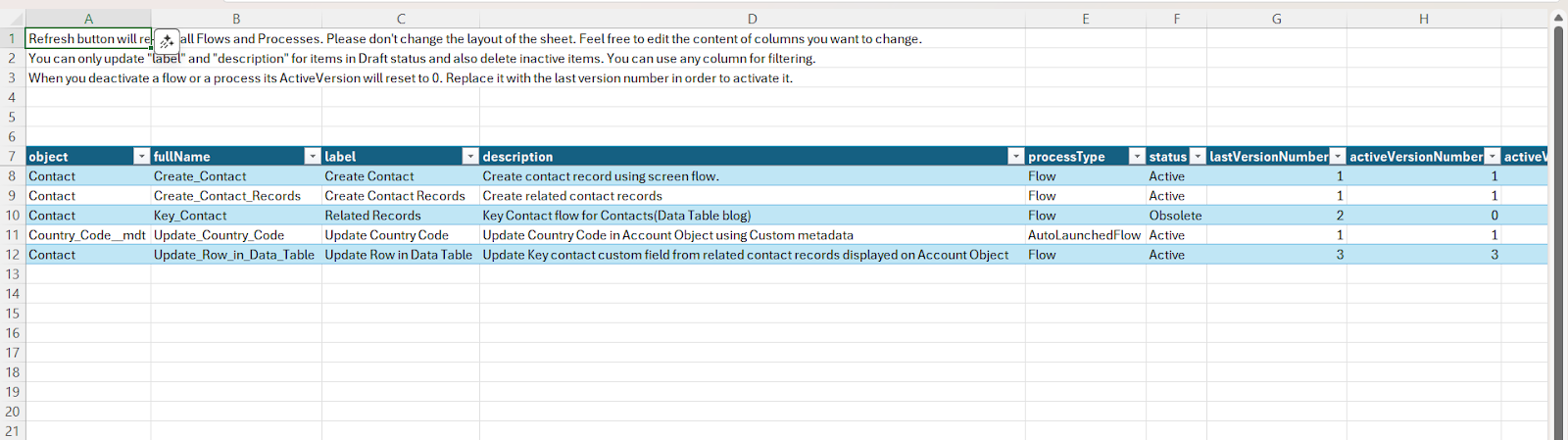
Using XL-Connector, you can:
- Pull flow and process metadata into Excel for quick review.
- Spot inactive or outdated flows and deactivate them in bulk.
- Compare and document automations for audits or migration projects.
- Manage the transition from Process Builder to Flow without digging through Setup repeatedly.
Managing Tab Visibility
Changing tab visibility usually means editing profiles or permission sets one by one, which is not ideal when you’re dealing with hundreds of users.
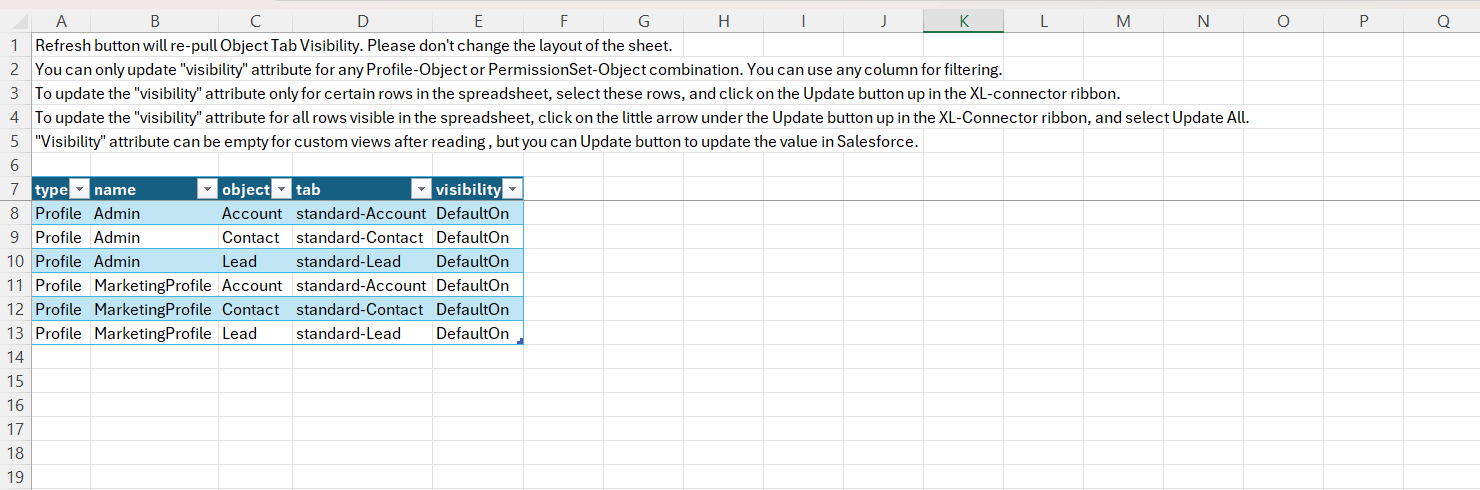
XL-Connector makes this easier by letting you:
- Export tab visibility across all profiles.
- Catch inconsistencies in which users see which tabs.
- Update tab access in bulk directly from Excel and push the changes back.
Managing List Views
List Views help users focus on the right data, but over time they pile up and become messy. XL-Connector helps admins keep them clean and consistent:
- Export all list views for any object.
- Review filters and sharing settings at a glance.
- Identify unused views and deactivate them in bulk.
- Standardize list views for teams by creating or cloning them in Excel.
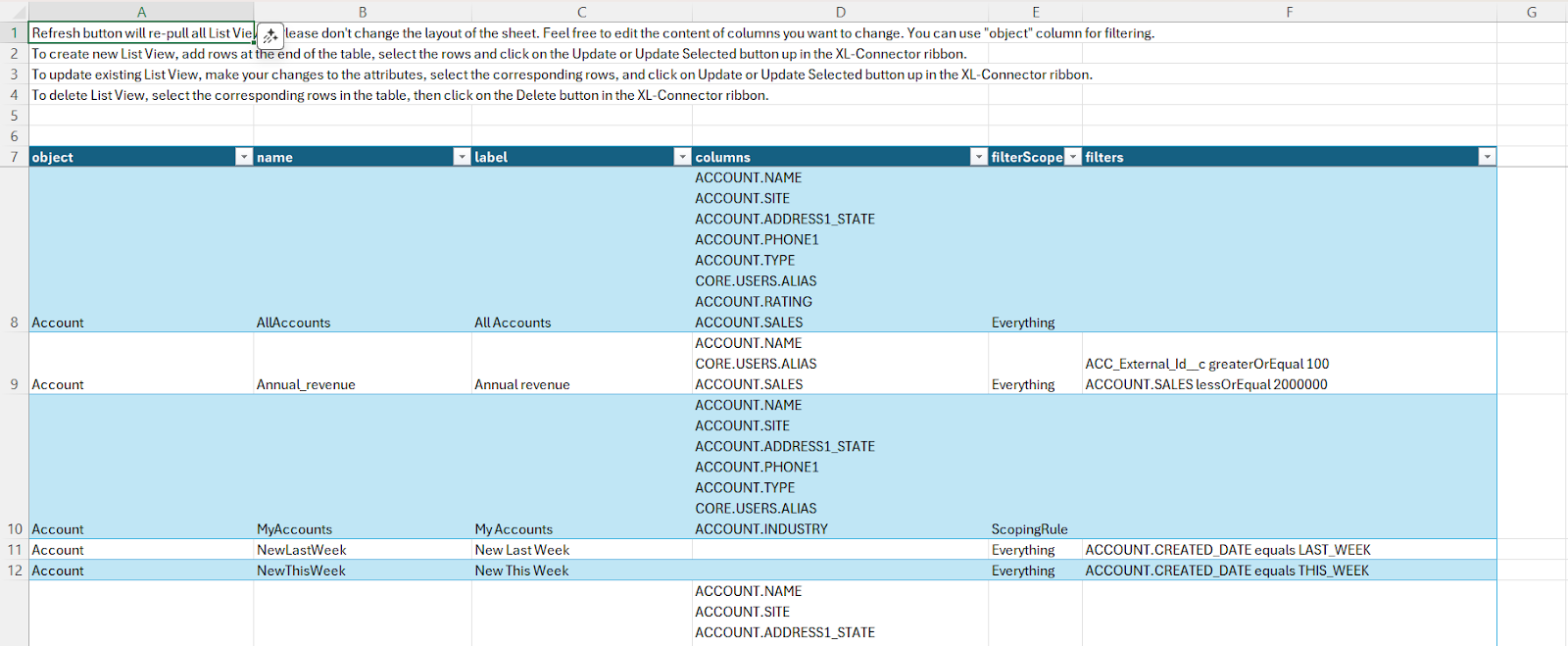
Conclusion
XL-Connector takes the heavy lifting out of everyday Salesforce admin work. From updating fields and permissions to managing metadata and automation, it turns time-consuming tasks into quick bulk actions in Excel.
This not only saves effort but also gives admins more room to focus on improvements that matter for the business.
Experience Salesforce data management at its best. Start your 14-day XL-Connector trial and see immediate improvements in productivity.

