Top Flow Features in Salesforce Winter’26 Release
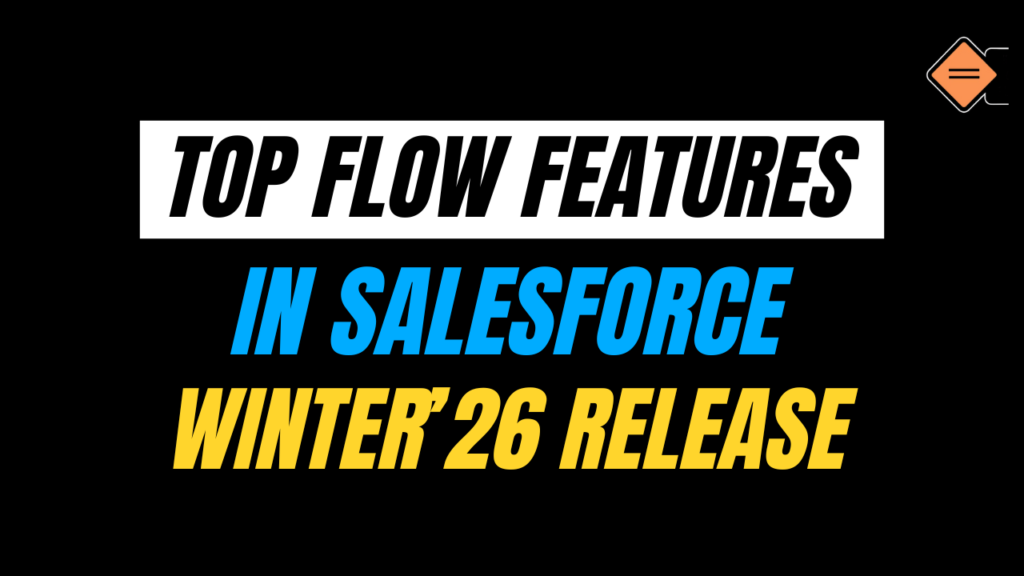
In this blog, we’ll explore the Top Flow Features in the Salesforce Winter’26 Release, their practical applications, and how they enhance user experiences. This release focuses on enhancing the usability, efficiency, and capabilities of Salesforce flows.
From the Flow version comparison to the introduction of debugging for Screen Flow, the Winter ’26 release makes flows more efficient.
Salesforce releases are major updates packed with new features, improvements, and fixes to make the platform better. They happen three times a year: Spring, Summer, and Winter.
Check out the key dates for the upcoming Winter ’26 release in the snapshot below.

Let’s explore each Salesforce Flow update
1. Updated Decision Element
In the Salesforce Winter ’26 release, the Decision element in Flow is getting enhanced. You can now choose how the automation decides which outcome to run.
Manually Set Conditions: Define your logic with explicit conditions, just like before. This remains the default option.
AI Determines Conditions (requires a license): Give AI instructions, and it will dynamically evaluate your automation’s data to decide the right outcome.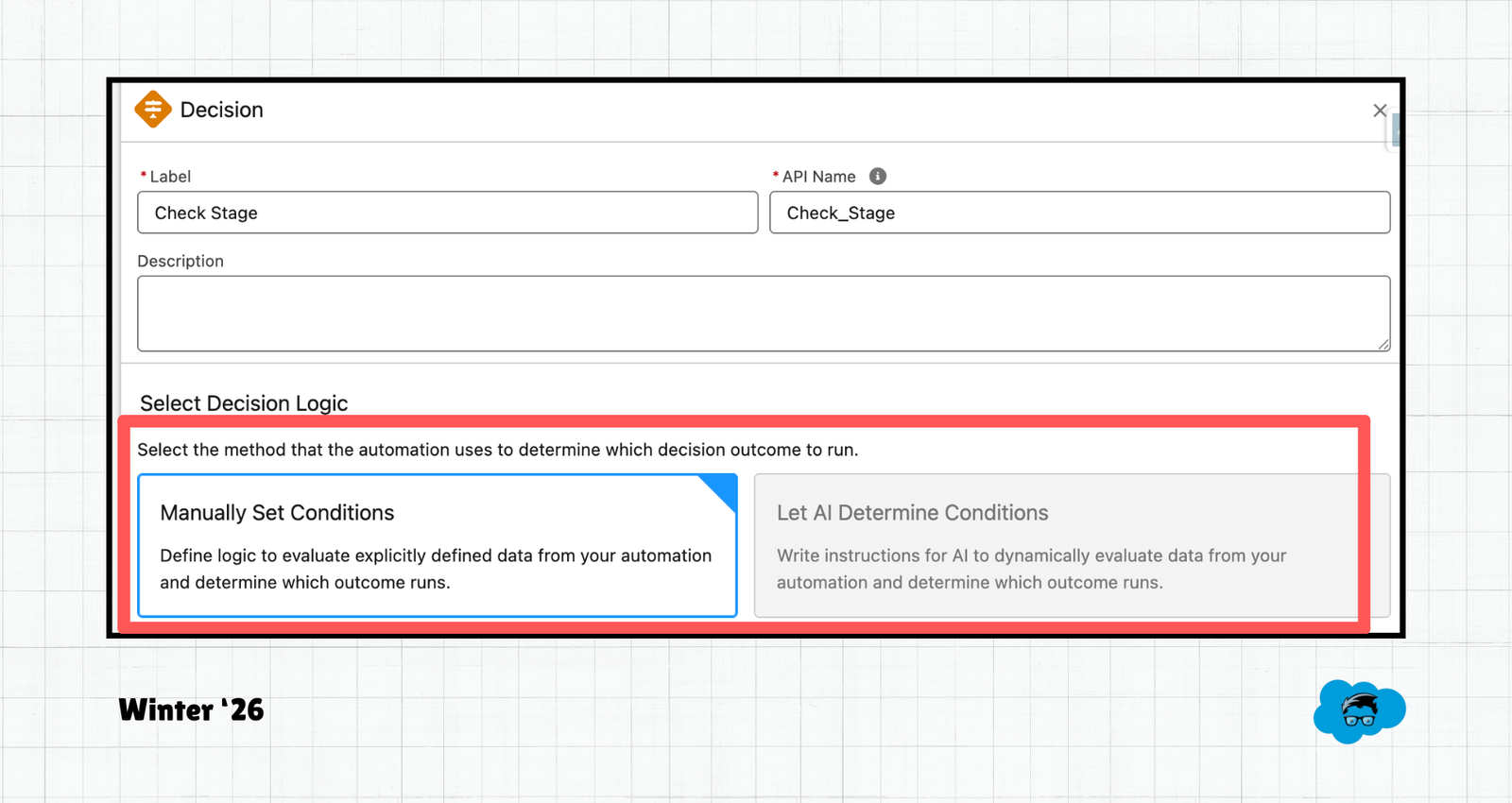
This update lets you continue using traditional logic or leverage AI for smarter, dynamic decision-making.
2. Debug Screen Flows
You can now debug Screen Flows directly in Flow Builder using the Debug button. This makes testing and troubleshooting much simpler and more convenient.
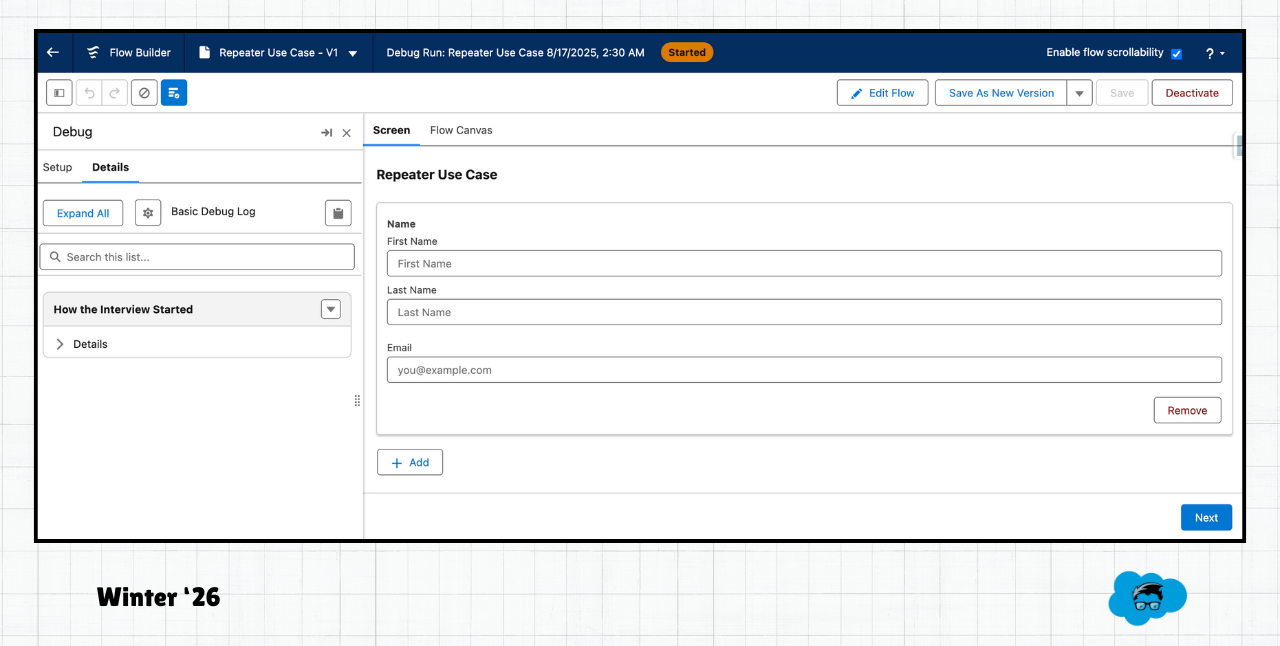
3. Flow Version Comparison
The Winter ’26 release introduces a new Flow Comparison feature that enables you to select and compare two versions of a flow side by side. This makes it much easier to identify changes between versions at a glance.
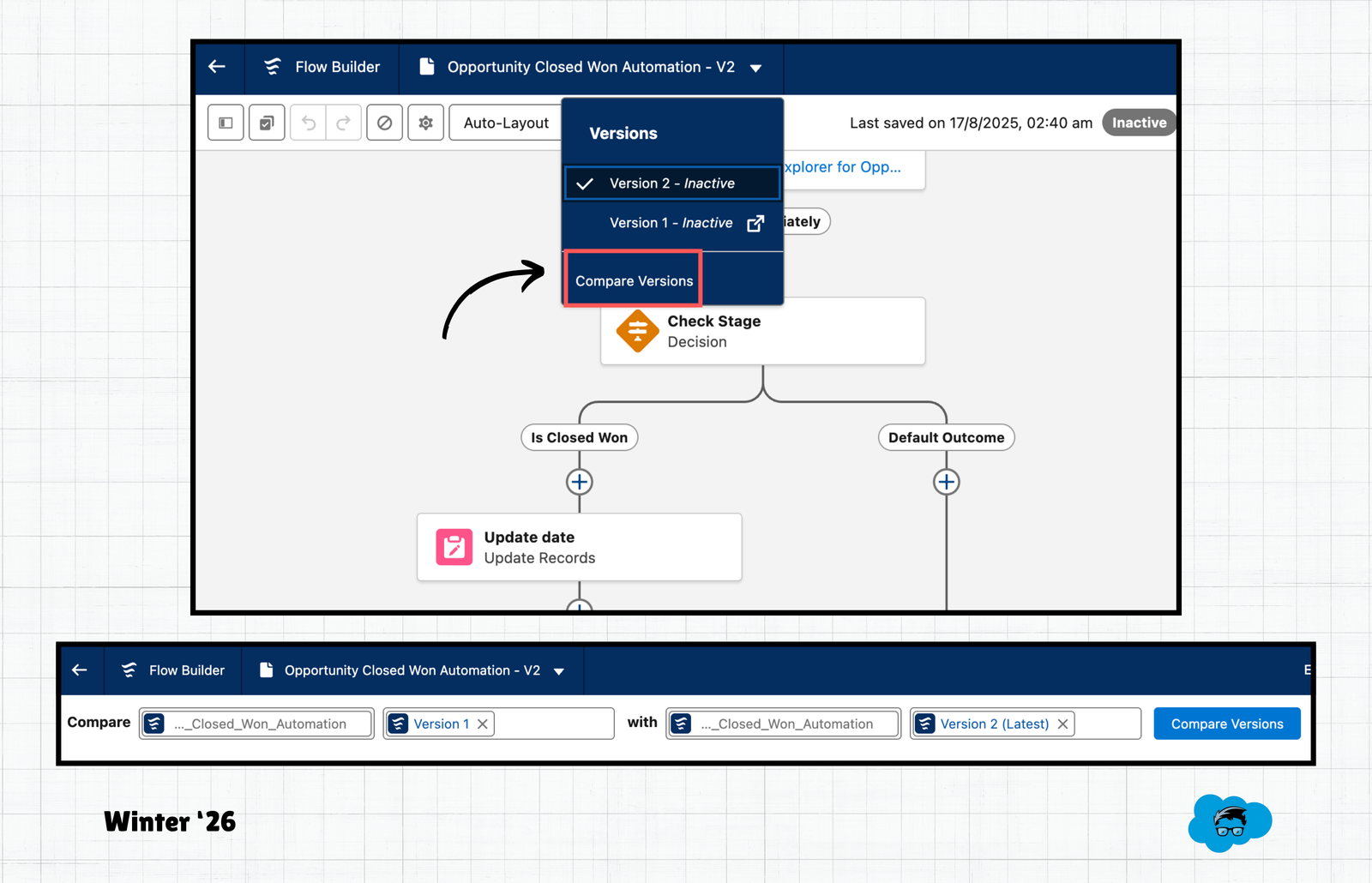
This feature currently supports Record-Triggered, Scheduled, and Auto-Launched flows, while Screen flows are not supported yet.
4. Theme Picker in Screen Flows
In the Winter ’26 release, Salesforce is adding a new Theme Picker. This feature lets you preview how your screen will look with a chosen theme before applying it. You can quickly see the view in an Experience Cloud site, a Lightning Experience theme, or even Salesforce Cosmos.
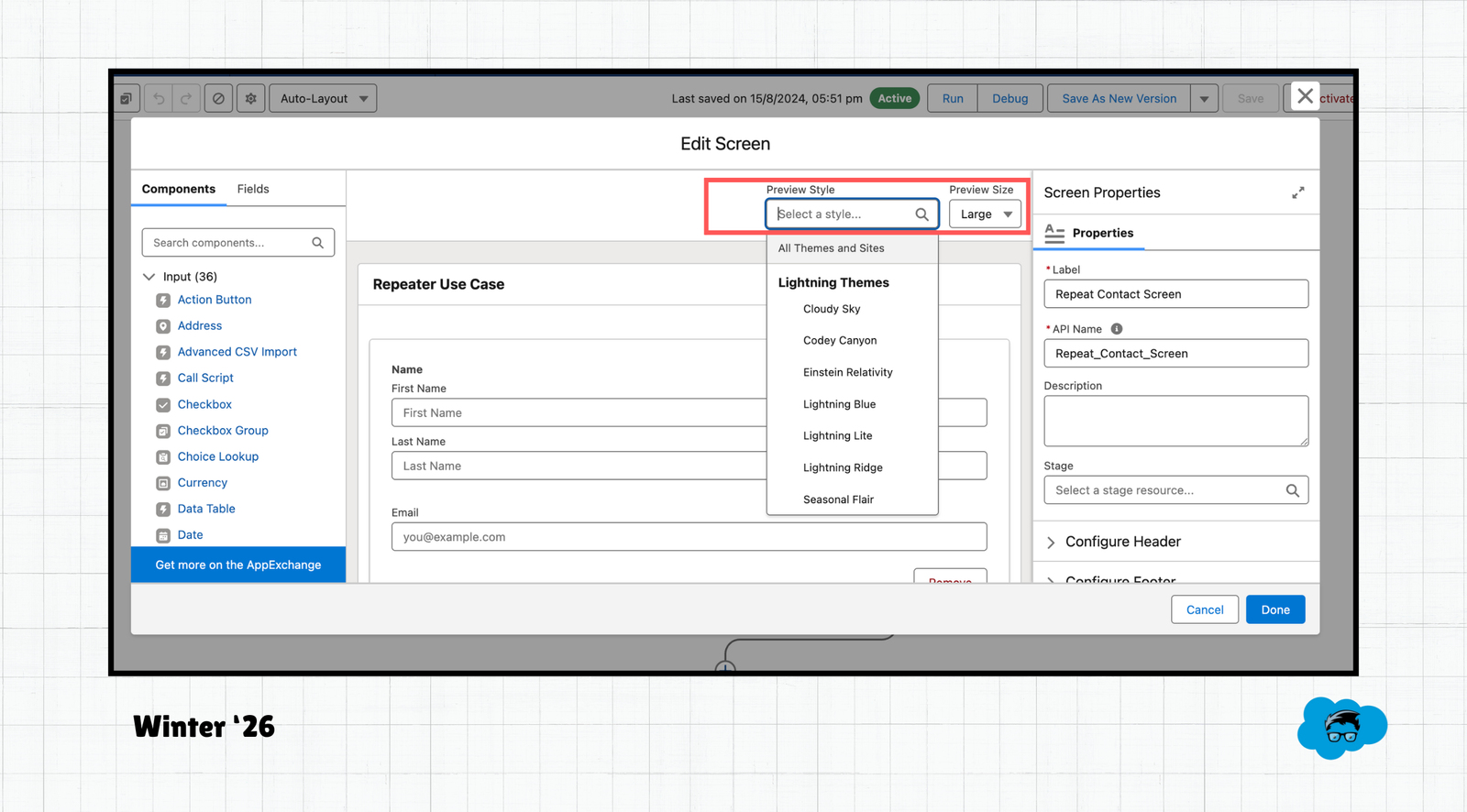
5. Resizable Flow Builder Toolbar
Starting with the Salesforce Winter ’26 release, you’ll have the ability to resize the toolbar. This small but useful change gives you more flexibility to adjust your Flow builder canvas the way you prefer.
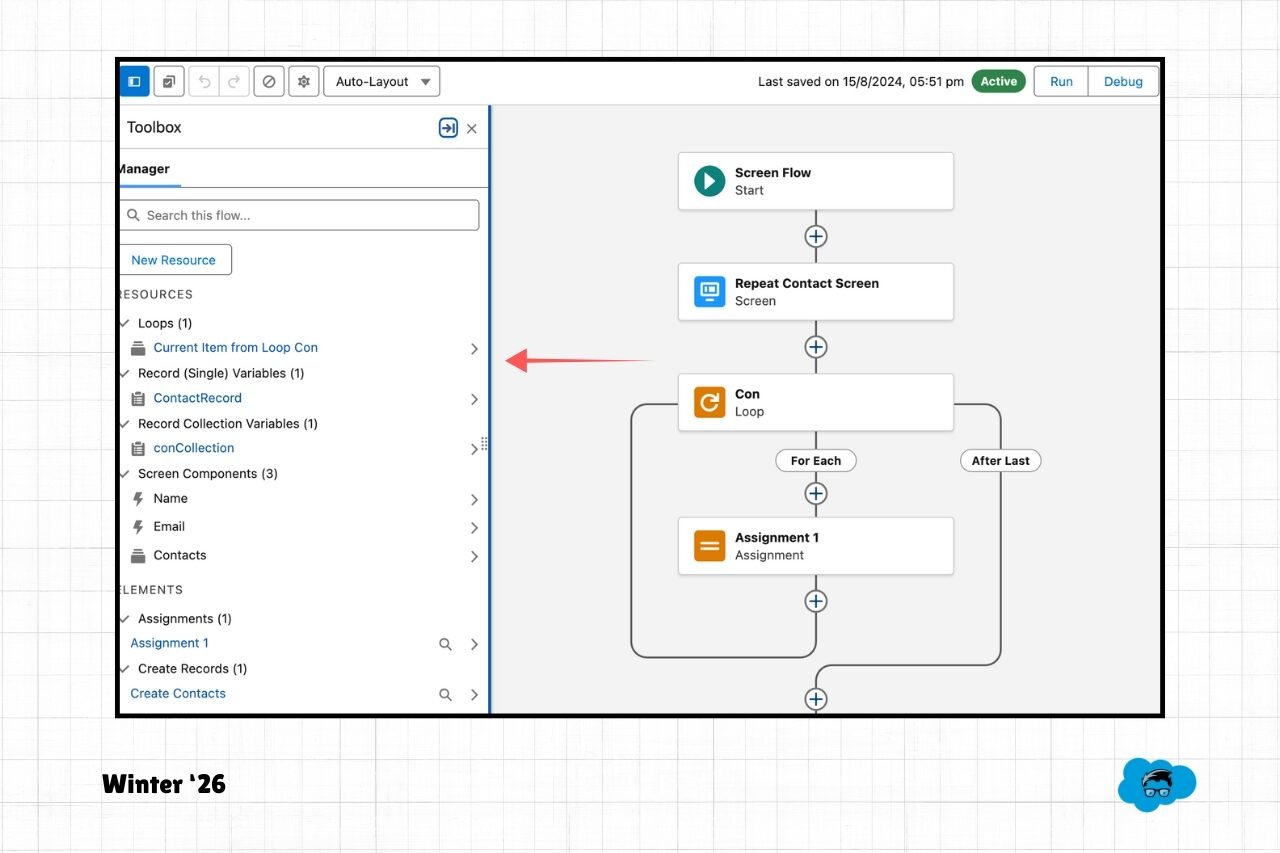
Also Read – Best Practices for Salesforce Flow
FAQs
1. What are the 3 releases of Salesforce?
Salesforce has 3 major releases every year: Spring, Summer, and Winter. Each one brings new features, upgrades and improvements to the platform.
2. How can I see the Salesforce Winter ’26 release features?
You can explore all the new features and enhancements coming in the Winter ’26 release by signing up for a pre-release org,
Conclusion
The Salesforce Winter ’26 release introduces powerful new features designed to boost productivity for developers and admins while enhancing the overall user experience. With significant improvements to flow and usability enhancements across the platform, this release is all about saving time and streamlining processes. We are excited to uncover other hidden gems once the official release notes drop on 27th August 2025.


[…] Also read – Top Flow Features in Salesforce Winter ’26 Release […]