Salesforce Flow Analyzer

The declarative nature of Flow opens up numerous possibilities for organizations to automate complex business processes without the necessity of writing code. However, its declarative nature may result in it being used by users who may not fully comprehend the associated complexities. This is where the Salesforce Flow Analyzer could be of assistance.
Flow Analyzer enables its users to seamlessly identify and address potential bottlenecks and inefficiencies within their flows. In this blog, we delve into the significance of the Salesforce Flow Analyzer, exploring its functionalities and enhancing overall productivity within the Salesforce ecosystem.
Installation and Setup:
To begin, head over to the Salesforce AppExchange and search for the “Flow Analyzer” application.
Proceed to install the Flow Analyzer package and carefully follow the instructions provided to finalize the setup.
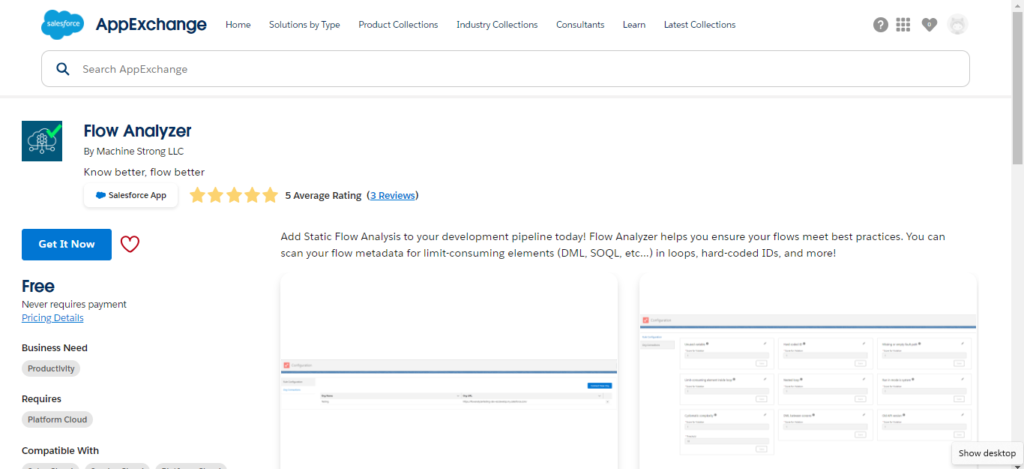
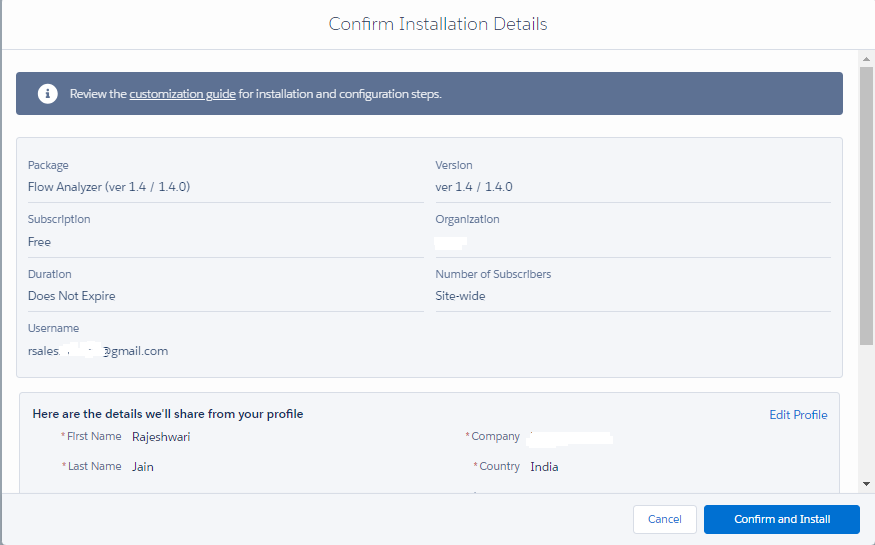
Seamlessly access Flow Analyzer directly from the App Launcher within Salesforce upon successful installation.
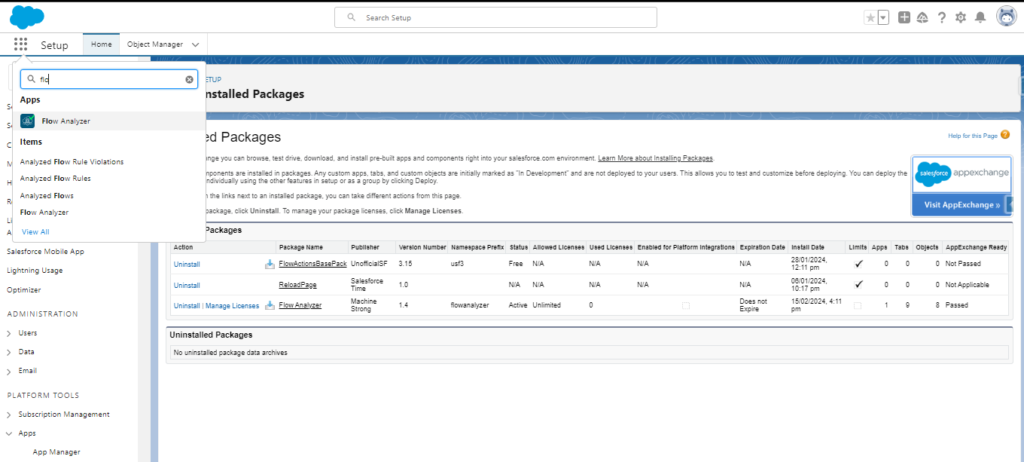
Configure Flow Analyzer:
Go to the configuration tab and click on ‘Authorize’.
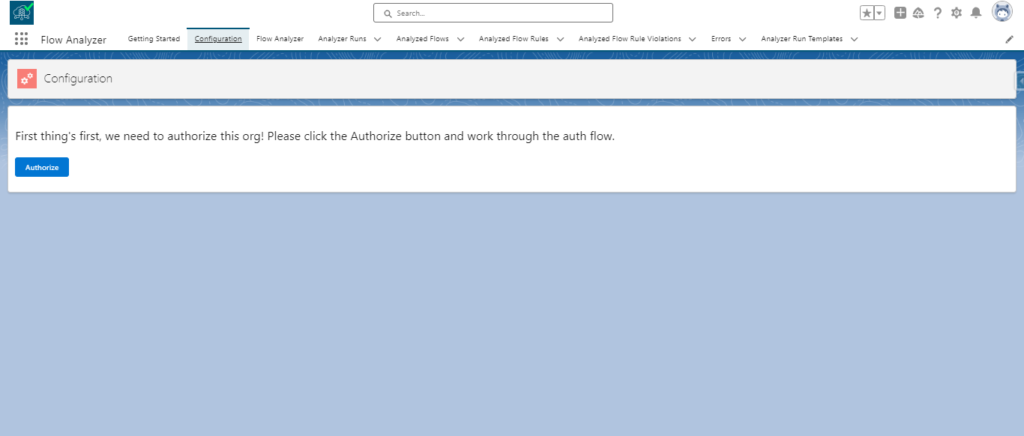
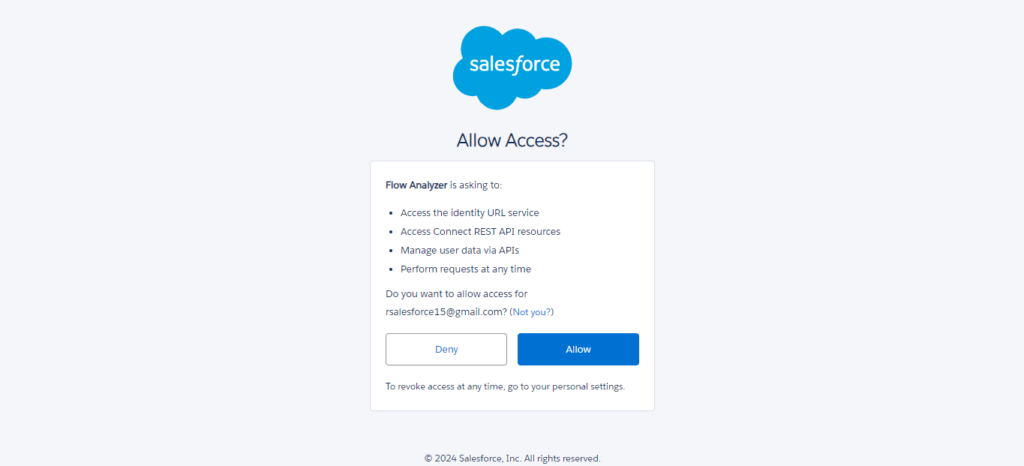
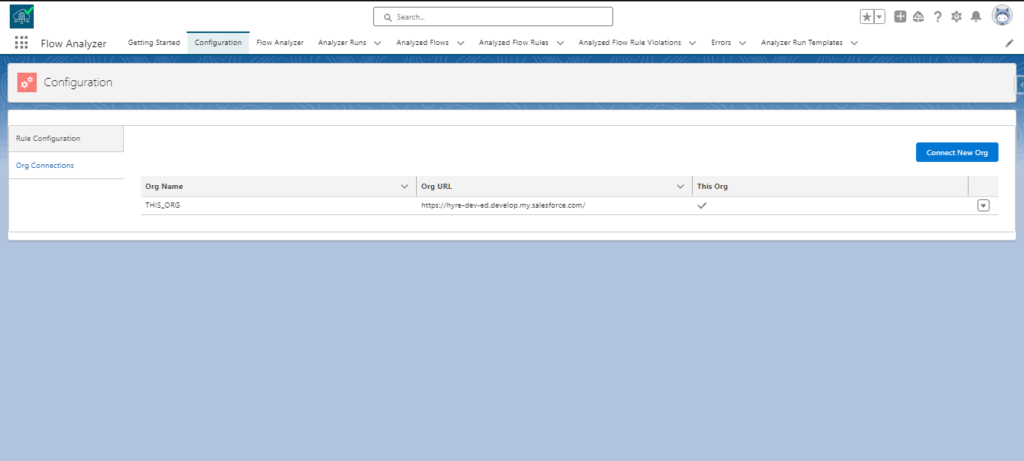
Accessing Flow Analyzer:
Click on the Flow Analyzer tab in the Salesforce navigation menu to access the Flow Analyzer dashboard.
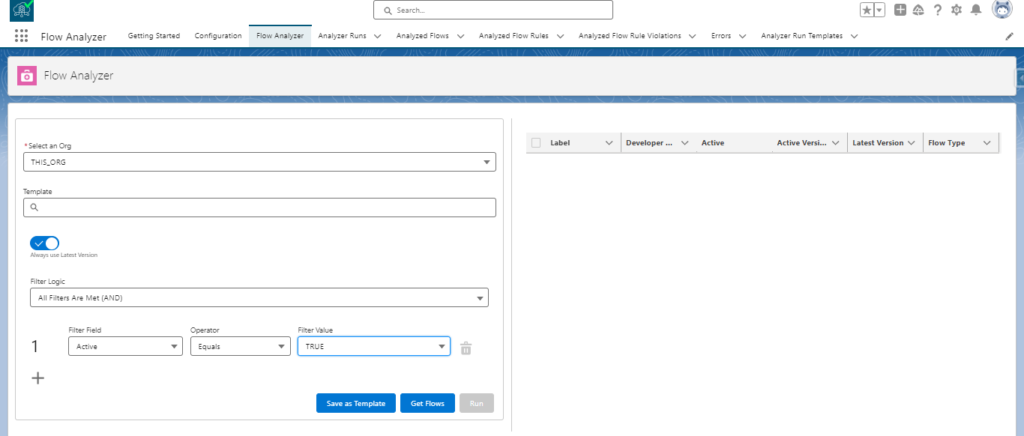
Get Flows:
Set the filter criteria to ‘Active’ Equals TRUE and click on Get flows. Hence, all the flows in the org are visible.
Select the flows you want to analyze and click on Run.
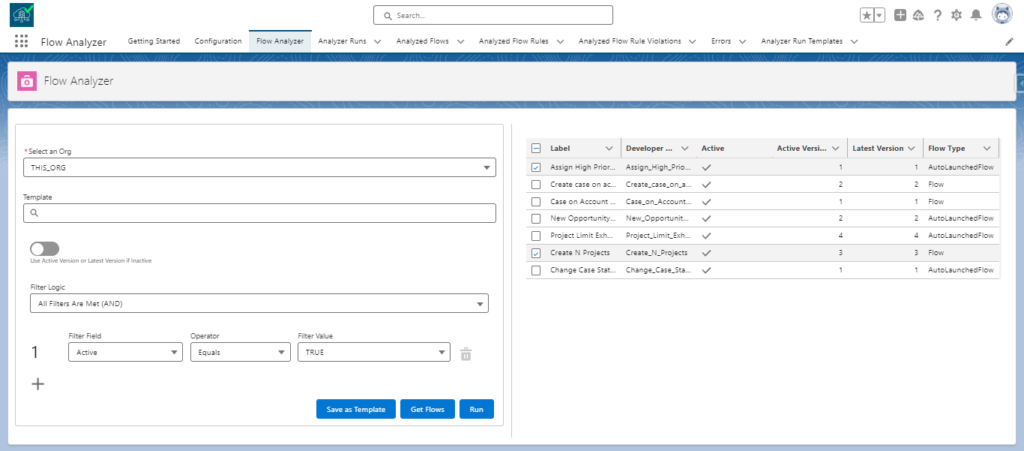
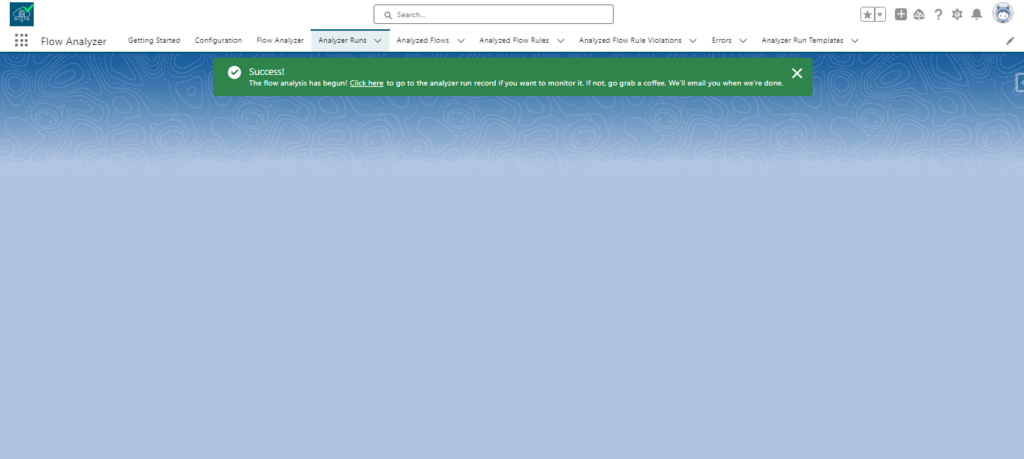
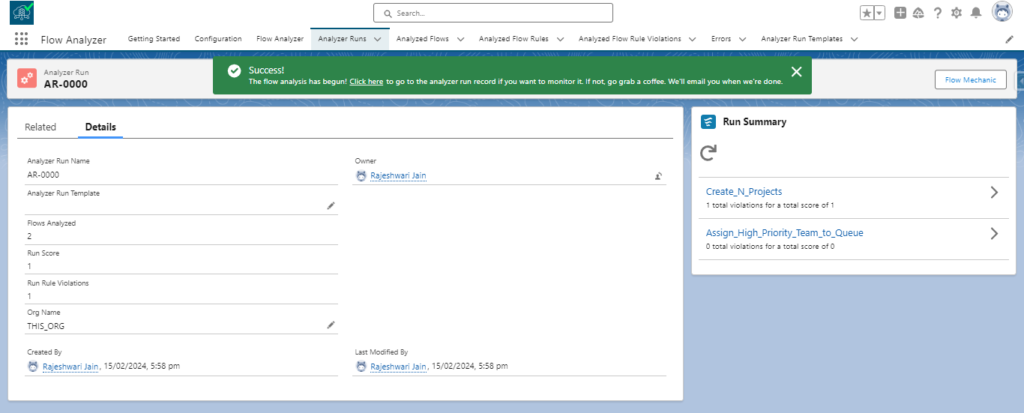
Once the analysis is done the result can also be accessed from the email received on the registered email ID.
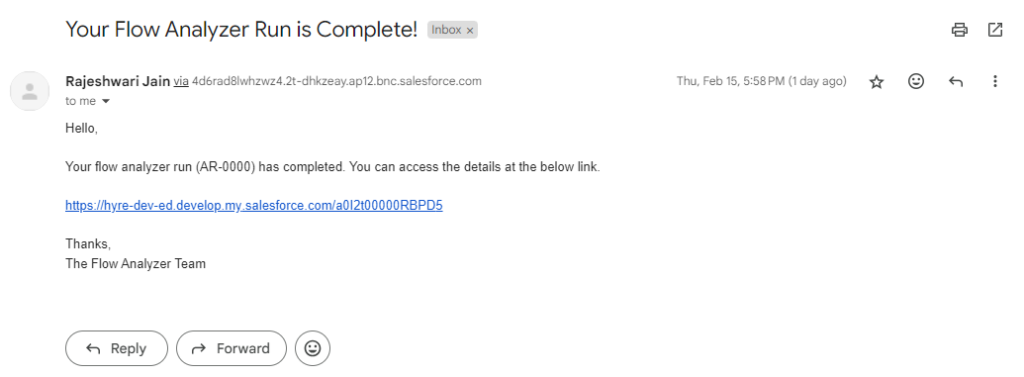
Also Read- Different ways to send email using flows
Analyzing Flow Performance:
Use the performance metrics provided by Flow Analyzer to assess the efficiency and effectiveness of your flows.
Troubleshooting and Optimization:
Utilize diagnostic insights and recommendations offered by Flow Analyzer to troubleshoot issues and optimize flow performance.
Implement recommended best practices and optimization techniques to enhance the efficiency of your flows and improve overall workflow management.
Monitoring and Continuous Improvement:
Utilize Flow Analyzer’s real-time monitoring capabilities to actively track flow executions as they occur.
Continuously track key performance indicators and analyze trends over time to drive ongoing improvement and optimization initiatives.
Rules assessed by Flow Analyzer:
Cyclomatic Complexity
Cyclomatic complexity, developed to gauge program stability and confidence levels, quantifies the number of independent paths through a program module. Programs with lower cyclomatic complexity are easier to comprehend and less risky to modify.
Hard Coded IDs
Hard-coded IDs heighten the risk of deploying flows as they may differ across environments, leading to flow failures when deployed elsewhere.
Limit-Consuming Elements Inside Loops
Some elements count towards one or more Salesforce governor limits. If these elements exist within a loop, those limits can quickly be reached, resulting in flow failure due to exceeding governor limits.
The types of limit consumption evaluated by the flow analyzer include:
SOQL Queries
DML
Single Email Deliveries are configured to count against Salesforce general email limits.
Missing or Empty Fault Paths
Certain elements, like DML elements, are error-prone.
Having a fault path to catch these errors and take action is recommended. An empty fault path “swallows” the exception, which should be acted on or reported.
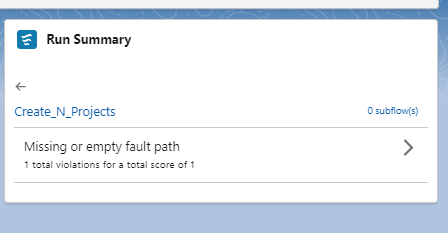
Nested Loops
Nested loops increase the time complexity of a flow, potentially leading to runtime increases and a higher likelihood of reaching CPU limits.
Run-in Mode is the System
While sometimes unavoidable, running flows in System mode can invalidate permissions and the sharing model.
Unused Variables
Unused variables clutter flow files, increase runtime and result in unnecessarily large metadata files.
DML Between Screens
DML elements between screens can be hazardous if the previous button is enabled on the second screen, potentially creating multiple records or attempting to delete an already deleted record.
Old API Version
API versions over 3 years old should be updated to access new functionalities.
Context Mismatch
Certain actions are best executed in specific trigger contexts. This rule identifies updates to the context record in “Actions and Related Records” flows, typically reserved for “Fast Field Updates” flows to update records before database commitment.
Utilize a hub org for flow scanning
The Flow Analyzer can connect to any org in your pipeline from a central hub org. This enables scanning across the pipeline with results centralized.
However, if cloud-to-cloud integrations raise concerns, installing the app in each org for individual scans is an alternative.
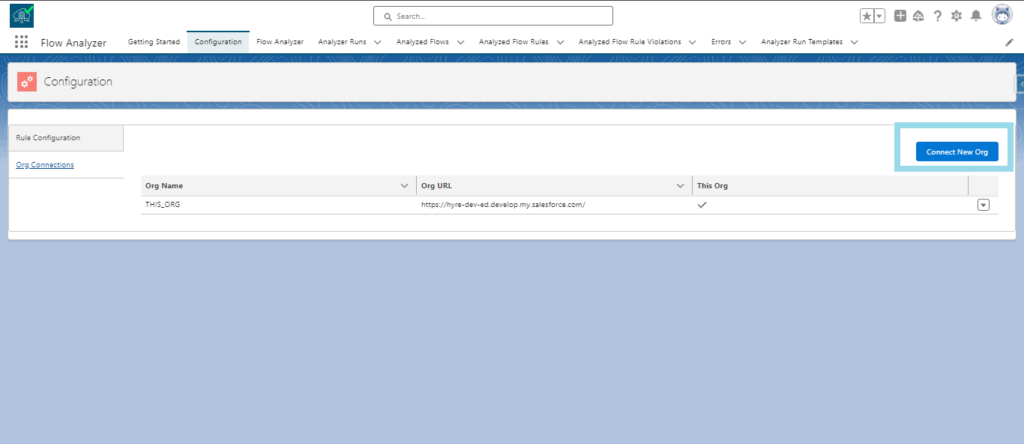
Configure the rules
Tailor the point assignment for rule violations and set thresholds for logging violations to prioritize important flow antipatterns. If integrating the Flow Analyzer into your DevOps process as a quality gate, force failure if critical elements like hard-coded IDs are detected in a flow.
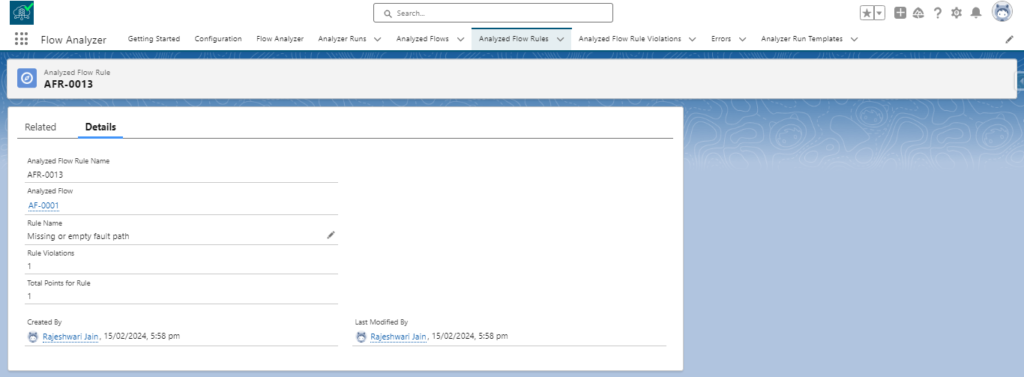
Templates
The Flow Analyzer offers opportunities for integration into various capacities within the DevOps pipeline. Template creation facilitates quick and easy runs of scan suites.
Subflows
When initiating a run, the Flow Analyzer automatically identifies any subflows of selected flows and includes them in the run. This feature provides a comprehensive view of the selected flow and helps detect antipatterns such as limit-consuming elements within loops.
FAQ
1. What points should be considered when designing flows?
Minimize DML Operations and SOQL Queries in Loops:
Avoid executing DML operations or SOQL queries within loops to prevent exceeding governor limits.
Instead, use assignment elements to assign new values to record variables within the loop and perform DML operations outside the loop. This ensures optimal flow performance and efficiency.
Include a Decision Element Before DML Operations:
Before performing DML operations, incorporate a decision element to ascertain whether records meet specified criteria.
This helps prevent unnecessary operations, particularly in scenarios where no records exist.
Utilize Subflows for Repeated Logic:
Streamline flow development by creating sub-flows for repeated logic and actions shared across multiple flows. This approach reduces redundancy, simplifies flow design, and enhances maintenance efficiency.
Pass Entire Records to Screen Flows from Actions:
Optimize flow efficiency by passing entire records, rather than just record IDs, to screen flows from actions. By utilizing record variables, unnecessary record retrieval steps can be eliminated, streamlining flow execution.
Select Appropriate Trigger Types for Record-Triggered Flows:
When configuring record-triggered flows, choose the appropriate trigger type based on the desired functionality.
Optimize flow performance by selecting before-save flows for fast field updates and minimizing DML limit consumption.
Define Trigger Order for Record-Triggered Flows:
In cases where multiple flows with the same trigger type and criteria exist, specify the trigger order to determine execution priority.
This feature enables the orderly execution of flows, enhancing flow management and coordination.
Optimize Limits in Large and Complex Flows:
Mitigate flow transaction limits in larger, more complex flows by strategically resetting limits. Utilize techniques such as pause elements for auto-launched flows or local actions for screen flows to effectively manage limits and enhance flow performance.
2. What types of flows can be scanned using a flow analyzer?
The Flow Analyzer scans flow where the ProcessType is AutoLaunchedFlow or Flow in the flow metadata. This includes the following flow types:
Record-Triggered Flow
Schedule-Triggered Flow
Platform Event-Triggered Flow
Autolaunched Flow (No Trigger)
Screen Flow
Conclusion
Salesforce flows can serve as a great tool, but pitfalls may be encountered that can be tricky to navigate if the underlying concerns are not understood.
This is where potential violations of best practices can be identified with the assistance of a tool. It is in this context that the Flow Analyzer are brought into play which helps to create a scalable and more efficient flow.

